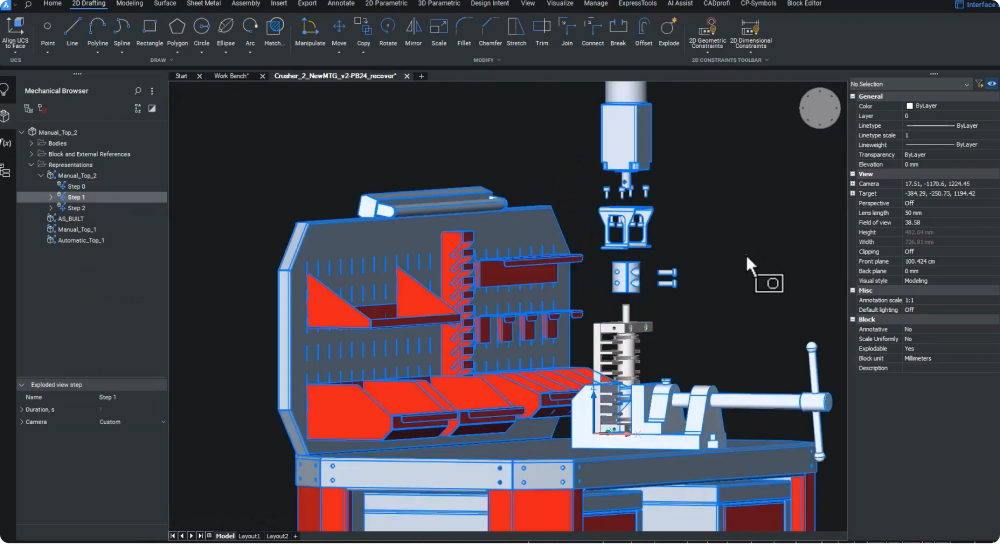在製造和裝配領域,有效傳達組裝指示取決於技術文件的品質。隨著 BricsCAD® 機械 V24.2 的推出,使用者可受惠於全面的工具包,讓他們能輕鬆地記錄經驗證的設計。
建立詳細、準確的技術文件
您可以使用 BMEXPLODE 指令快速產生技術文件的詳細步驟。無論您是工程師、技術插畫師或行銷專家,都可以利用 BricsCAD 機械的強大功能來製作高效的裝配說明書和維護指南。
我們在 V24.2 更新了 BMEXPLODE 指令以提供增強功能,包括基於目前序列步驟的新分解視圖選項。此版本還考慮到使用者體驗,在最後的輸入階段隱藏進度列,以提高清晰度。
在 V24.2,使用者可以針對裝配流程中的每個特定步驟,手動定位個別裝配元件。BricsCAD 機械 V24.2 體認到集中注意力的必要性,允許使用者針對個別步驟設定自訂的攝影機視圖,大幅幫助精確傳達訊息。
將文件匯出到 SVG
由於文件製作通常需要文字處理、桌面排版和排版應用程式,因此可縮放向量圖形 (SVG) 格式是匯出步驟檢視最合適的選擇。SVG 為使用者提供多項優點:可擴充性、最佳檔案大小、編輯功能以及主要的樣式控制。
在 BricsCAD 機械中,使用 EXPORTSVG 指令可直接將檔案匯出為 SVG 格式。使用者可選擇建立詳細的手動步驟或自動爆炸檢視,讓他們的文件製作流程更具彈性。使用 BMEXPLODE 指令並選擇自動選項,使用者就可以看到產品拆解的概況。您可以使用 BMTRAILINGLINES 指令加入尾線,以加入更多的細節,例如零件在組裝過程中的路徑。
強調最佳裝配方向
在檢驗過程中從重力穩定性結果中學習,可以幫助最佳化裝配指示。例如,假設步驟導致直立方向的結果不穩定。在這種情況下,您可能需要確保組件的方向是平坦的,以便從上往下插入緊固件。
手動詳細爆炸檢視等工具可協助您建立虛擬環境 (如工作台),以突顯最佳組裝方向。最後的階段包括將 SVG 檔案匯入組裝手冊文件、記錄組裝步驟,以及包括理想的裝配方向等重要細節。