Over the last year, our user experience team spoke to many BricsCAD® users via user testing and interviews to get their feedback. This feedback, alongside AI-Assist user data, has helped us improve your user experience and get started more quickly with BricsCAD V24.
If you're a CAD user who moved from another platform to BricsCAD, getting used to even minor differences can slow you down. To help you make the switch, we've added in-product guidance directly to BricsCAD. With our new and improved start page, you'll find it easy to select templates, a list of recently opened drawings, and the option to pin recently used files to the top of your list.
Start Page and In-product tutorials
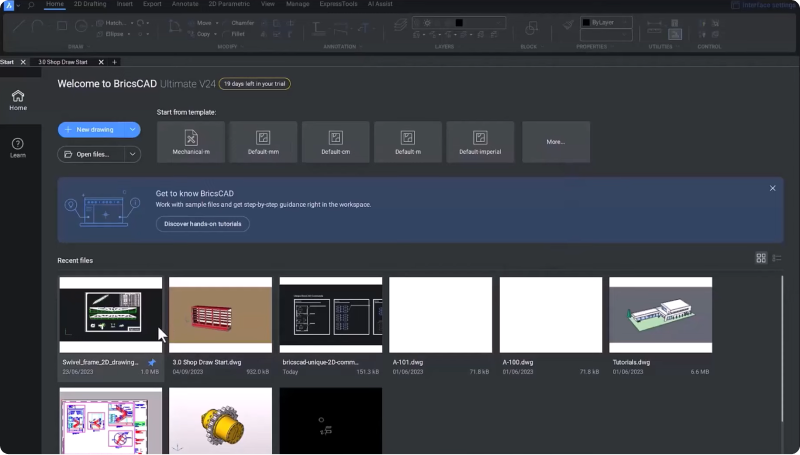
To make adopting new and unique BricsCAD tools and features easier, we added our first set of hands-on tutorials to the start page. On the start page, you'll see the "Get to BricsCAD" banner, where you can access the tutorials. You can fill in the guide to find the necessary tutorials quickly and easily.
Revamped Tips panel
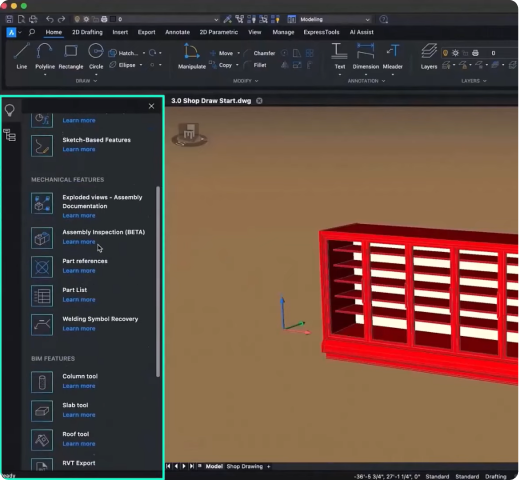
Our users told us they love the tips panel - so we revamped it for V24 to make it even more comprehensive. In the panel, you'll find in-product guidance on all the new features in BricsCAD V24, our unique tools, and more.
Redesigned Ribbon Panel

Our users also told us that they found the Ribbon Panel was a bit too crowded, so we redesigned the default layout with the help of AI-Assist user data and plenty of feedback directly from our users. The redesigned ribbon offers a modern, simplified look with convenient icon spacing. If you still can't find what you're looking for in the ribbon panel, you can use the search bar to take you to the correct location.
Improved AI Assist Ribbon Tab

We improved the AI Assist Ribbon's algorithm to make smarter choices when suggesting your next command. In BricsCAD V24, all your command inputs will update the AI Assist panel from the command line, the Quad, or toolbars.
Updated Sheet Set Panel and Multi-user Access
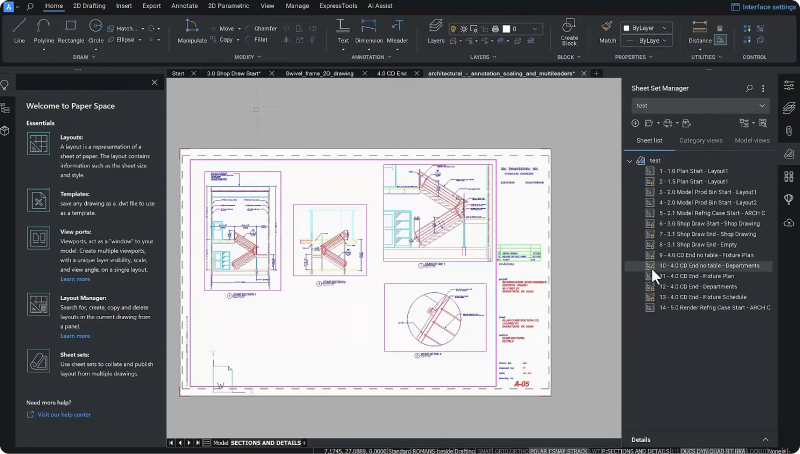
It is now easier to use the Sheet Set you're working on with a drop-down list to switch between all your open sheet sets quickly and efficiently.
In BricsCAD V24, we have included a new model view tab that lets you insert views that you saved in a model space of another drawing. We also improved the drag-and-drop functionality within the sheet set's preview, including a drag preview.
You'll be happy to hear that multi-user access to sheet sets is now supported in BricsCAD V24.
New Quick Calc Calculator
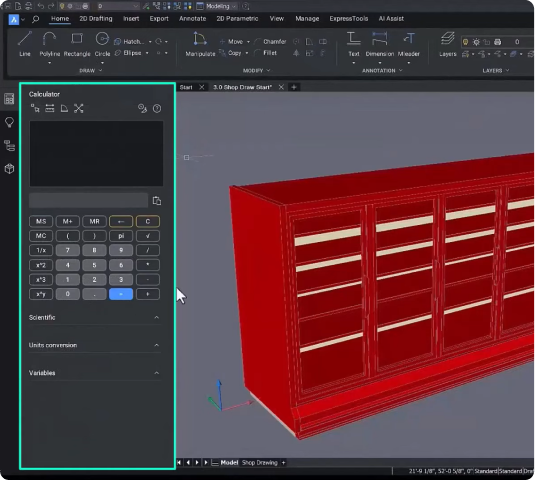
There was high demand for a quick calculator inside BricsCAD, so we included one with this release - the QuickCalc calculator! You can use this for fast, accurate math calculations directly inside the software.
These features and updates to the BricsCAD V24 user experience will help you learn, become familiar with, and adopt BricsCAD quickly and easily! There are plenty more new features and enhancements in BricsCAD V24, so watch the Breakout Sessions for an in-depth look at some of these new features!
Want to learn more about BricsCAD® V24?
If you're curious about what else you can do in BricsCAD V24, check out our YouTube channel or take a peek at the rest of the Bricsys blog to learn more!
Have you used BricsCAD® V24 and have some ideas or suggestions?
Fantastic! We love hearing your thoughts on BricsCAD® – all feedback, whether good or bad, is welcome. The best way to tell us what you think about BricsCAD is to send us a support request; our support team will gladly help.
Get started with BricsCAD® V24 today!
Buy BricsCAD or download the 30-day free trial now and discover how you can accelerate your time to deliverable with BricsCAD.



