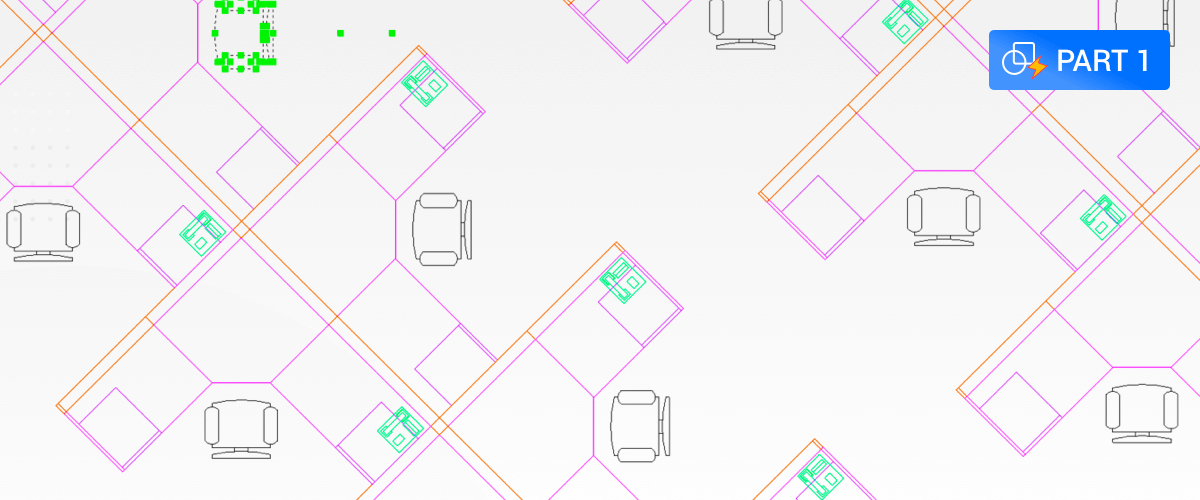In this series you will learn about CAD blocks: what they are, why we use them and how to create, edit, and insert them in BricsCAD®. In this post, learn what CAD block is.
What is a CAD Block?
In the .dwg world, a block is a collection of entities. Blocks are great because they save memory and make drawings with repeated content lighter and faster.
The block definition is stored once, and every insertion of that block reuses that definition with small overrides; different insertion point, rotation or scale.

Using the Drawing Explorer to view blocks in a drawing
What is a "Nested" Block?
A drawing can contain a collection of blocks, which may, in turn, contain blocks, which may, in turn, contain blocks... This principle is called "nesting" and it is why the block definitions in your drawing are sometimes shown as a tree.
Can I use Blocks in BricsCAD?
Yes absolutely! You can open any CAD block created in AutoCAD® directly in BricsCAD. Use the Insert command or open the .dwg file directly. Learn how to insert blocks in BricsCAD.

Inserting a block into BricsCAD
Can I create a Block in BricsCAD?
Yes you can create blocks in BricsCAD. To create a CAD block in BricsCAD use the Block Command. BricsCAD also offers a highly powerful Blockify tool to automatically detects duplicate collections of entities in a drawing and converts them into blocks. Learn how to create a block in BricsCAD.

Create a block in BricsCAD with the Block command
Can I Edit Blocks in BricsCAD?
Yes, you can edit blocks in BrisCAD, use the BEdit command to edit blocks in a temporary drawing session called the Block Editor. We will cover this topic in more detail in a future post.

Editing a Block in BricsCAD with BEdit
What is a "dynamic" block?
A "dynamic" block is not just a collection of dumb entities! It also contains a recipe describing the supported variants of that block. For example, a dynamic block "dining corner" may be configured to display as a square table with 2 or 4 chairs, or a round table with 4 or 6 chairs, or a long table with 10 chairs, etc.
Can I use dynamic blocks in BricsCAD?
Any dynamic blocks created with AutoCAD® can be used with BricsCAD: you can insert them and modify the available parameter values. However, you can not create or edit dynamic blocks in BricsCAD.
What's next?
Join us next time when we explore how to insert a block into BricsCAD.
Try Blocks in BricsCAD® for Yourself
Permanent or subscription licenses that work in all languages, in all regions.
Download BricsCAD free for 30-days