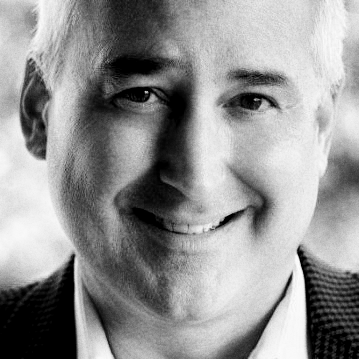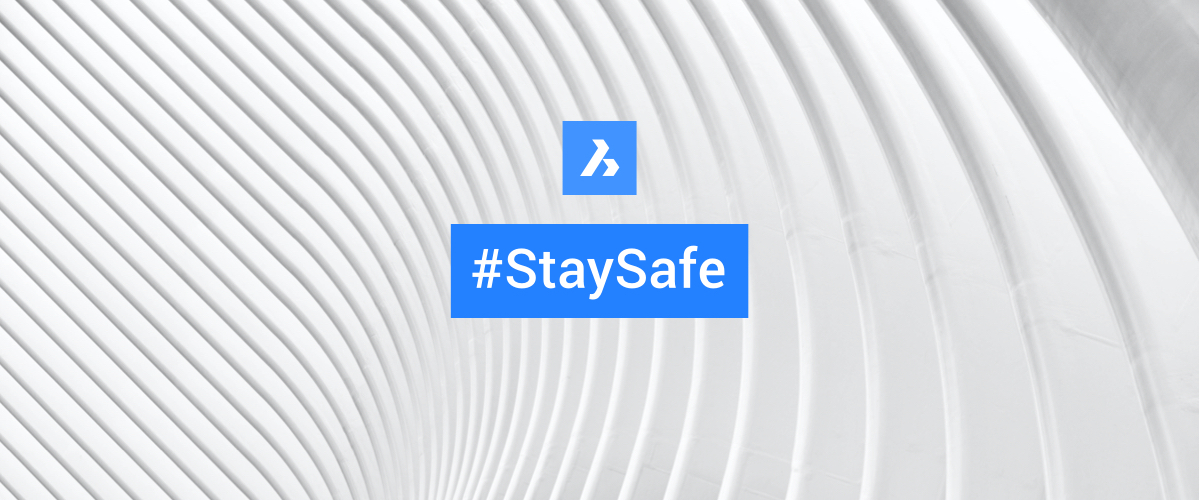CAD at Home Office
As a global provider of computer-aided design (CAD) tools, all of us at Bricsys understand our duty to our customers and partners. We're here to help you get back up and running in these very unique times.
We want to ensure that you and your teams always have access to your Bricsys product licenses and subscriptions. If you're working from home you have some options to get you up and running quickly. Here are several tips to get you back to productivity from your new work space -- be it the dining room table, the couch or a dedicated home office.
1. Network license access from remote
- If you have continuous access to the network, network licenses users can continue to access the corporate license server.
Or - You can roam with your network license. If you have intermittent access to your network, you can check out a network license for off-line use. Your CAD Manager should see our Knowledge Base article on roaming.
Please contact your CAD manager or IT support if you have problems with these steps.
2. Install the 30-day trial of BricsCAD on your home computer
Everyone can download a free 30-day trial of BricsCAD V20.2, and install it on their home computers to keep working. You can also access trial versions of BricsCAD V15 -- V19, so you can keep working on the version you use at the office. You can see these (older) releases by clicking the "Show old releases" link on the download page.
Learn more about downloading and installing BricsCAD.

Note the "Show old releases" option underneath "Download BricsCAD"
3. Students and teachers get BricsCAD free
Bricsys understands that at this time many students are now studying from home without access to study materials and minimal contact with their teachers or lecturers. We'd like to remind you that BricsCAD is free to all students and educators. We also have 100s of free online lessons and tutorials, both in our Help Center and on our YouTube Page, so why play Minecraft when you can learn BricsCAD?

4. Technical issues? We have answers
If you need help, please contact your trusted Bricsys Reseller. They are your local experts who can offer tools and services, in your native language, to keep your teams operating effectively while working remotely.
You can also file a support request on to the Bricsys home page and select the 'My Support Requests' tab from the drop-down menu in the top, right-hand corner. Just remember, we're working from home, too -- there might be some delays in responding, but we're here for you!
5. Cool side story: we built BricsCAD V20.2... from home!
Kudos to the Bricsys team for exceeding in difficult times: in March, we released BricsCAD V20.2 for all operating systems. The development team built, tested, packaged and deployed the release, all while working remotely. This points to the dedication and resilience of the team, and the robustness of our infrastructure. It's just another indication of our dedication to your success, and our desire to build the best products for you.
6. Stay safe and stay productive
Please pay attention to the medical professionals of the world and do your best to take care of yourselves and your loved ones. Wash your hands like crazy -- pretend that you just cut up an entire bowl of chili peppers and need to remove your contact lens. Wash for 20+ seconds with lots of soap and warm water, fronts and backs. Wear a mask when you're outside, and learn how to handle it properly -- yes, there's a right way and a wrong way to handle PPE (personal protective equipment). Check out this great infographic designed for medical professionals at the Center for Disease Control website.
And we know it's hard -- but social distancing is critical to stopping this pandemic. Stay home with your people, and see your friends on FaceTime. Please, everyone -- help us #FlattenTheCurve and let's get back to a healthy planet!
More Tuesday Tips:
- BricsCAD Trial Versions
- Glossary of CAD terms
- Reduce your work time with The Quad
- Save time with Propagate
- Edit polylines in BricsCAD
- Converting to .dwg
- BIMTags
- 11 -- ways to draw a square in BricsCAD
- A quick guide to DXF
- Solids, Surfaces, and Meshes
- Sweep
- Callouts, leader lines & balloons
- Automate Technical Drawing
- Orthographic Drawing from a 3D Model in 20 Seconds
- 'api-ms-win-crt-runtime-dll' Error while starting BricsCAD
- Everything you need to know about Render Materials in BricsCAD
- Transform 2D Entities with Stretch
- Move, Edit and Change Entities at Hyper Speed with BricsCAD
- The BricsCAD® Hotkey Assistant & Tips Panel