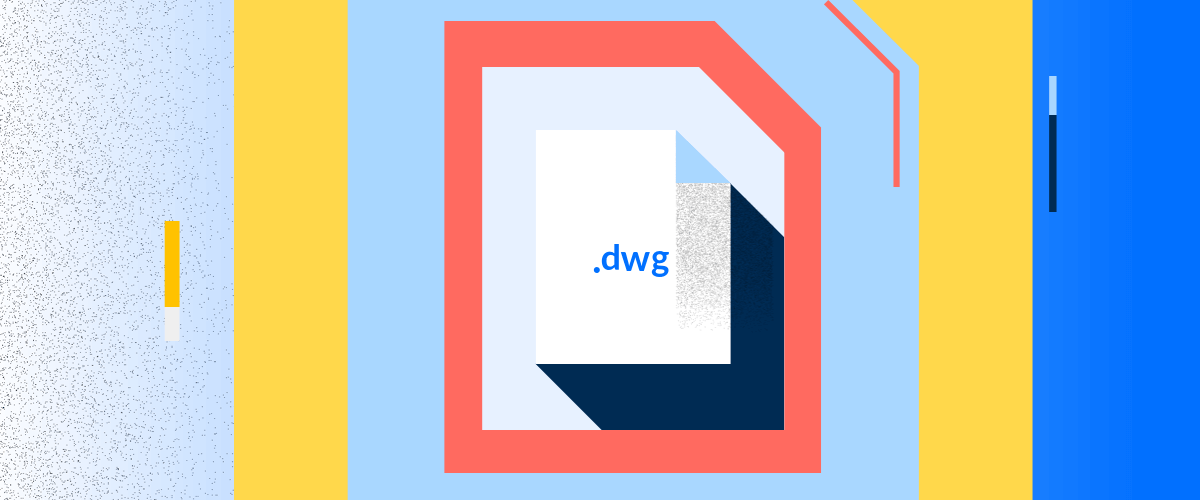Here at Bricsys we love .dwg, we know it's the best file format for all your 2D, 3D and BIM needs, but we also know that there are a lot of other file types out there and sometimes you need to import a file from an external client who uses a different software or from an old model.
Don't worry! BricsCAD allows you to open tons of different file types as standard and then convert them to .dwg.
As standard BricsCAD supports:
- DWG: Drawing files
- DAE: Collada files
- DGN: Microstation design files
- DXF: Drawing interchange files
- EMF, WMF, EMZ, WMZ: Windows metafiles
- PDF: Read more here
Formats available with the BIM add-on:
- IFC: Industry Foundation Classes (IFC) data model that describes building and construction industry data
- RFA: Revit family files of symbols
- SKP: Sketchup model files
But that's not all!
Why not try a 30-day free trial of the Communicator for BricsCAD? It runs on BricsCAD Pro, Platinum, BIM and Mechanical. The Communicator for BricsCAD enables workflows between different mechanical CAD tools. Seamlessly import geometry & PMI data from all major CAD applications.

Importing an .stp file. Differential gears, file avalible from GrabCAD
Supported import file types:
- STE, STP, STEP: Standard for Exchange of Product Data
- IGS, IGES: Initial Graphics Exchange Specification
- CATIA V4: Dassault Systems
- VDA-FS
- Creo Elements / Pro Engineer
Windows only:
- CATIA V5: Dassault Systems
- IAM, IPT: Autodesk Inventor
- PARASOLID: Siemens PLM Systems
- PAR, PSM: Solid Edge
- PRT: NX
- SLDASM, SLDPRT: Solidworks
- JT: Siemens
And Export:
- STE, STP, STEP: Standard for Exchange of Product Data
- IGS, IGES: Initial Graphics Exchange Specification
- CATIA V4: Dassault Systems
- VDA-FS
Windows Only:
- CATIA V5: Dassault Systems
- 3D PDF: Adobe
If the imported assembly has physical materials assigned to its parts, the materials can be imported together with the assembly structure. For each material in the imported file, a corresponding material will be created in the target document material library, and its name, density, specific heat and thermal conductivity will be copied from the source material. If the imported file contains several materials with the same name, the first one will be used. If the document already has a material with the same name in its material library, this material will be used instead. Materials copied to the document material library will not be erased in undo operations.
Ready to convert to .dwg?
Easy to try, easy to buy, easy to own. That's BricsCAD. Download free for 30 days at www.bricsys.com. Freedom of choice, plus perpetual (permanent) product licenses that work with all languages, in all places. You'll love what we've built for you with the BricsCAD product family.
More Tuesday Tips:
- BricsCAD Trial Versions
- Glossary of CAD terms
- Reduce your work time with The Quad
- Save time with Propagate
- Edit polylines in BricsCAD
- Converting to .dwg
- BIMTags
- 11 -- ways to draw a square in BricsCAD
- A quick guide to DXF
- Solids, Surfaces, and Meshes
- Sweep
- Callouts, leader lines & balloons
- Automate Technical Drawing
- Orthographic Drawing from a 3D Model in 20 Seconds
- 'api-ms-win-crt-runtime-dll' Error while starting BricsCAD
- Everything you need to know about Render Materials in BricsCAD
- Transform 2D Entities with Stretch
- Move, Edit and Change Entities at Hyper Speed with BricsCAD
- The BricsCAD® Hotkey Assistant & Tips Panel