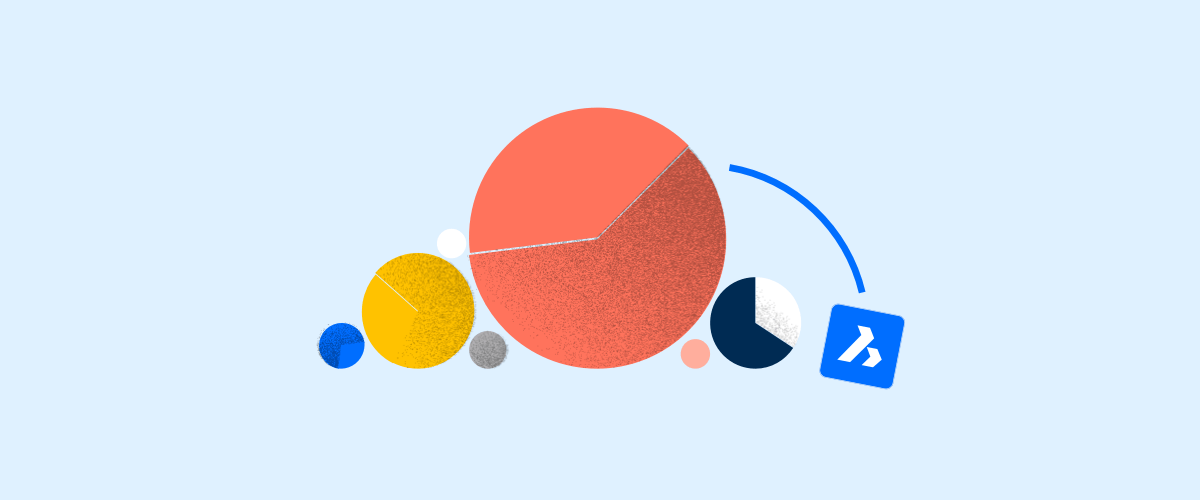This is a question that I receive a lot. In this installment of The CAD Manager Q&A series, I'll strive to answer it.
Let's go through the process chronologically:
Select Your Product(s)
BricsCAD comes in six different editions:
BricsCAD® Classic
BricsCAD® Pro
BricsCAD® Platinum
BricsCAD® BIM
BricsCAD® Mechanical
BricsCAD® Ultimate
You can choose as many of each product version as you need. Discover which BricsCAD product is best suited to your needs.
Select License Types
Think about how many of each product you need and if those products will be shared amongst a pool of networked users. You can now make licensing decisions following these basic rules:
- If you do not need shared licenses then purchase single seat perpetual licenses (runs as long as you like, with All-In Maintenance to stay up to date with the latest releases) or single seat subscriptions (annual rental).
- If you do need to share licenses across multiple users, workgroups or locations, I recommend that you purchase network perpetual or network subscriptions.
You can mix and match as many products and license types as you like. Unlike cloud-based or subscription-licensed-only CAD tools, BricsCAD lets you decide what to buy, based on your true needs.
A more thorough explanation of license types.

Installation and Authorizing
Installing BricsCAD is a snap because everything you need for all versions resides in a single, downloadable file, that's only 355 MB in size. After the installation completes, you will be asked to authorize the product with a single license key, or a network license key (more on that next). The license key determines which edition of BricsCAD is activated.
CAD Manager Note: You only need to maintain a single, lightweight deployment file for all BricsCAD versions. All six editions of BricsCAD are in that single installer!
Network License Manager
If you have chosen to install networked, sharable licenses you will need to download and install the BricsCAD License Manager on a server at your site. Then, input your network license keys. The process is straightforward and only requires two ports to serve licenses to anyone inside your LAN/WAN.
IT Manager Note: You may need to configure your firewall for the two ports noted above.
How to set up the license manager.
License Roaming
To handle cases like traveling laptops or disconnected usage at construction sites, you may wish to use a "roam" license -- essentially checking a network license out to a disconnected device -- for a time interval of your choosing. The BricsCAD license manager makes this process easy.
A detailed look at license roaming.
Language Support & Global Use
Should you want to use more than the English version of BricsCAD you can! Just download that language version and install it. Your existing license keys will work for any of the 15 current localized BricsCAD versions.
There is no extra cost and no extra hassle with BricsCAD. Oh, and did we mention that any BricsCAD license key works anywhere in the world for no extra charge? BricsCAD is truly the "buy once, use globally" CAD product.
It's Your Choice
BricsCAD delivers total choice in licensing and language while delivering great value, ease of deployment and zero-hassle administration. BricsCAD licensing is designed to serve your needs.
Don't Take My Word for It!
Try BricsCAD for yourself, free for 30 days and see what you like most about using BricsCAD®. How much flexibility can you gain and how much can you save with BricsCAD? Need help in your discovery process? Feel free to email me at robert.green@bricsys.com or post your comments below, and I'll do my best to include them in a future blog post.
Explore BricsCAD
Download BricsCAD Free Trial | Sign Up For News & Updates | Shop Online For BricsCAD Desktop Software