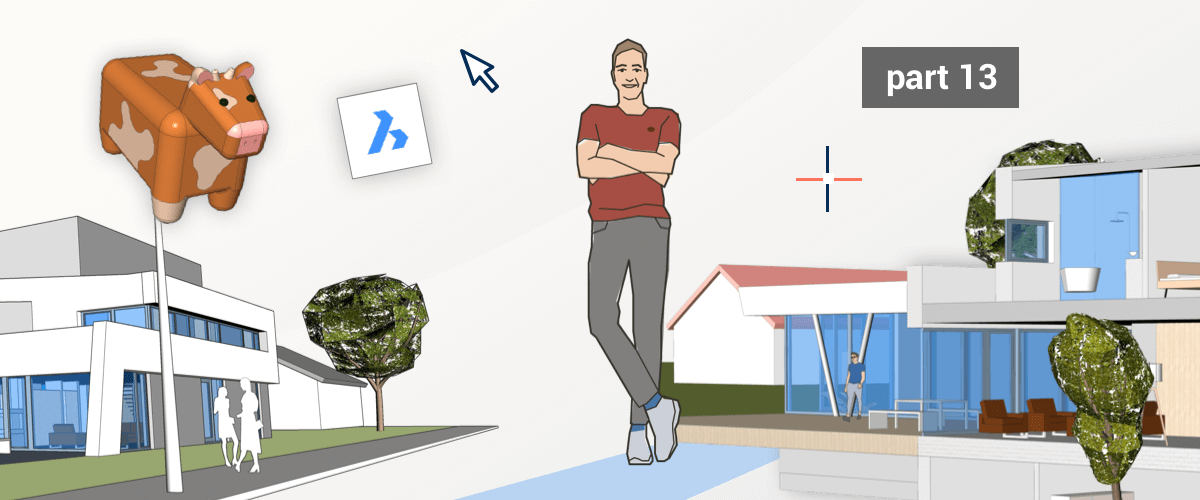Thanks for joining me on my lessons through the land of BricsCAD Shape. Last time we looked at ways of editing entities, today lets take a look at even more of the editing tools commonly used in CAD.
Download the sample file: Download Daisy 🐄
Angled edges
How do you add an angle to the edges of a solid in BricsCAD? To do this you need to use the Chamfer command.
- Select the edges to create
- Move the mouse dynamically to edit, or manually type a value in the dynamic dimension boxes.

This will cut the corners off at 45°. Once created, you can change the angle with the Manipulator tool (as covered in Transform in BricsCAD Shape) or use the Rotate Face command.
Round edges
How do you get round edges in BricsCAD Shape? It's actually super easy! Use the Fillet command! Select the edges you need and move the mouse dynamically to edit or manually type a value in the dynamic dimension boxes.

Push/Pull
To move a face or faces simply select and use the PushPull command to resize and reshape your solid. Unlike the Extrude command (as covered in Transform in BricsCAD Shape) this command moves connected faces along with it.

Sweep
Believe it or not, sweep doesn't mean brushing the floor! It's a really useful command that allows you to create complex shapes with lines. First, select a closed 2D shape and then select the line to sweep along.

Choose between interactive sweep or standard mode. The interactive version allows you to control how far along a given curve the sweep is created. The standard sweep tool automatically sweeps along the whole length of the curve.
Tip: to draw 2D entities in different coordinate systems: Select the 2D tool, hover over a face and hit the Tab key. BricsCAD Shape will use this as the coordinate system for this action. We'll cover Custom coordinate systems at a later date!
Revolve
This nifty tool is ideal for creating shapes like cola bottles and vases.
- Select the tool.
- Choose a closed object to revolve.
- Chose the axis to revolve around; x, y, z or pick any two points on the workspace.
- Set the angle to rotate. Drag the mouse or manually and click to accept or type the angle into the dynamic dimension box and hit Enter.

If you combine the techniques shown here with the ones from last week, you should be able to create your own models. Why not make Daisy a new friend?

What's next?
In this CAD lesson, we reviewed tools to edit entities; altering their appearance. In the next lesson we'll take a look at ways to copy your entities.
Watch the webinar "BricsCAD Shape in 10 minutes"