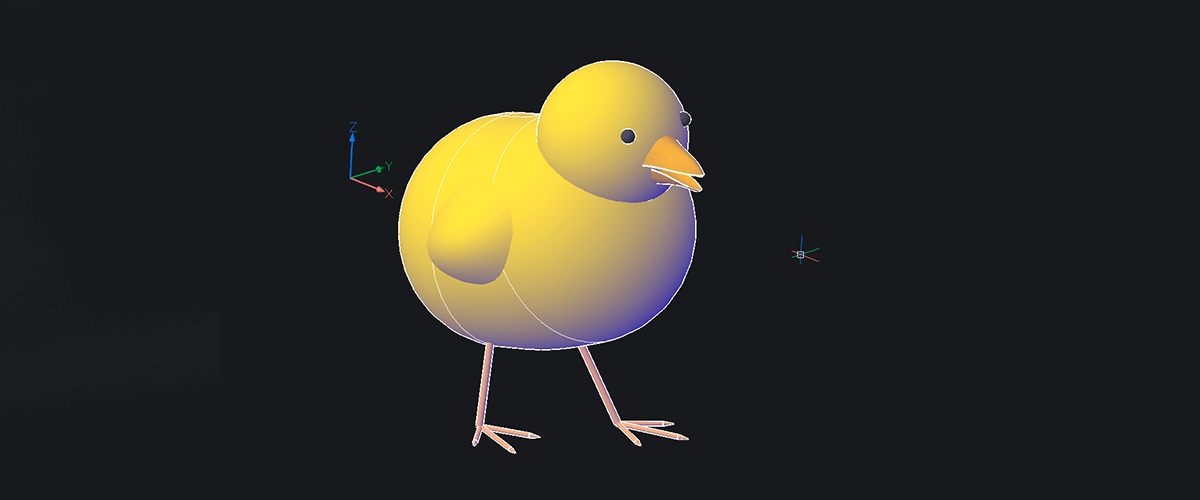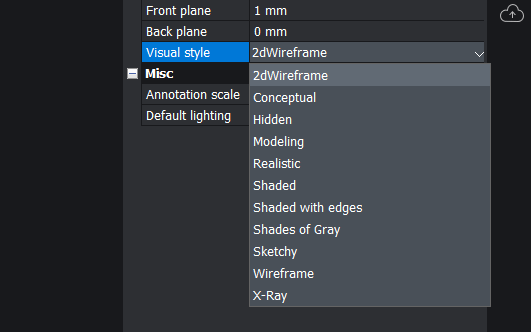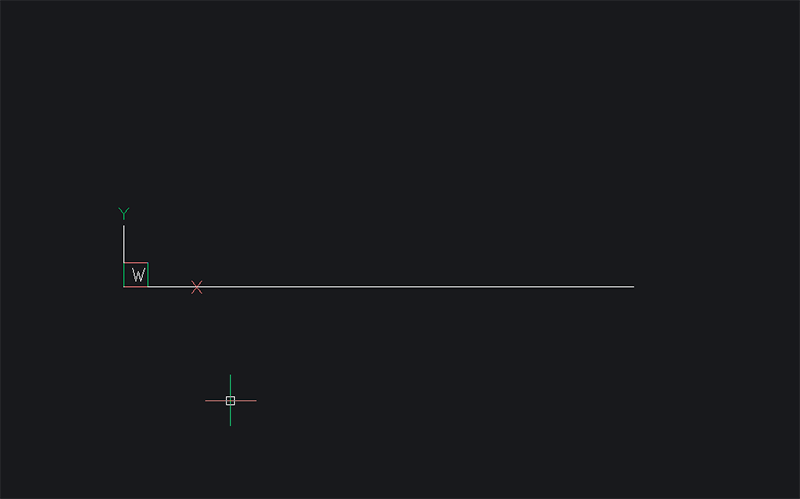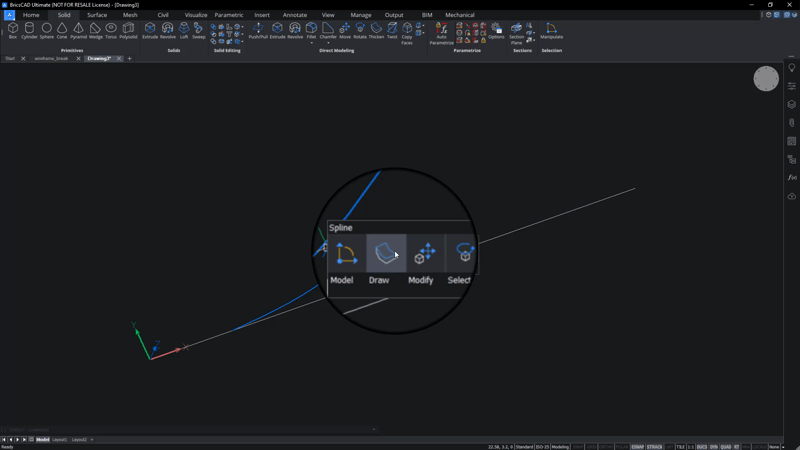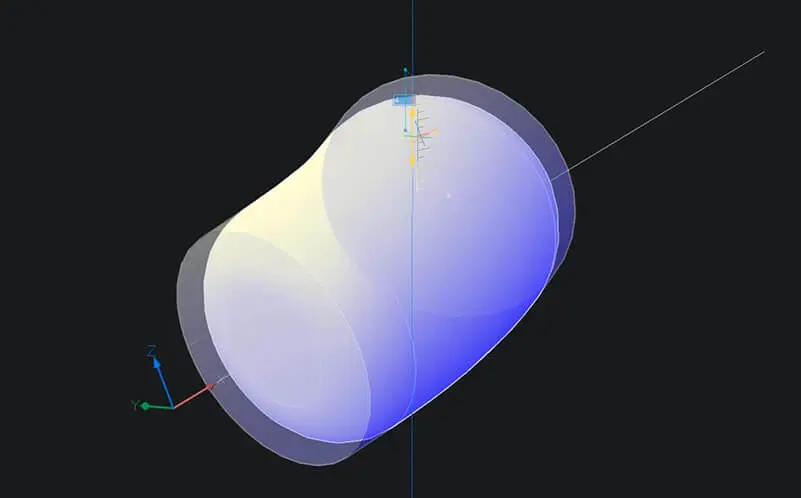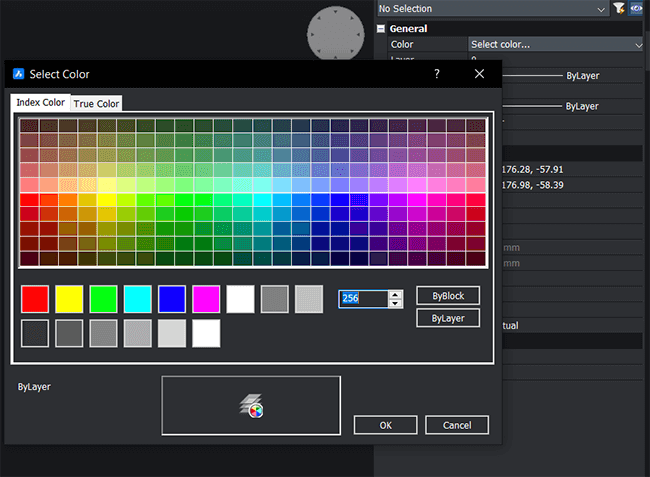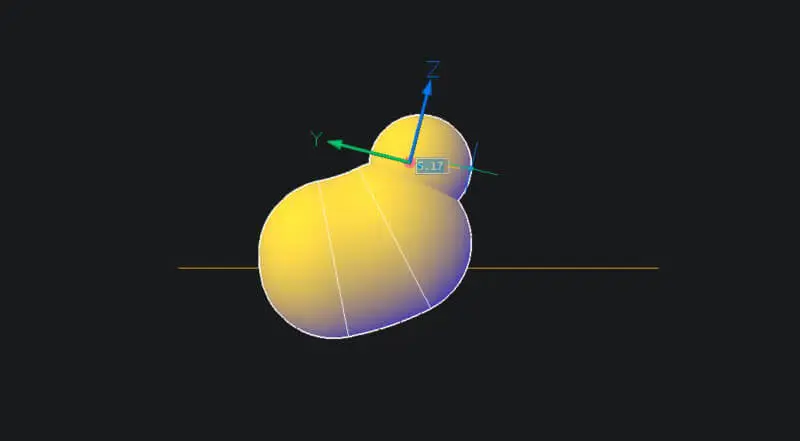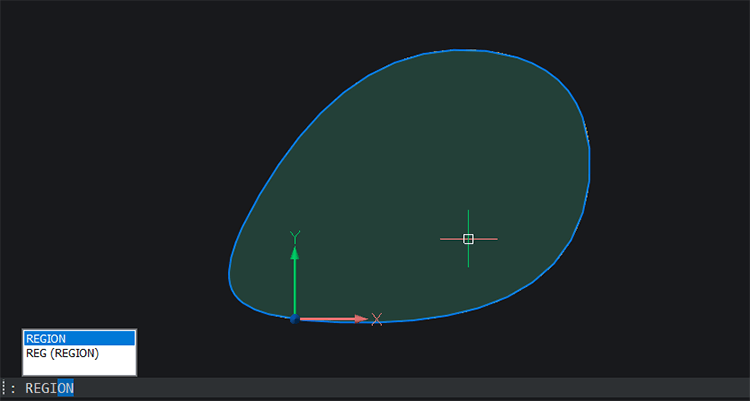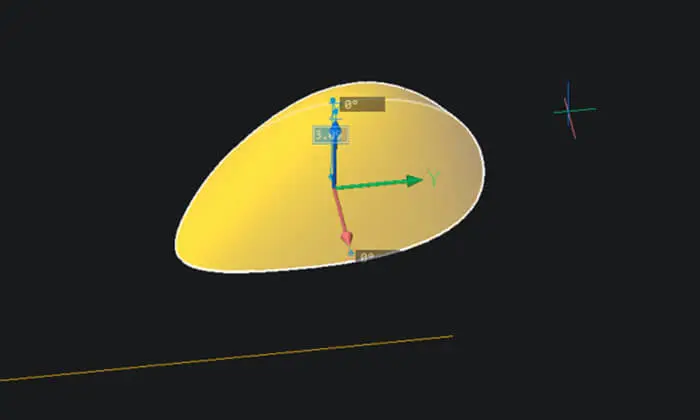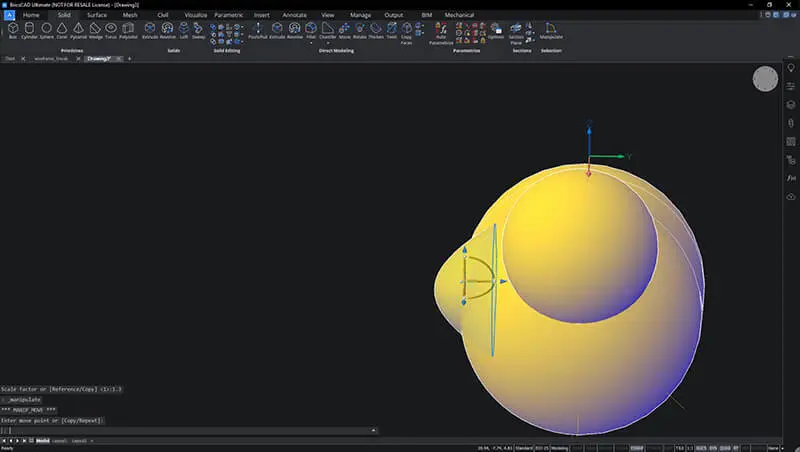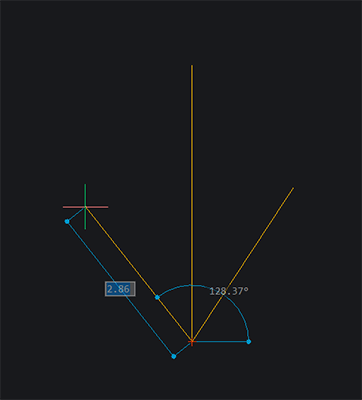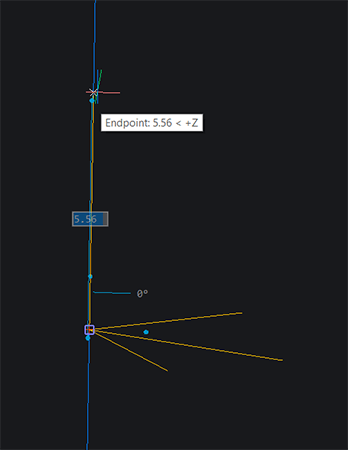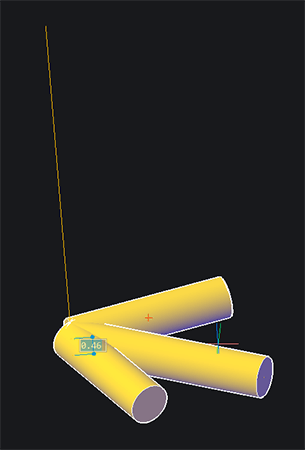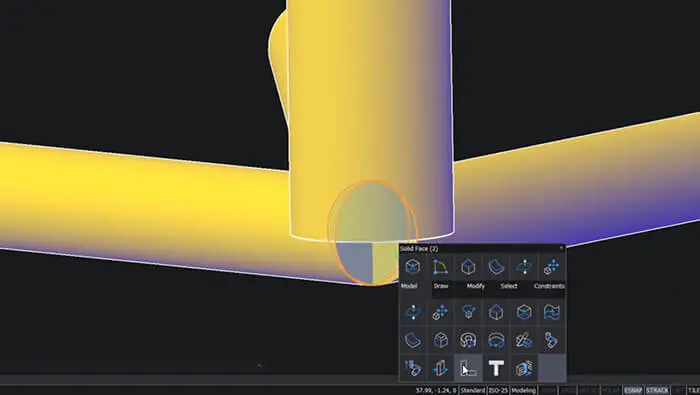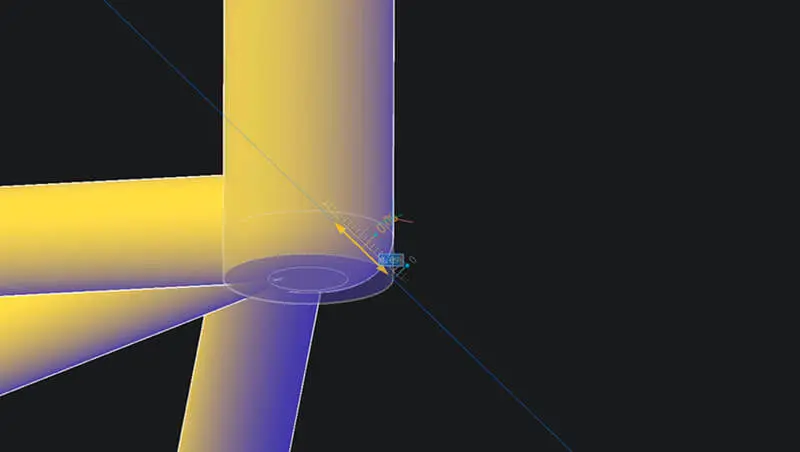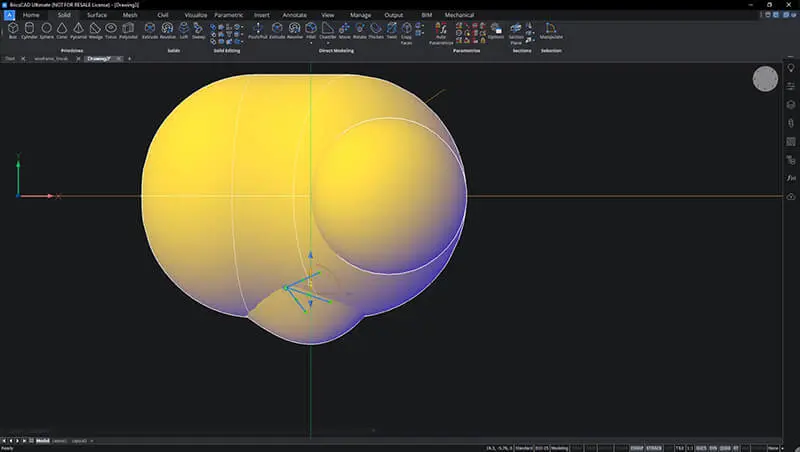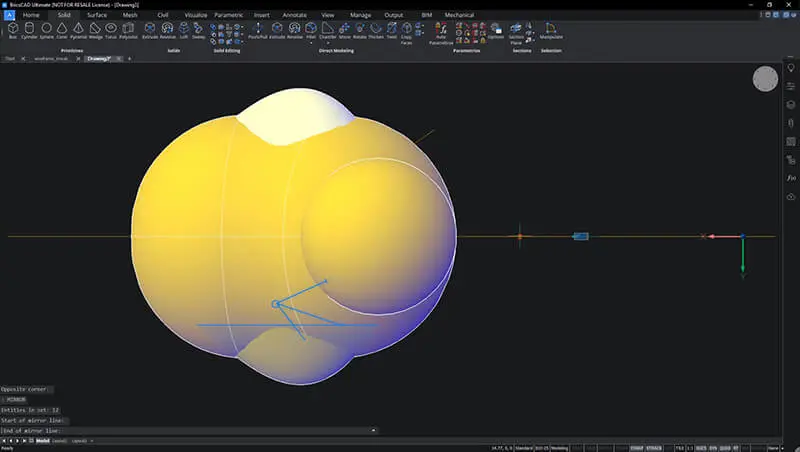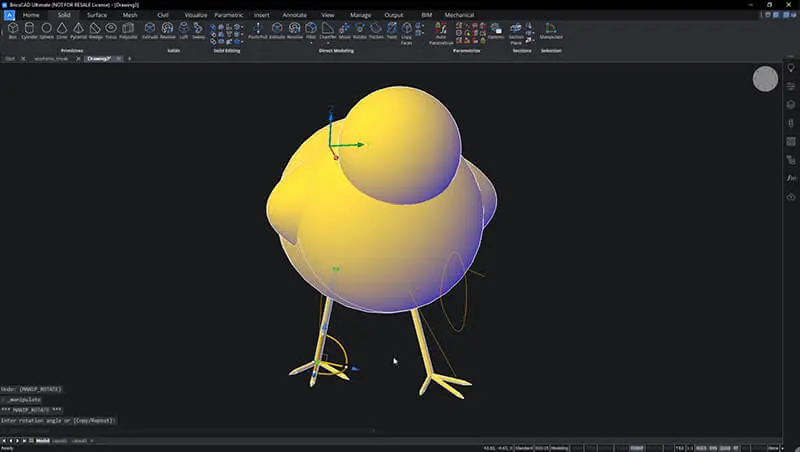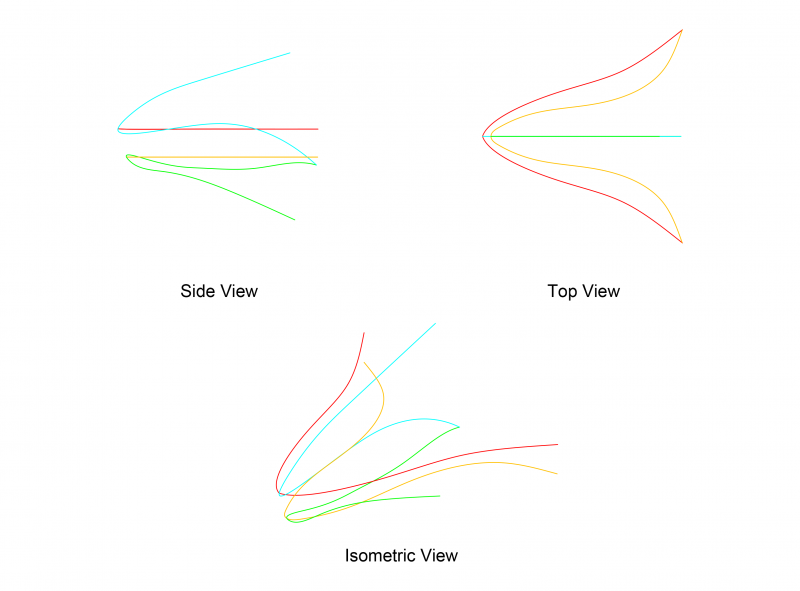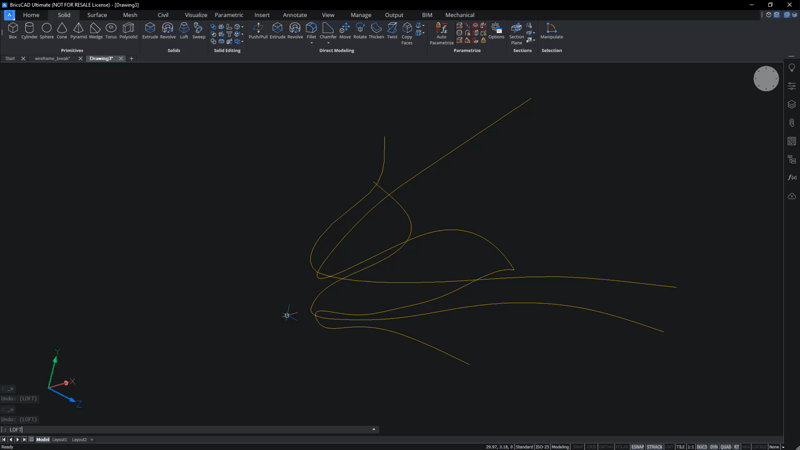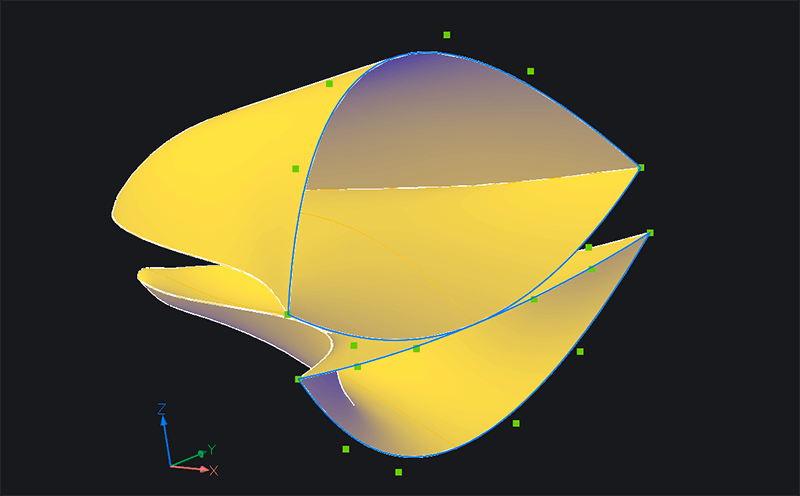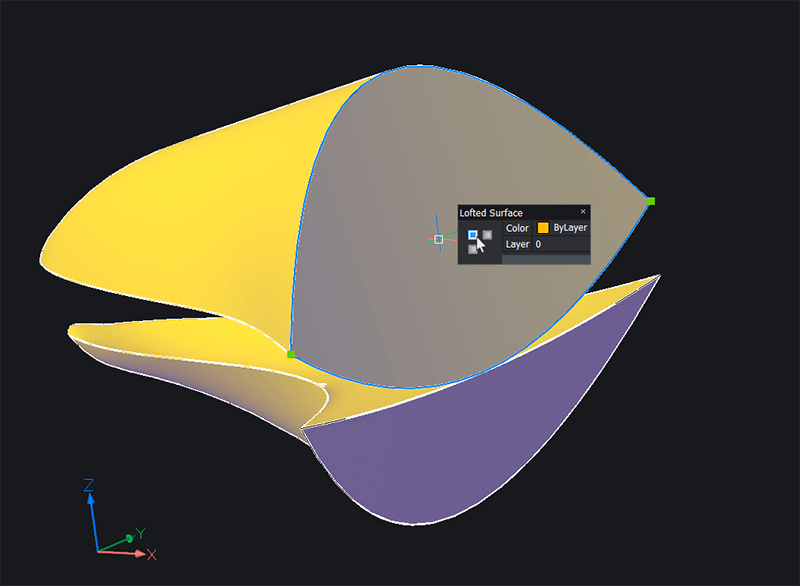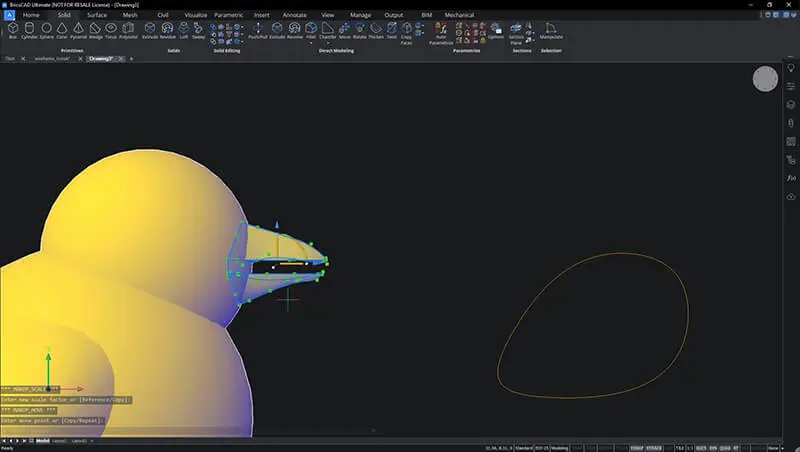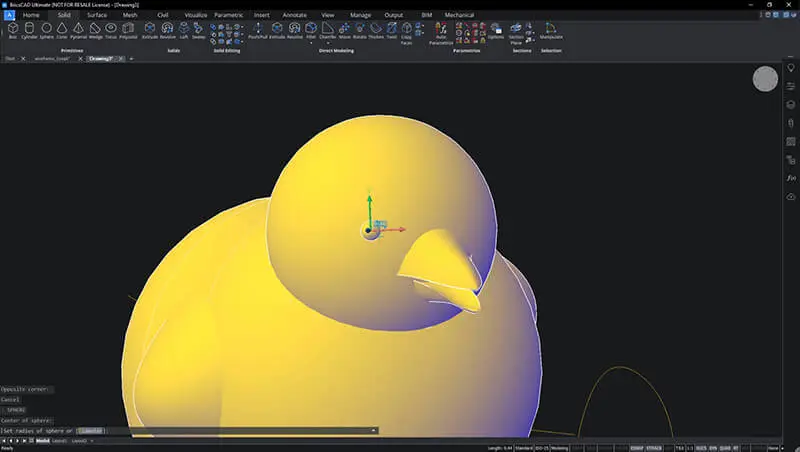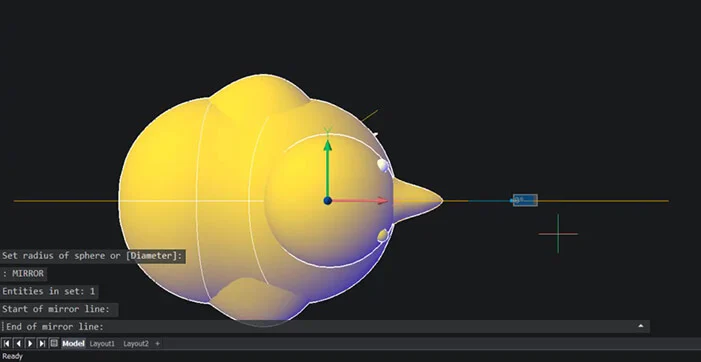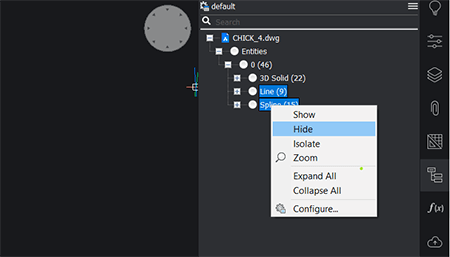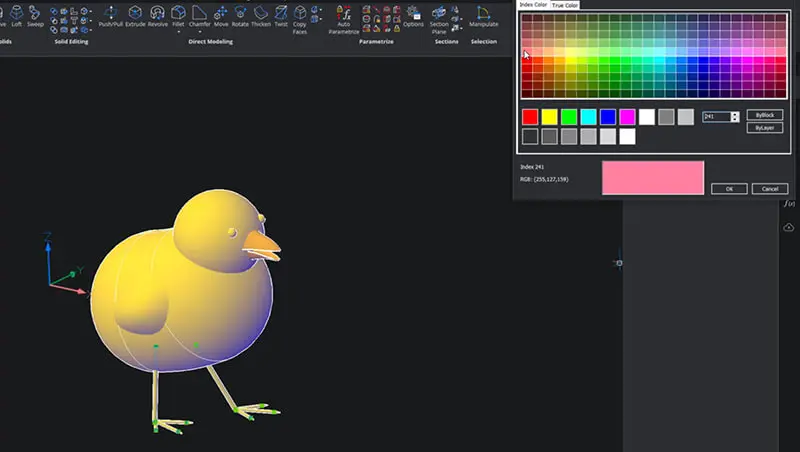In this series, you will learn how to work with CAD, by following easy projects. Use only simple commands to build almost anything! For this tutorial, learn how to model a 3D chick.
How to Model a 3D Chick in BricsCAD
Time to complete: 45 mins
Difficulty: 7/10
Commands used:
COPY
DMDEFORMPOINT
DMTHICKEN
DMSTITCH
EXTRUDE
FILLET
LCONNECT
LINE
LOFT
MANIPULATE
MIRROR
REGION
SPHERE
SPLINE
Tutorial: Model a 3D Chick in BricsCAD
In the Properties panel, change the Visual style to Conceptual.
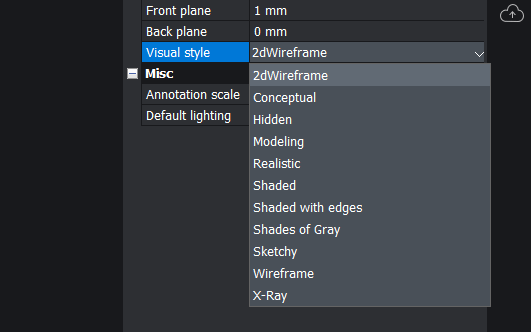
Draw a horizontal LINE, this will be useful as a center point later.
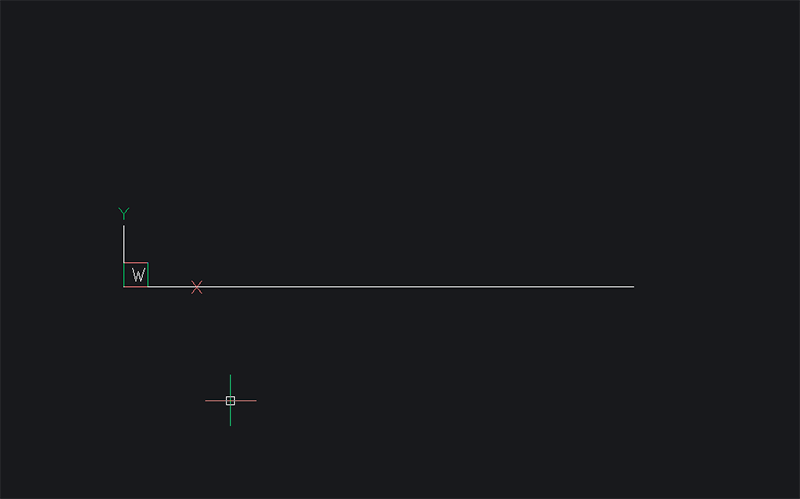
Draw a SPLINE with a slight curve to it (see image). Use the first line as a starting point.

Use DMTHICKEN to convert the spline into a 3D solid. It should look like a bent cylinder and will become the body of the chick.
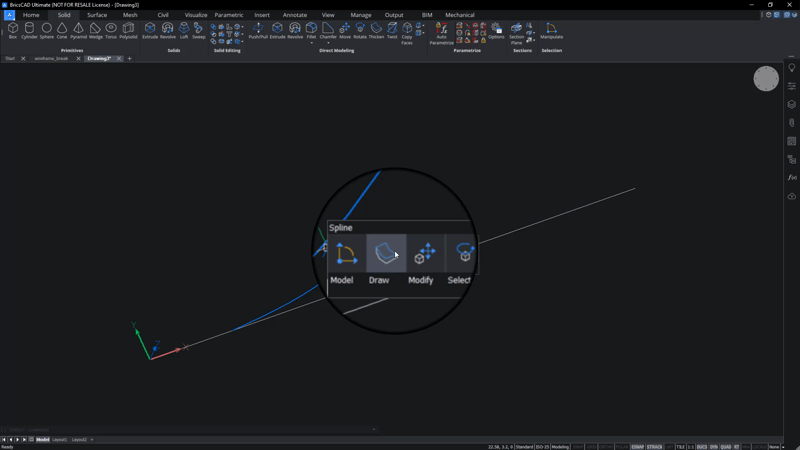
FILLET the edges.
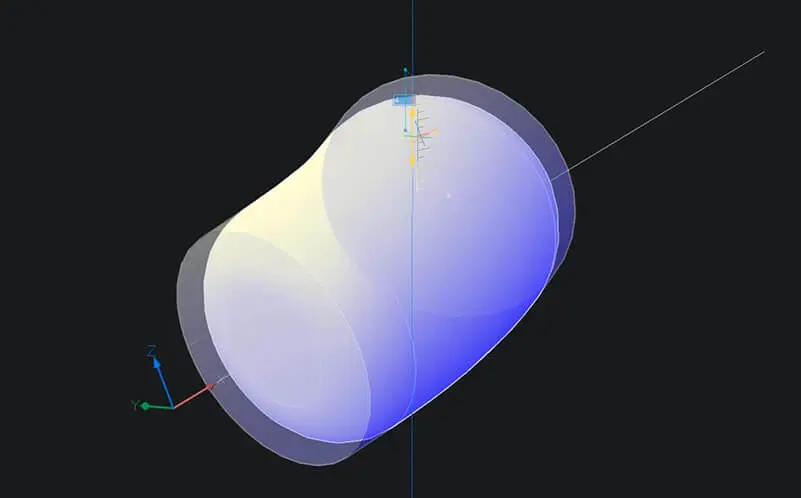
In the Properties panel, change the layer color to yellow.
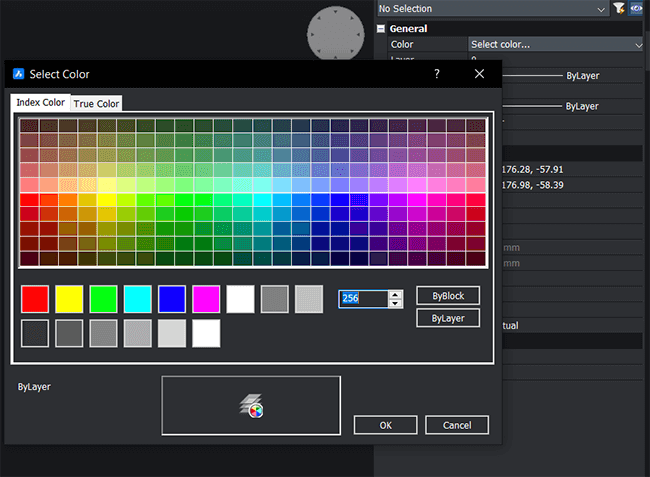
Draw a SPHERE towards the top of the body. This will become the head.
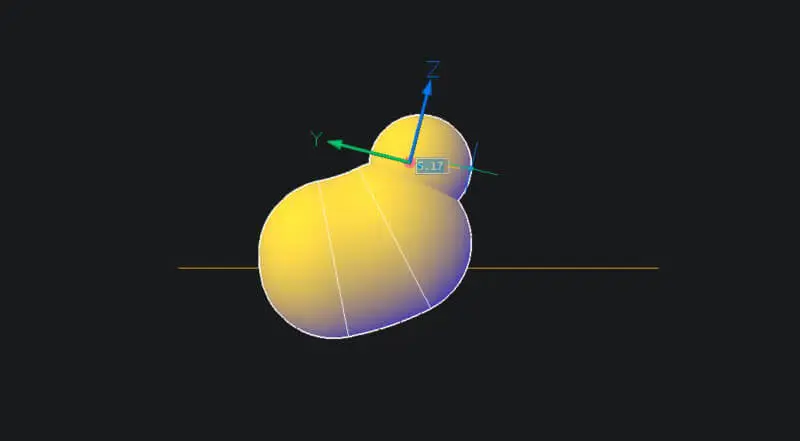
Use a SPLINE to draw a wing shape. Make sure that the spline is closed.

Use REGION to convert the spline into a region.
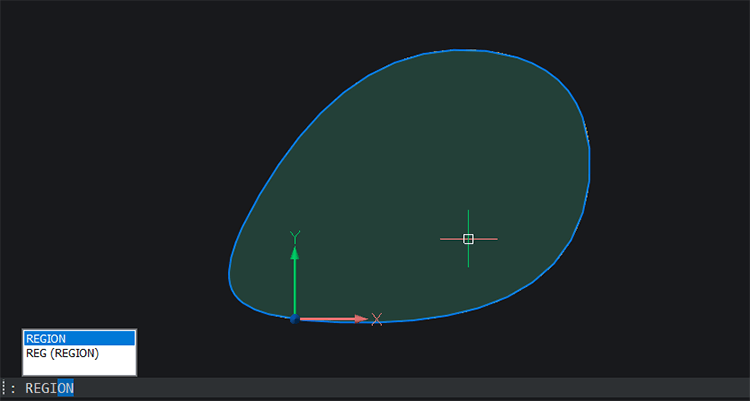
COPY the region. Keep it in exactly the same location.
Use DMDEFORMPOINT to deform the top region into a curved, wing shape.
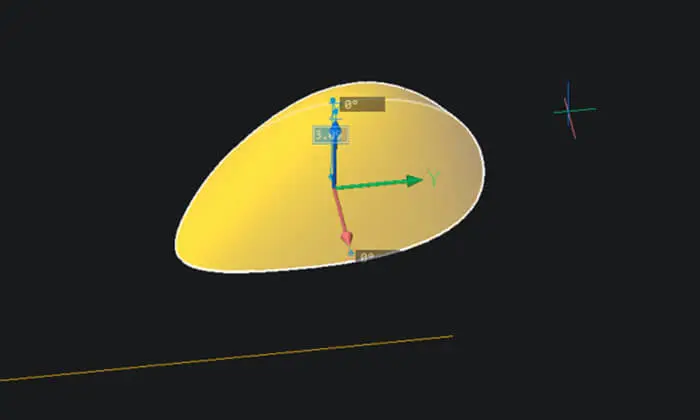
Use DMSTITCH to convert the 2 regions into 1 solid.
Tip: If you can not complete steps 9 -- 12 you can simply EXTRUDE the spline and then FILLET the edges.Use the Manipulator to move the wing into position and rescale it, if required.
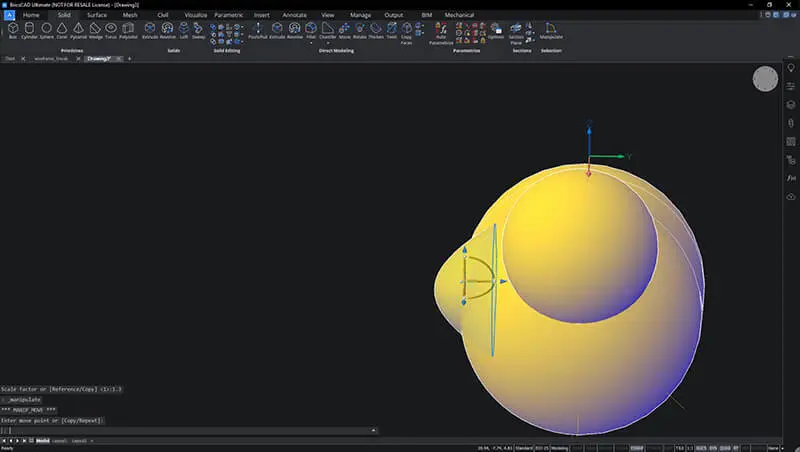
Use LINE to draw a three-pointed chicken foot shape.
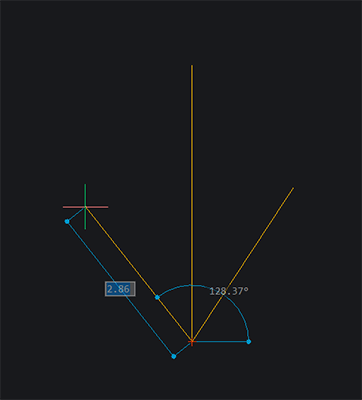
Use LINE to draw a vertical "leg".
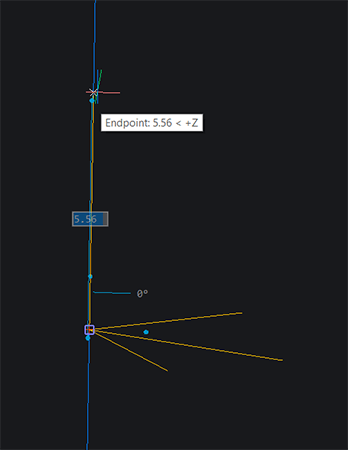
Use DMTHICKEN to convert the lines into solids.
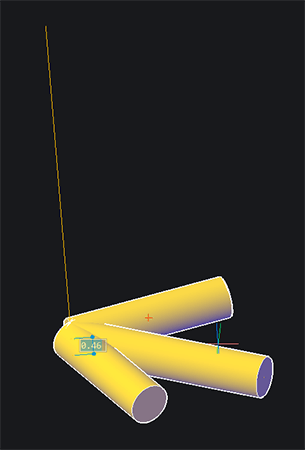
EXTRUDE the end of each toe at an angle.
Tip: Use Tab to switch between the length and angle dynamic input boxes.
Use LCONNECT to connect the toes at the back of the foot.
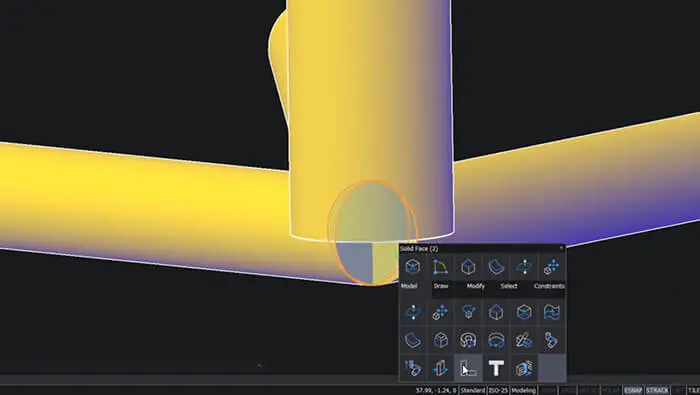
Use the Manipulator to move the leg into position, relative to the foot.

FILLET the edge of the leg.
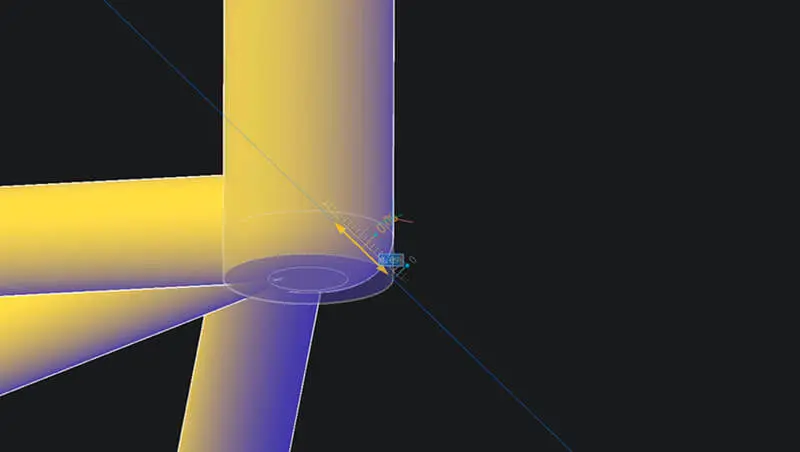
Use the Manipulator to move the leg into position and rescale it, if required.
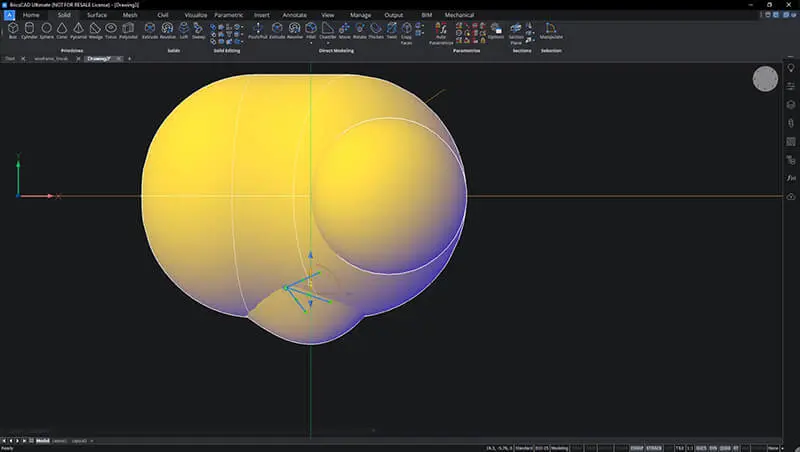
MIRROR the leg and the wing.
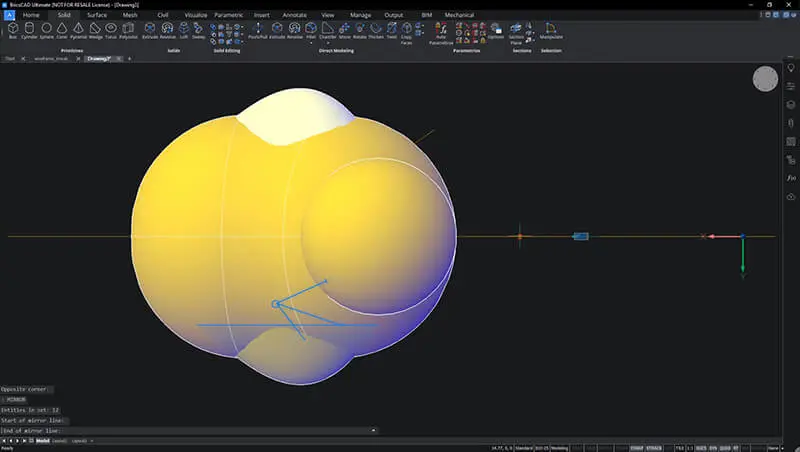
Reposition the legs, as required.
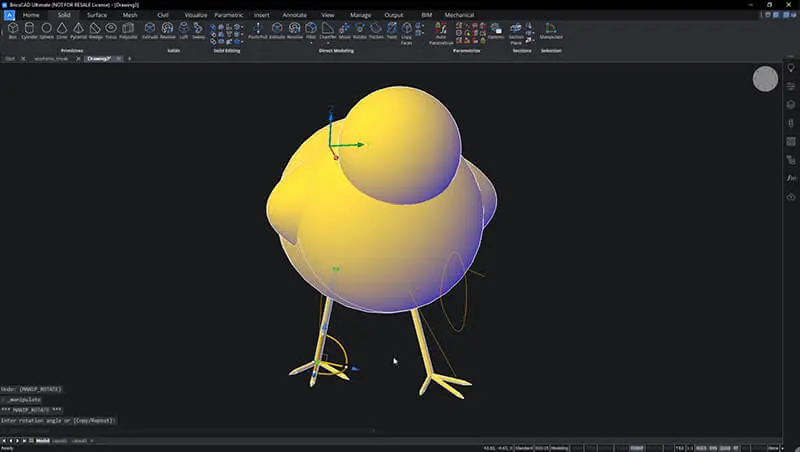
Use SPLINE to draw the top and side profile of a beak.
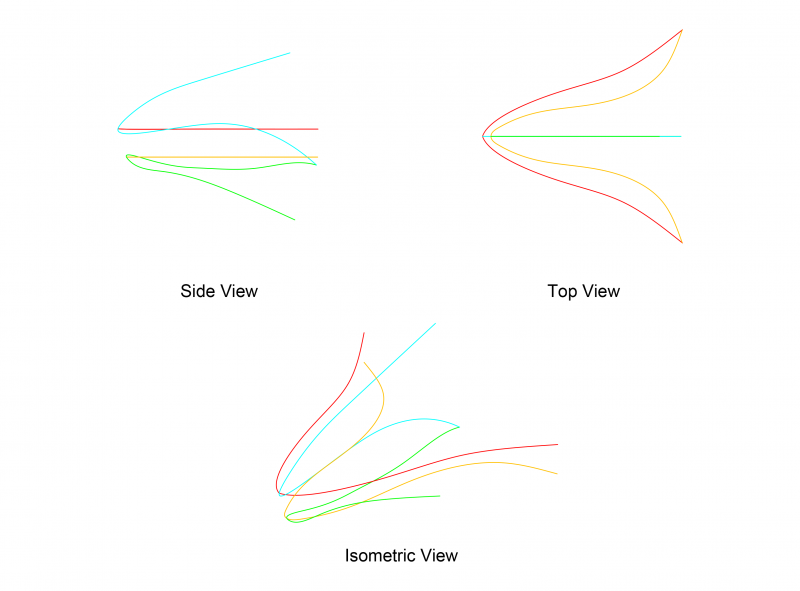
If you like, you can download this image, import it into BricsCAD and trace it. Note: all lines are broken at meeting points.
__Tip:__ If you find this too complicated, make a cylinder and taper it to a point.
LOFT between the splines to create a beak.
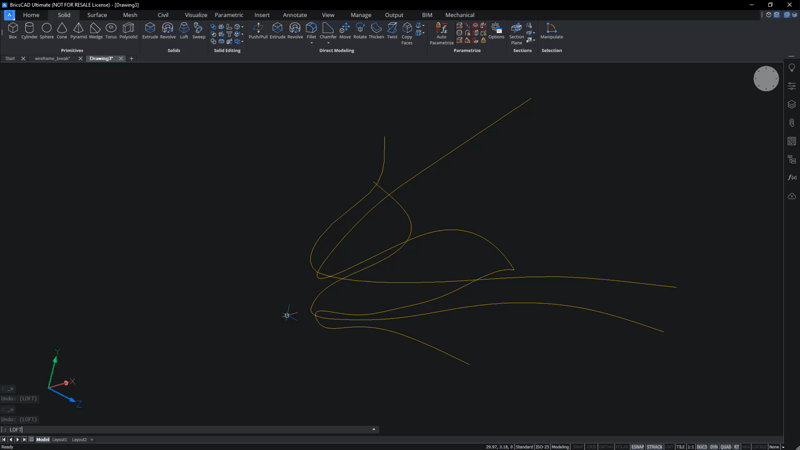
Use XEDGES to extract the edges of the surfaces at the back of the beak.
Tip: Use Tab on hover to toggle the selected entity.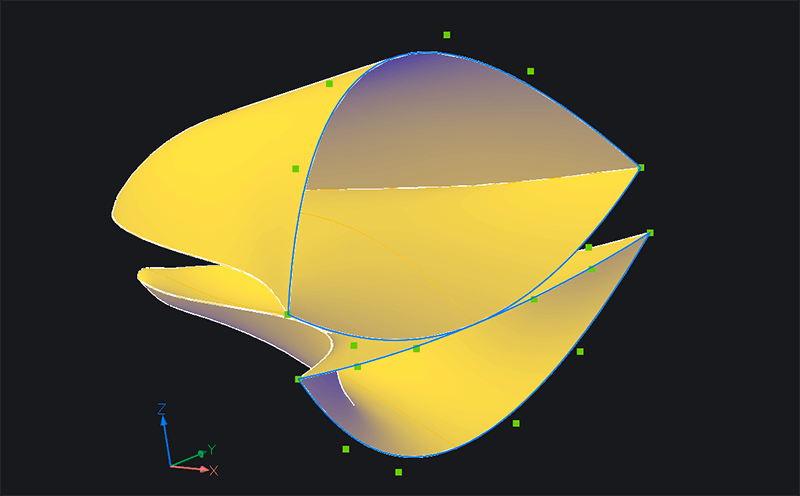
Edges show in blue.
- LOFT between the splines to create two surfaces that cover the back of the beak.
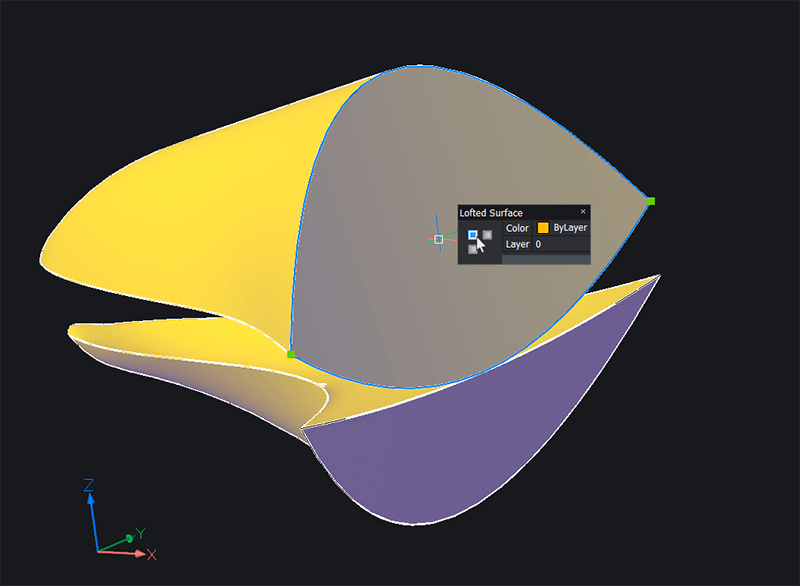
- Use DMSTITCH to convert the 6 regions into 2 solids.
- Use the Manipulator to move the beak into position and scale as required.
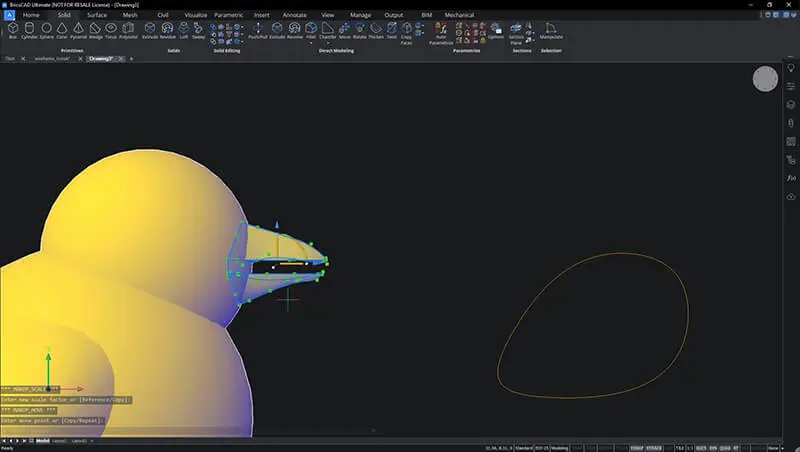
- Use SPHERE to draw an eye on the head.
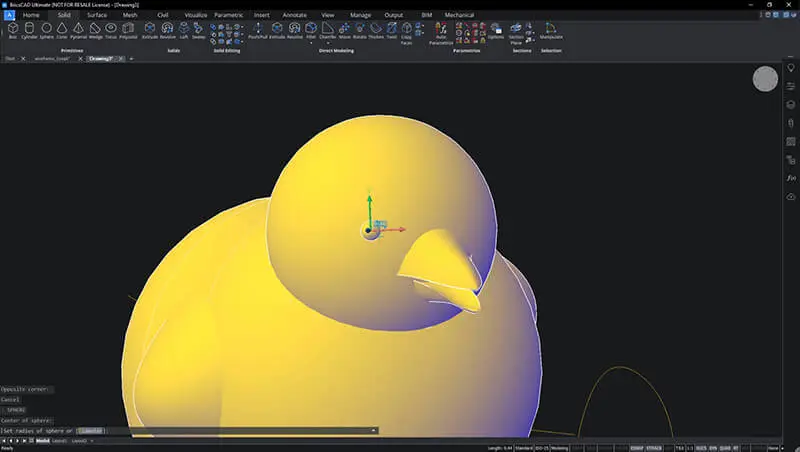
- MIRROR the eye.
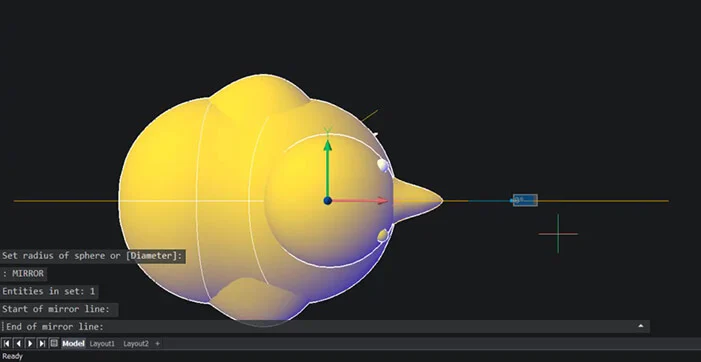
- Use the Structure Browser to hide any unwanted entities in the drawing.
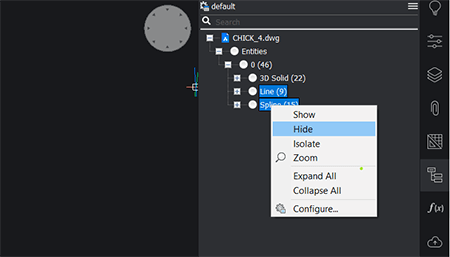
- Use the Properties panel to change the color of the chick.
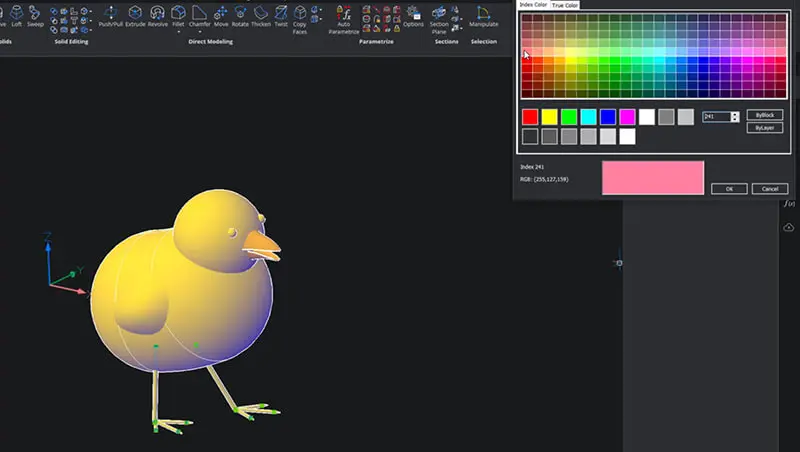
If you have completed all the above steps correctly, you should now have something like this:

Happy CADing!
Download BricsCAD free for 30-days
Get started modeling a 3D chick in BricsCAD
Permanent or subscription licenses that work in all languages, in all regions.
Enjoy this project?
Why not try some other easy builds?