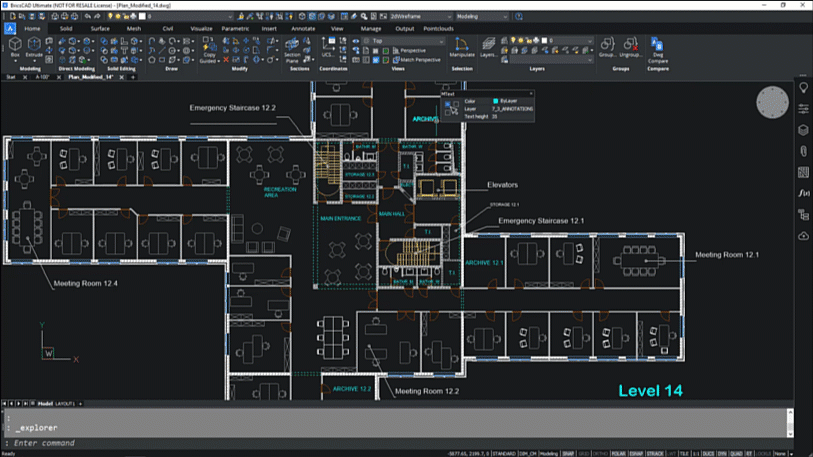In ‘BricsCAD: Discover the Difference’, we look at the innovative tools within BricsCAD to show you our difference to legacy dwg-based CAD systems for innovating productivity. Here, we show you how to quickly access commands in your CAD process with the AI-driven tool palette.
Intelligent tool palette on CAD
The Quad is an AI-based tool palette, dynamically appearing at your cursor. The Quad intelligently offers a set of functions in the context of the cursor’s selection, helping to streamline your working processes when designing.
The Quad uses entity recognition and suggests changes based upon the item selected or highlighted. A line will offer functions that differ to a block or an MLeader.
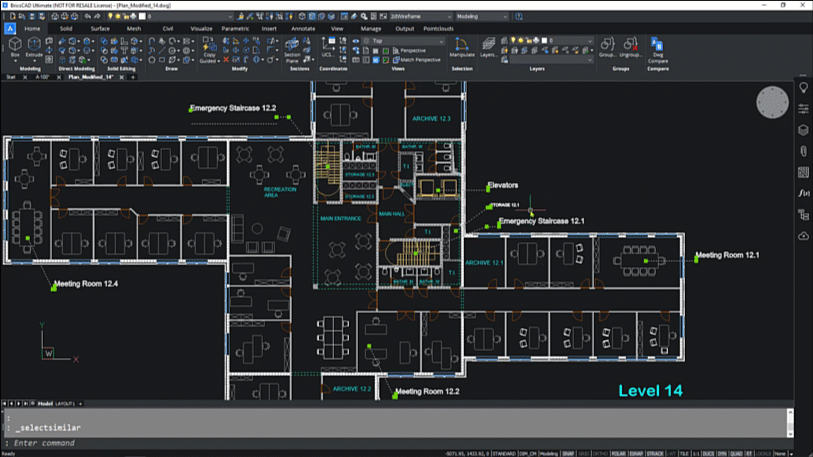
As well as the commands required, rollover tips allow you to change layer or colour – right at your cursor. The Al-based tool palette frees users from executing a process to focus on the details they design and refine on screen.
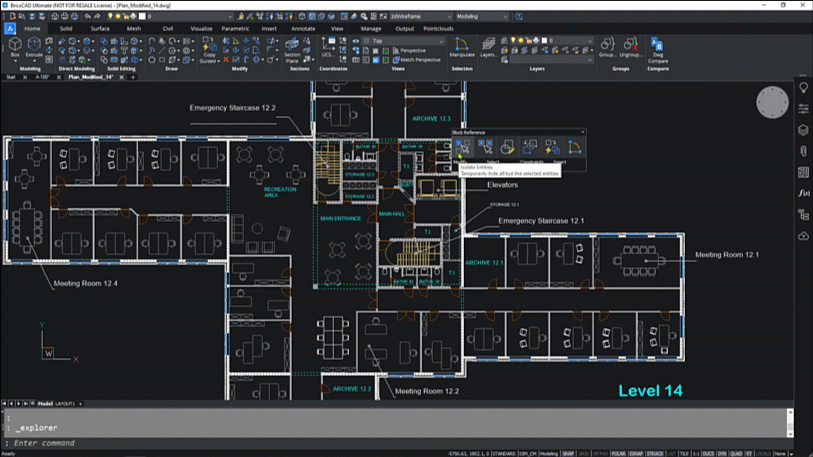
Machine-learning learns how to reduce repetitive CAD tasks
The Quad learns from your unique work processes. Far more than just selecting the tools you’ve used recently, the Quad in BricsCAD learns from your behaviour, analyses the tools you use most, and makes appropriate suggestions. This saves you dozens of clicks on repetitive tasks.
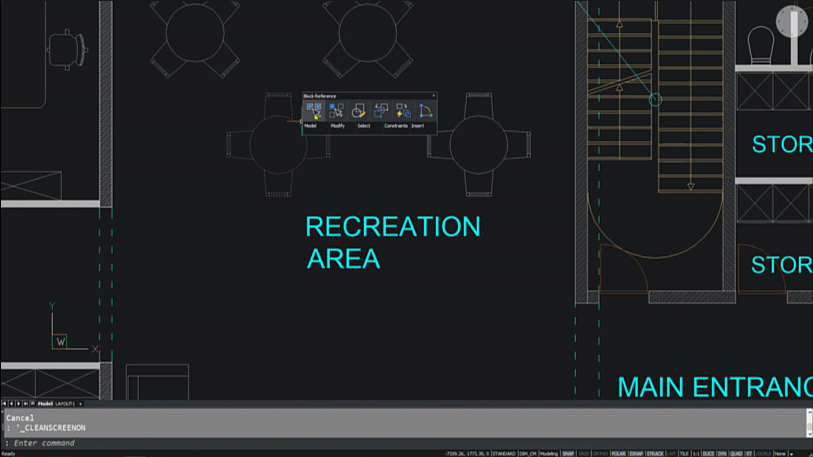
Build your intelligent CAD tool palette
You can customise the Quad to how you want to use it. You can make the icons smaller or bigger, and use the suggestions to customise the command to suit your workflows.
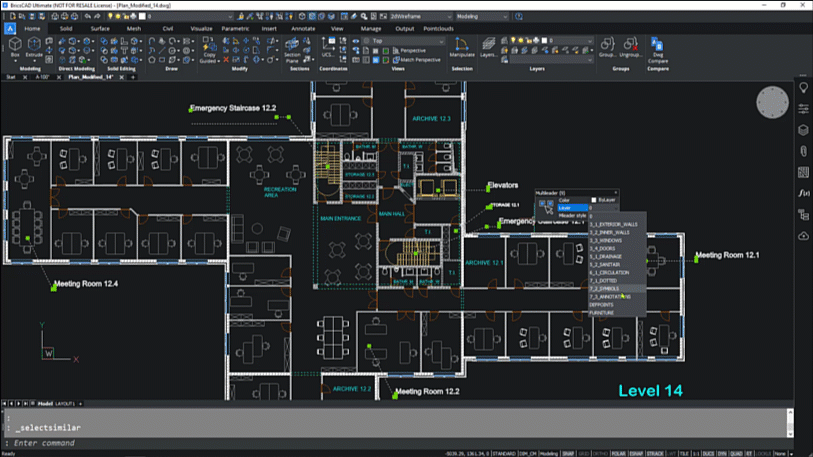
In Clean Screen mode, the Quad provides you with the tools you need, with fewer clicks and dialogues. This lets you focus on your designs in a clear, uncluttered screen space.
With an intelligent tool palette built inside BricsCAD for you, the commands you need are right at the cursor to clean away repetitive tasks and streamline design processes, built intelligently with you.
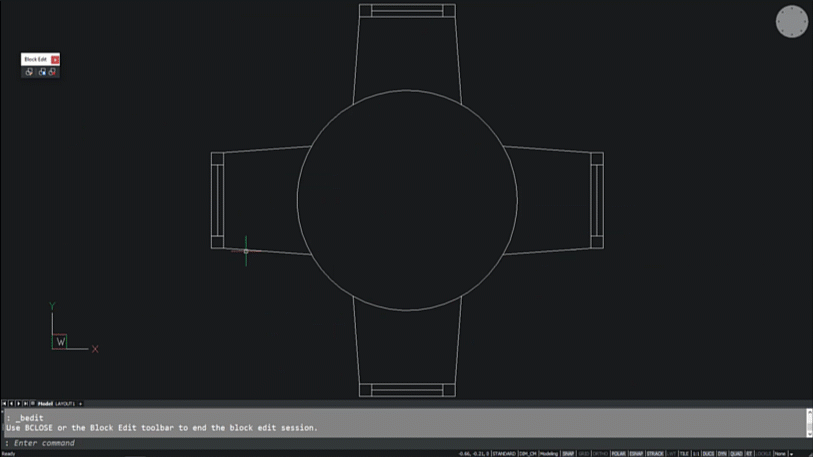
The Quad is just one of the unique, advanced and intelligent tools in BricsCAD. Check out previous blogs for more tips in A Familiar User Interface, Improve Drawing Accuracy in BricsCAD with Optimize and Better Drawing Management with Drawing Explorer. Better still, find out the BricsCAD difference for yourself – download your free trial today.
Visit our migration page for more information on how easy it is to move to BricsCAD