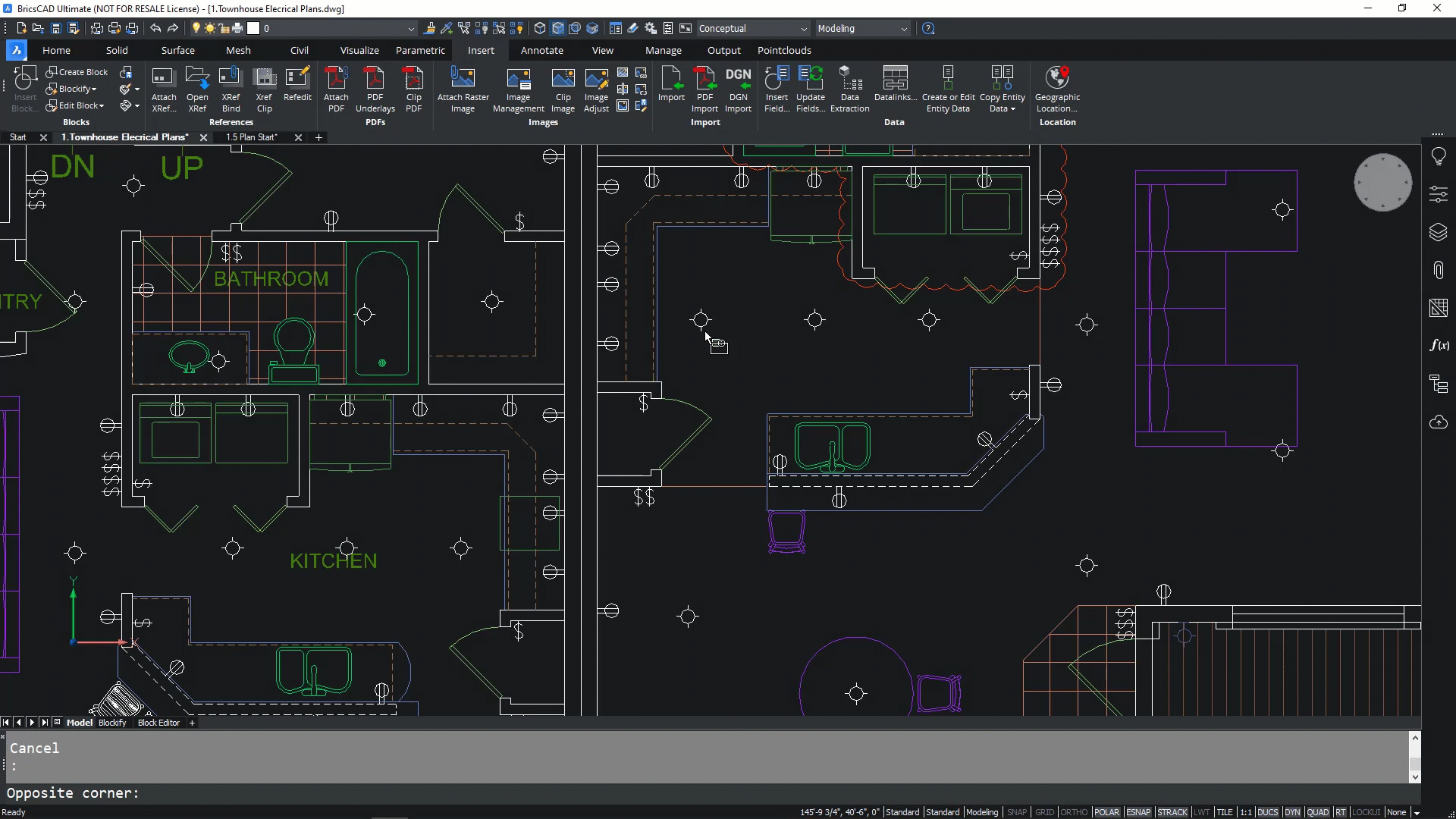More Efficient CAD command with Blockify & Parametric Blocks
In ‘BricsCAD: Discover the Difference’ today, we continue to look at the smart commands for users to enjoy more productivity. We explore how parametric blocks automates repetitive tasks and why creating either 2D or 3D block definitions in BricsCAD working with parametric constraints is intuitive and easy to use.

Blockify – parametric blocks for 2D and 3D drawings
When dealing with CAD drawings containing large numbers of common objects, blocks are a great way to make them more manageable. Normally, blocks must be individually defined, and common sets of entities manually replaced with the blocks you created. This can be frustrating and time consuming.
Blockify allows a block to be created from a set of 2D or 3D entities, and then it looks for similar sets of entities within the drawing (or a defined area) and automatically converts those to the same block.
Using the block command to define common objects has many benefits for users’ workflows. It reduces a drawing’s complexity, makes a drawing more manageable, and allows users to edit drawings quickly and easily.

Parametric blocks for the same entities
To make a block of entities, users can elect a set of entities using the Blockify command. Once the entity is created in a block, Blockify moves to the second step and automatically searches your chosen area or entire drawing for similar entities. It then applies the same block constraints to these entities.
Once Blockify has searched and replaced, you’ll notice that the drawing has far fewer entities, making it less complex and more manageable. And a process which was once time consuming and error-prone can now be completed in seconds.

Parameterised geometry from 2D or 3D blocks
Once you have your blocks, users now have entities with the same parametric geometry in both 2D and 3D. This delivers entities with re-usable geometry which can be used many times in the drawing, in multiple sizes and orientations. As you work on the parameters, you can animate them to make sure they perform as expected, and use guided insert so the entity blocks adapt to the entities around them.

With Blockify and Parametric Blocks, you have the command tools to spend less time repetitive re-creating entities and re-use blocks in multiple different scenarios, quickly and easily.
Blockify and Parametric Blocks offer BricsCAD users productive tools through intelligent commands. We’ll be back next time with more ideas to free your time for design creativity - why not find out the BricsCAD difference for yourself? Download you free trial today.
Visit our migration page for more information on how easy it is to move to BricsCAD