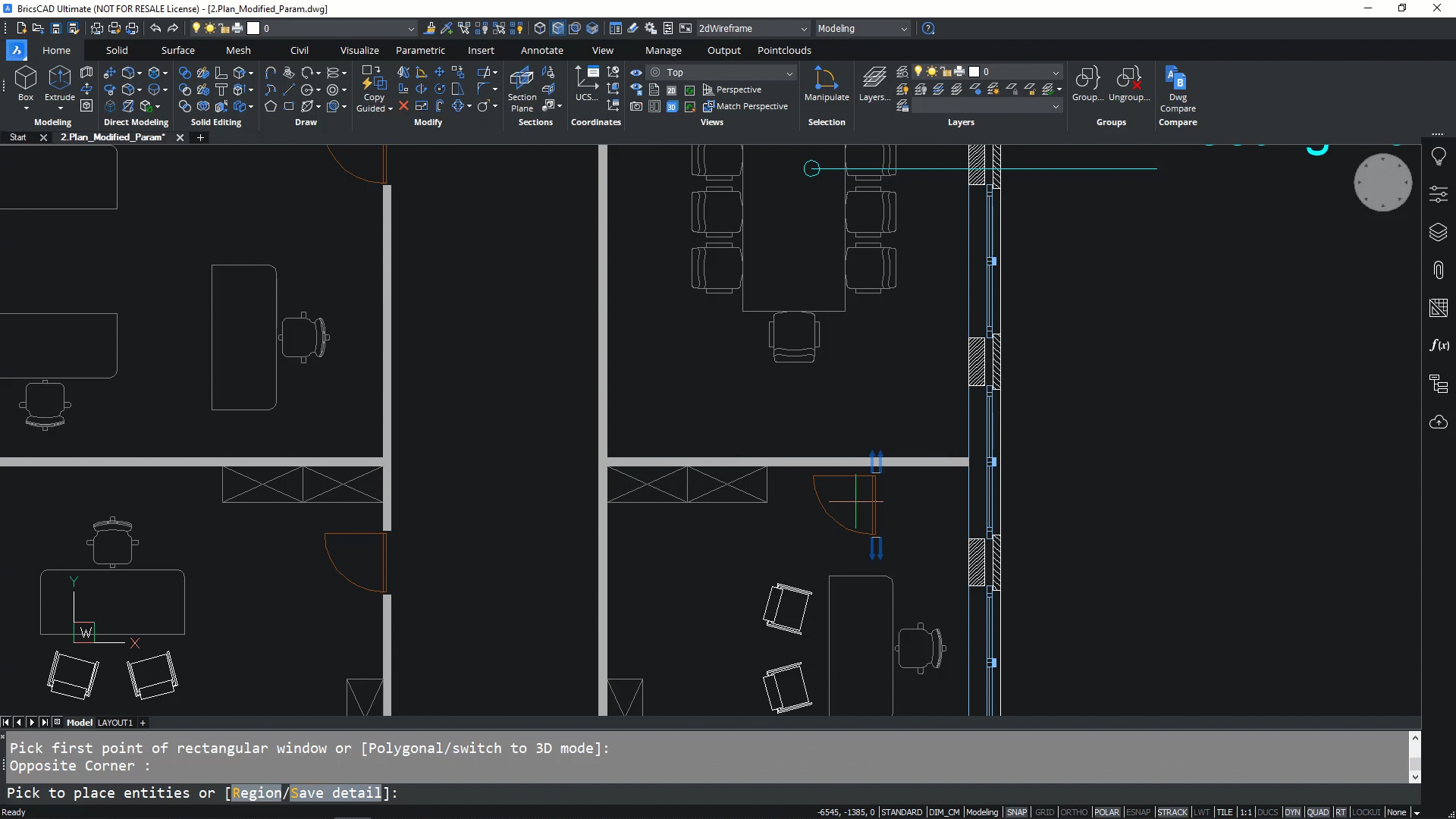Smartly accurate Copy Entity with CopyGuided and MoveGuided
In today’s ‘BricsCAD: Discover the Difference’, we show you how to get the most from CopyGuided and MoveGuided to copy and move entities.
2D drafting often forms the backbone of design. However, it can feel like you’ve been a bit forgotten in the innovation race for new commands and shortcuts, whilst software developers focus on the shiny new things. In BricsCAD, you’ll see we’ve pursued both great software and innovate commands.

One command to copy entities
Creating and editing drawing entities with common features – such as doors or windows in a wall - can involve a repetitive use of commands, with multiple steps, such as copying geometry, moving and positioning it, and modifying the surrounding entities.
CopyGuided allows you to copy entities in a single step. On selecting the entity you want to copy, along with the geometry smartly generated into guide curves and anchor points, the complete entity is copied, and can be placed anywhere in the drawing where the geometry aligns with the guide curves.
You can create more restrictive parameters by selecting more guide curves – increasing the number of conditions to be met before the entity can be placed. The Region option of the CopyGuided can help you to heal any geometry left behind after something is deleted. CopyGuided gives you the ability to streamline your workflow, making it easier and less time consuming to make geometry changes.

MoveGuided lets you move detailed entities simply
Innovation in BricsCAD Version 22 also gave us MoveGuided to copy and move whole entities, with anchor points and curves guides automated. This feature lets you take a collection of 2D blocks, lines, arcs and hatches and then intelligently move the entities together. Like CopyGuided, the guide curves and anchor points generated for the entity automatically determine where the entity can be aligned within the plan or design. You will get a live preview of the result, and once placed, the geometry at the entities previous position is healed and modified with continuous lines and hatches.

Copy and move entities in less clicks
CopyGuided and MoveGuided are intelligent copy and move commands which combine time-consuming and error-prone steps and streamlines into unique commands. The smart tool removes the time spent on working with commands for copy, mirror rotate and trim commands, for example, and makes editing drawings and moving details more productive.
CopyGuided and MoveGuided are two of the advanced and intelligent tools in BricsCAD. We will be exploring more intelligent command tools and features, so come back to read more. And why not find out the BricsCAD difference for yourself – download your free trial today
Visit our migration page for more information on how easy it is to move to BricsCAD