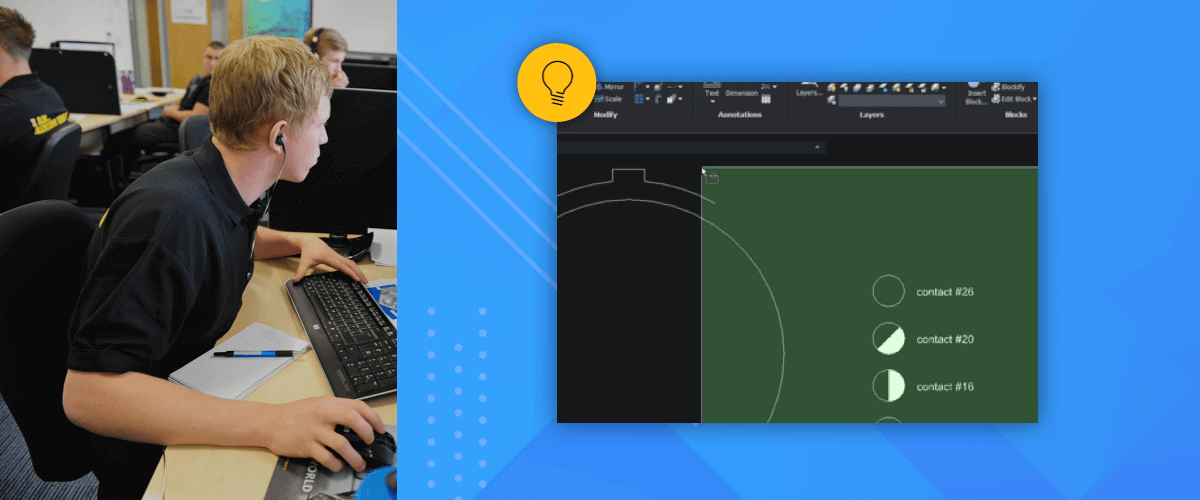One of the first thing you might discover about BricsCAD® are selection windows (selection boxes). Clicking and dragging your mouse creates a green or a blue "box". These are probably the easiest way to select multiple entities in BricsCAD, but BricsCAD offers a whole lot more options for selecting entities!
Green or Blue?
If you click and drag the mouse left to right a blue window appears. If you move it right to left a green window appears.

Comparing the left to right selection window with the right to left selection window.
Inside Window -- blue box -- only the entities (objects) that are fully inside the box are selected.
Crossing Window -- green box -- everything inside the box, fully or partially, is selected.
Thinking Outside the (selection) box
Selection windows are not just limited to rectangular boxes in BricsCAD. Use the Select command to gain access to additional selection methods.

Outside Window
The Outside window option, selects everything outside of the window.

Polygon selection
Using the Window polygon, Crossing polygon and Outside polygon options you can create a more customized selection shape.

Circles
Using the Window circle, Crossing circle and Outside circle options, you can even create selections using a circular boundary!

Point
Another option, unique to BricsCAD, is the Point selection option. It selects any closed boundaries around a given point.

Fence
The Fence selection mode selects all entities that cross the line "fence" drawn.

Plus many more
Not to be forgotten are the Select all entities (Ctrl+a), Previous selection and Last entity in drawing selection modes. Always useful and they all do exactly what they say on the tin.
Selecting in 3D!
If you're using selection boxes in 3D, hold Ctrl to switch between selecting faces, edges or solids. The HotKey Assistant will guide you through.

The Hotkey Assistant
You also have the option to use QuickSelect. This command allows you to apply a selection filter to a drawing using the Properties panel.
More Tuesday Tips:
- BricsCAD Trial Versions
- Glossary of CAD terms
- Reduce your work time with The Quad
- Save time with Propagate
- Edit polylines in BricsCAD
- Converting to .dwg
- BIMTags
- 11 -- ways to draw a square in BricsCAD
- A quick guide to DXF
- Solids, Surfaces, and Meshes
- Sweep
- Callouts, leader lines & balloons
- Automate Technical Drawing
- Orthographic Drawing from a 3D Model in 20 Seconds
- 'api-ms-win-crt-runtime-dll' Error while starting BricsCAD
- Everything you need to know about Render Materials in BricsCAD
- Transform 2D Entities with Stretch
- Move, Edit and Change Entities at Hyper Speed with BricsCAD
- The BricsCAD® Hotkey Assistant & Tips Panel
- The only 9 commands you need to get started with 3D CAD
- OSnap, Temporary Tracking & 3D Snaps
- Line Weights
Explore BricsCAD
Download BricsCAD Free Trial | Sign Up For News & Updates | Shop Online For BricsCAD Desktop Software