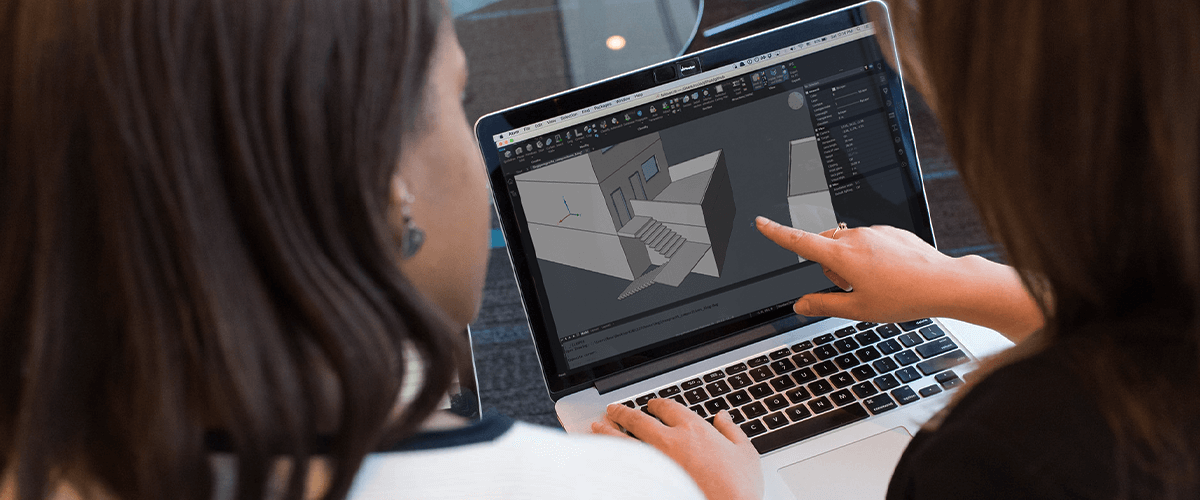Are you looking for a way to optimize your BIMs or maybe even reduce your IFC file size? Whether your working on imported geometry or building BricsCAD BIM from the beginning, we're here to help you optimize your IFC and BIMs with our top 10 tips for lightning-fast CAD.
- IFC Import Settings
- Purge
- dmAudit
- dmSimplify
- Blockify
- Tidy Up
- Freeze Layers
- Layer States
- Multi-Threading Flags (MTFLAGS) Settings
- Good Housekeeping
1 IFC Import Settings
Before you start an IFC import, check your settings. For optimum performance, only enable what is relevant for your project. Settings to consider; import as meshes, ignore BIM data, etc. This can massively reduce IFC file sizes and ensure speedy import times! See IFC IMPORT for more info.
2 Purge
Remove unused named entities from drawings, such as unused layers and linetypes with Purge. Select the "Batch all" option to purge the entire drawing without prompts.
3 dmAudit
Use dmAudit to automatically analyze, detect and fix problems found in 3D geometry imported from a 3rd party application and to fix any mistakes made during modeling.
4 dmSimplify
Use dmSimplify to simplify geometry by removing unnecessary edges and vertices, merging seam edges, and replacing the geometry of faces and edges with analytic surfaces and curves.
It's best practice o always use dmSimplify on 3D solid geometry imported from 3rd party applications.
5 Blockify
Reduce the size of imported IFC files and dwg drawings by converting repeated geometry into blocks. Use Blockify to automatically convert solids into blocks.
6 Tidy Up
Delete unnecessary clipping sections.
Use the project browser to manage sections and sheets across multiple drawings.
The Structure Panel isn't just there to help you with the organization of your model. It's also useful to help you clean up imported models; bolts, arrays, etc.
7 Freeze Layers
Use Freeze, instead of Hide, on layers that contain a lot of content but are not relevant to your needs. Hidden layers are still included during processing but frozen layers are not.
TIP If you go to the EXPLORER dialog box in the Layer sections you can preview the content of a layer.

8 Layer States
Wait we're not done with layers yet! Make use of Layer States, in a BIM section, to only process entities that are really needed.
Layer States let you save and restore configurations of layer properties and states. You can use Layer States to save your settings and you can save multiple layer states in each drawing. You can copy layer states between drawings and save a layer state to an external file, which you can then use on other drawings.
Reduce the time it takes to generate 2D drawings by using Layer States to only include entities in the 2D drawings that you really need. Toggle the BIM section property to determine whether the layer state will be used to calculate the section or not.
9 Multi-Threading Flags (MTFLAGS) Settings
Turn Multi-Threading Flags on to allow BricsCAD to split tasks across multiple cores and process in parallel. MTFLAGS can make opening and editing BIM and IFC files much, much faster.

Note: Bit flags are used for parallel processing of display and loading. The value is stored as a bit code using the sum of the values of all selected options.
10 Good Housekeeping
Sometimes it's best to just get everything right from the beginning. Here's our top tips for creating high-quality, high-speed BIM models from the very beginning:
- Split large models up into XRefs according to discipline, functional, responsibilities, etc.
- Divide the model into buildings and stories.
- Avoid intersections using the Interfere command
- Avoid complex and large solids. Model entities according to homogeneous properties (functions, phasing, etc.).
- Avoid high LOD components, if they are not needed. Use layer states to exclude high LOD entities from generated sections.
What's your top Tip for BIM modeling?
Anything I've missed? Share your top tips for lightning-fast BIM and ways to reduce IFC file size in the comments below.
Special thanks to Melissa Rivera for helping to put this list together.
Not Using BricsCAD BIM yet?
Permanent or subscription licenses that work in all languages, in all regions.
Download BricsCAD BIM free for 30-days