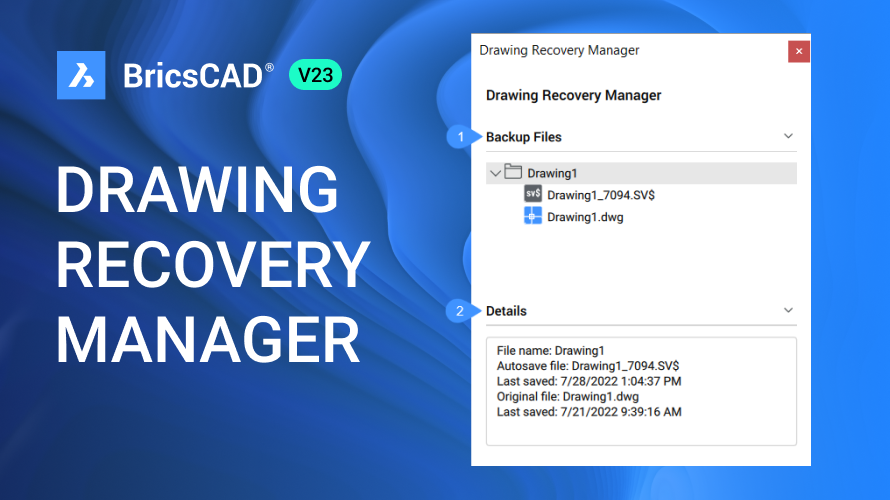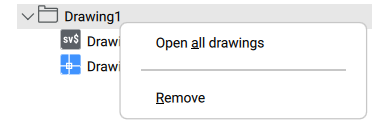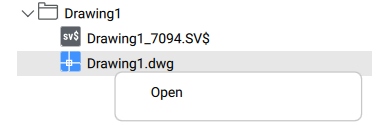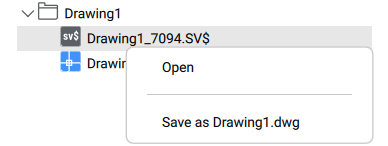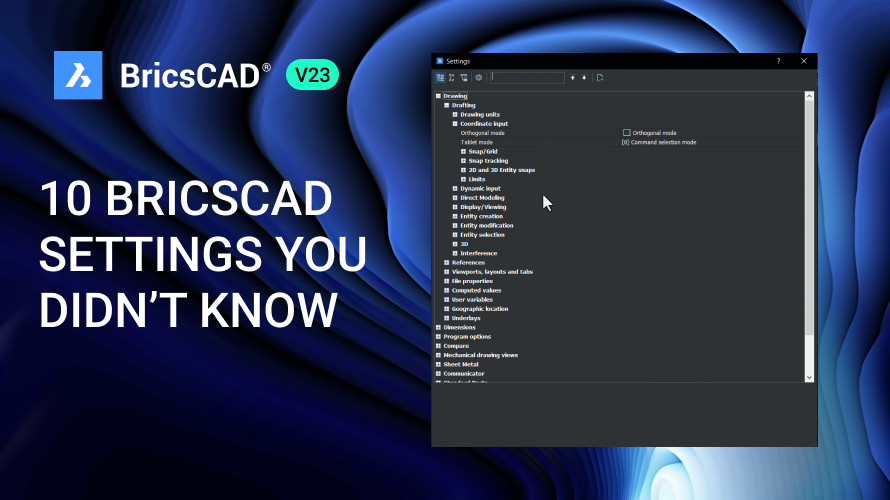What is the Drawing Recovery Manager in BricsCAD®?
In BricsCAD®, the Drawing Recovery Manager is a panel that displays a list of drawing files that can be recovered after a crash. It automatically detects files that were open at the time of the failure, including .dwg, .dwt, and .dws
How to open the Drawing Recovery Manager
After a crash, a notification balloon displaying a drawing recovery message appears when you start BricsCAD. You can click on the Open Panel link in the notification balloon to open the Drawing Recovery Manager panel.
You can disable the notification balloon by toggling off the TRAYICONS and TRAYNOTIFY system variables. In this case, a drawing recovery message dialog box appears on the Start page instead.
You can also use the DRAWINGRECOVERY command to show the panel, and DRAWINGRECOVERYHIDE command to hide it.
How to recover files in BricsCAD's Drawing Recovery Manager?
In the Drawing Recovery Manager panel, you can see a list of all drawing files that were open at the time of the crash. Backup files are displayed as a list of folders containing the drawing files that can be recovered. For each drawing, you choose from the following file types, if they exist:
DrawingFileName_recover.dwg
DrawingFileName_a_b_nnnn.sv$
DrawingFileName.dwg
DrawingFileName.bak
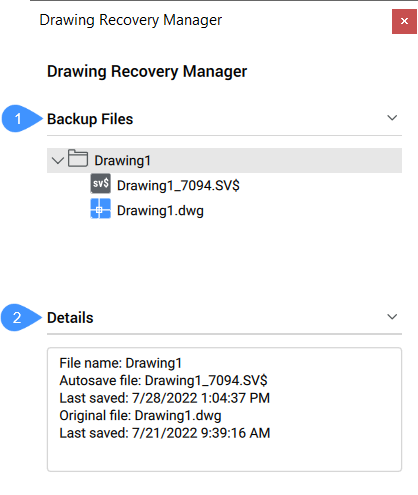
Additionally, the panel displays a few details for the selected file, such as the name, location, and size of the file and the time it was last saved.
You can right-click on any item in the list to access different actions depending on the selected item.
Open all drawings from a specific folder or remove a folder from the panel without recovering the files.
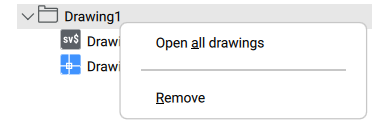
Open .dwg files.
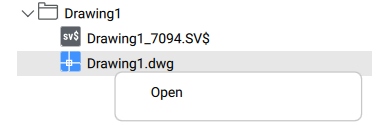
Open .sv$ files, you can choose to open it or save it as a .dwg file.
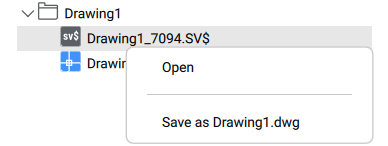
Have you used the Drawing Recovery Manager and have some ideas or suggestions?
Fantastic! We love hearing your thoughts on BricsCAD® – all feedback is welcome, whether good or bad. The best way to let us know what you think about BricsCAD or features like the Drawing Recovery Manager is to send us a support request, and our support team will be happy to help.
Want more BricsCAD tips and tricks?
If you’re curious about what else you can do in BricsCAD, check out our YouTube channel where you can learn more about BricsCAD’s features and commands, or take a peek at the rest of the Bricsys blog.