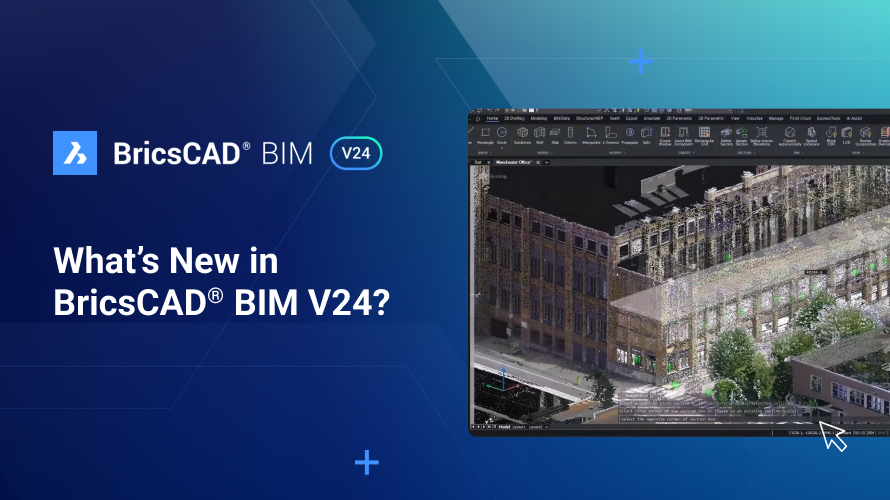With BricsCAD® BIM V24, we wanted to give you the tools you need. Many of our users receive 2D drawings from designers for at least 40% - 50% of their projects, so they need to convert their 2D drawings into 3D and BIM models for visualization, coordination, planning, and quantity takeoff. This conversion is made simpler with BricsCAD BIM V24's tools, which are easy to use, familiar, and intelligent when needed.
As always, we listen to our users - so this release includes tools and features designed to enhance your experience further. BricsCAD BIM is a CAD software tailored for BIM. V24 will help designers, engineers, and general contractors to streamline and accelerate their essential workflows.
We built the new features in BricsCAD BIM V24 with three essential workflows in mind. The top three workflows that our users mentioned were:
- Going from 2D to 3D BIM
- Data Exchange for Collaboration
- Scan to BIM quickly and easily
Going from 2D to 3D BIM with BricsCAD® V24
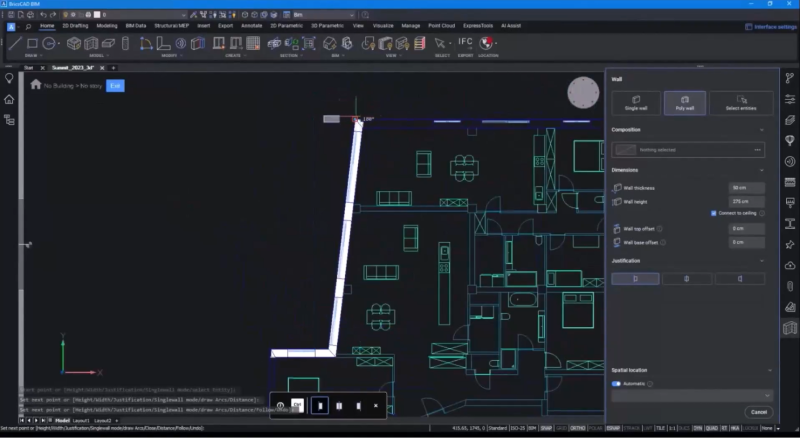
BricsCAD BIM V24 is not only more accessible but also more familiar. If you need to create walls from a 2D layout, you can trace lines and define parameters from your material library; you can also automatically generate walls with the correct thickness when working from 2D layouts or Point Cloud data. Interior walls are just as easy to create - pick a composition and use the 2D layout to trace walls. BricsCAD will also automatically detect the thickness of these walls. Then, you can use BricsCAD BIM's intelligent tools to connect or extend walls once the official floor layout is complete.
This release's new and enhanced tools will help you move from 2D to 3D BIM in less time and with less of a learning curve. The Slab tool lets you convert boundaries into a floor slab. You select the walls you want to use along with any offsets or contours, and BricsCAD does the rest! Boundary Detect identifies non-square objects like columns in the 2D layout and places them automatically.
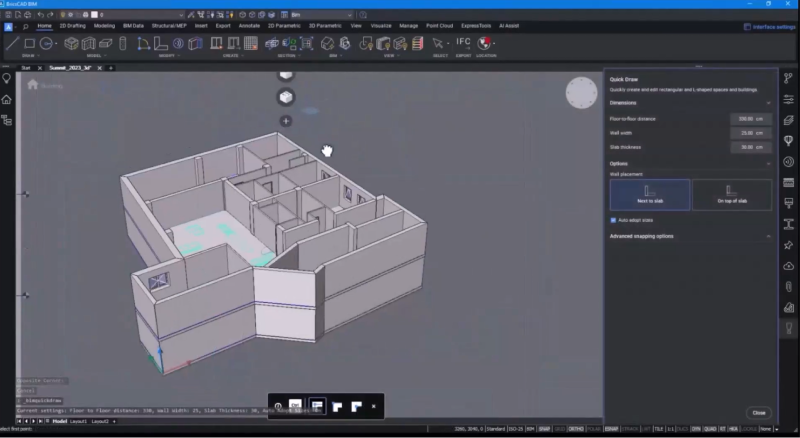
The Quickdraw Tool lets you copy the layout to other stories, and you can now access simple roof shapes, allowing you to create basic roof shapes.
Data Exchange for Collaboration
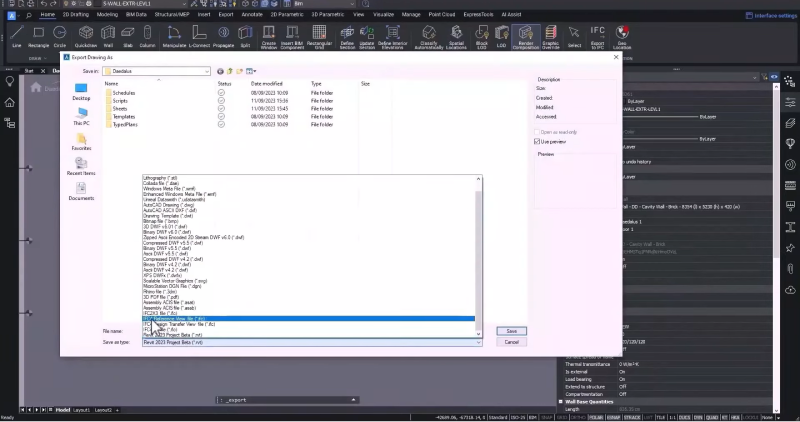
Many of our users want to adopt Open BIM for BIM coordination and collaboration. However, collaboration is still challenging for many due to the high use of closed platforms, which can result in data loss. So, we made BricsCAD BIM even better for exchanging data with better tools for IFC classification and data exchange with all BIM formats, including RVTs, so that you can collaborate without complication.
*Note: Revit® export is for visualization, not editing in Revit®.

BricsCAD BIM V24 has enhanced IFC interoperability with added tools to ensure IFC quality and flexibility. The IFC reference view now allows you to export geometry as a reference of underlay for use in Revit® so you can make a simplified model readable by more programs, and a unified IFC namespace means you can now specify IFC BIM properties without worrying about which version of IFC you want to use. When you export the file, BricsCAD handles the mapping for you.
V24 also includes a new IFC validation tool, enabling you to import data you receive while keeping track of any issues the file may have, and smart visibility rules on IFC properties mean it's more straightforward and quicker to classify and verify objects based on IFC4 schemas.
Scan to BIM quickly and easily with BricsCAD® BIM V24

Scanning buildings for renovation, retrofit assessments, quality, and as-built documentation is becoming increasingly popular. In BricsCAD BIM V24, we have added new functionalities to our automatic Scan to Plan to BIM capabilities.

Navigating Point Clouds is now easier and quicker with BricsCAD BIM V24. You could already isolate specific sections of a Point Cloud, and now you can classify Point Cloud data directly in BricsCAD BIM. Use the Point Cloud Manager to turn various classifications on or off - leaving your visualization with only the data you need to see.
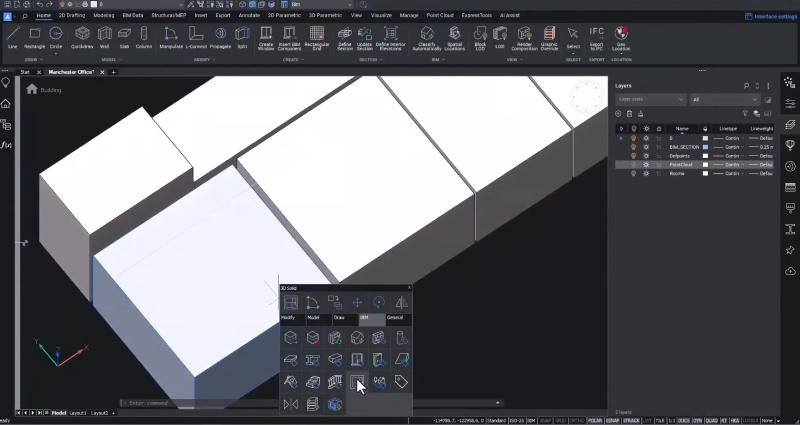
We improved our Scan to BIM detection tools, so you can now detect and classify rooms from the Point Cloud. BricsCAD BIM identifies rooms and displays them in the Point Cloud Manager Panel, and you can always merge or rename a room if you need to. When your Point Cloud is classified, you can use BricsCAD's smart geometry tools to go from Point Cloud to geometry in a few clicks!
There's plenty more in BricsCAD BIM V24, so watch our Breakout Sessions for an in-depth look at some of these new features!
Want to learn more about BricsCAD® V24?
If you're curious about what else you can do in BricsCAD V24, check out our YouTube channel or take a peek at the rest of the Bricsys blog to learn more!
Have you used BricsCAD® V24 and have some ideas or suggestions?
Fantastic! We love hearing your thoughts on BricsCAD® – all feedback is welcome, whether good or bad. The best way to tell us what you think about BricsCAD is to send us a support request; our support team will gladly help.
Get started with BricsCAD® V24 today!
Buy BricsCAD or download the 30-day free trial now and discover how you can accelerate your time to deliverable with BricsCAD.