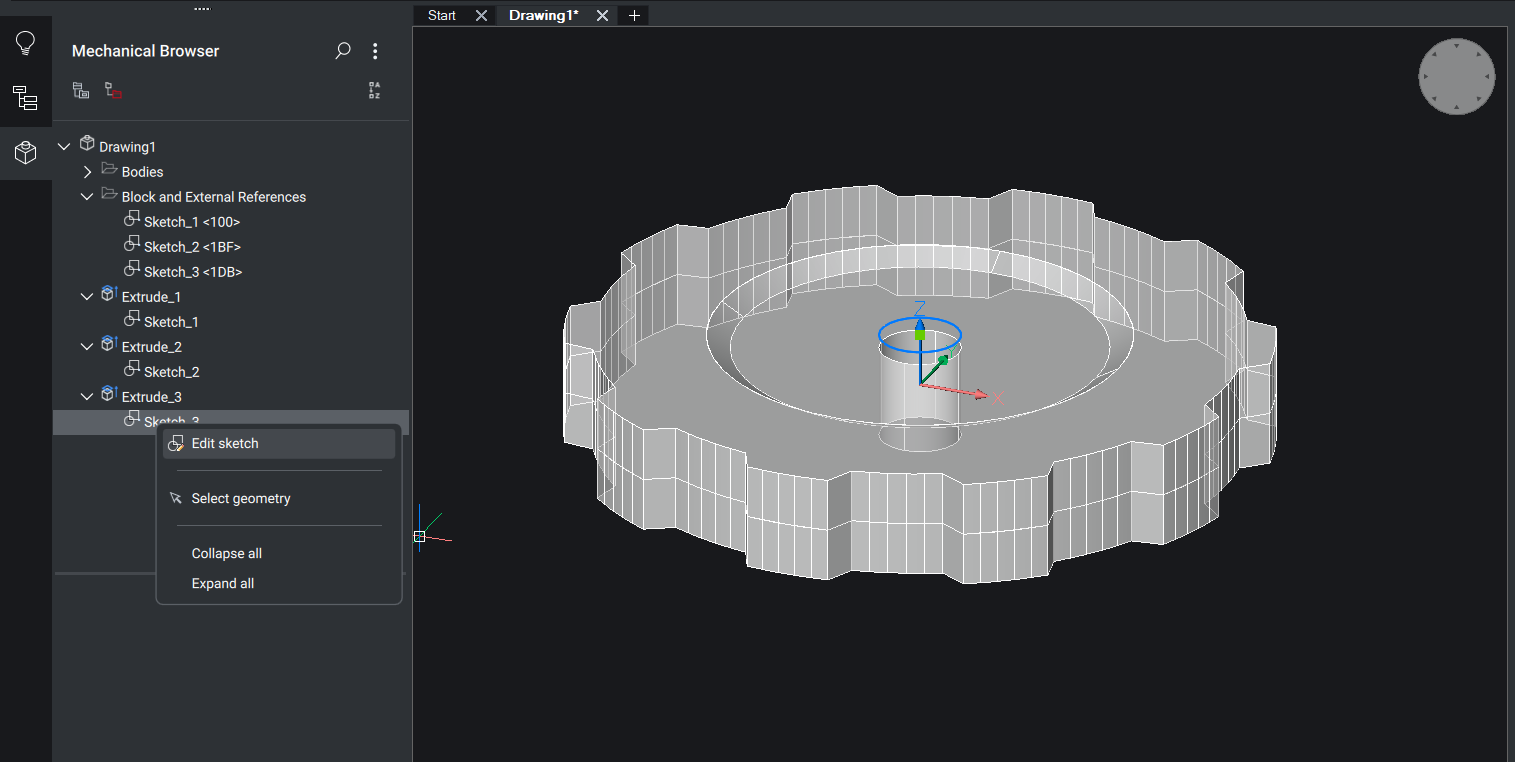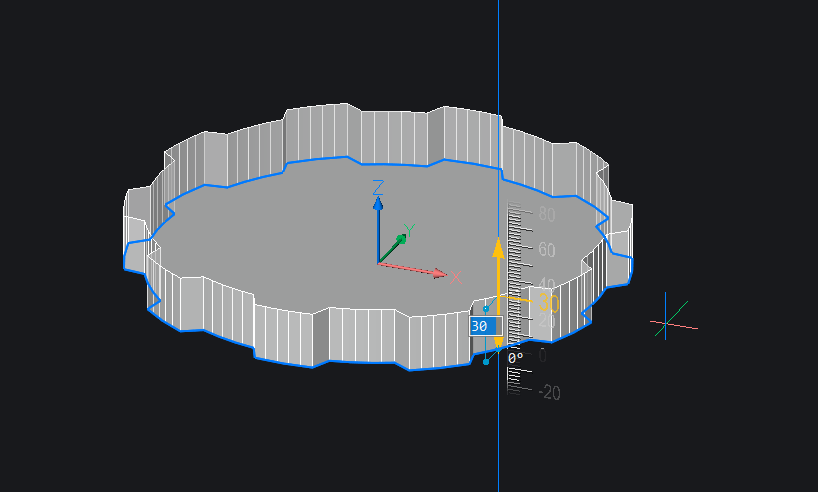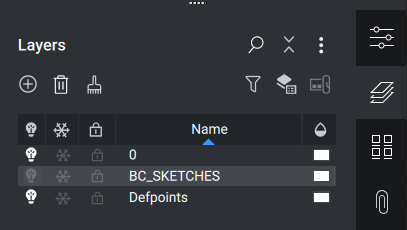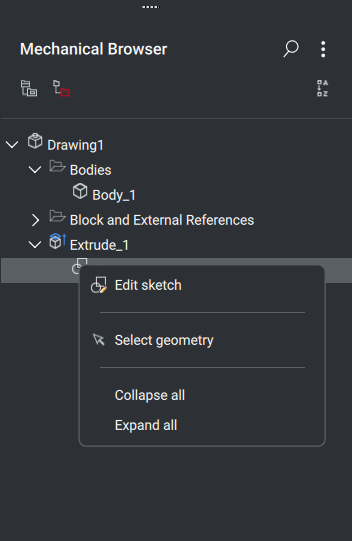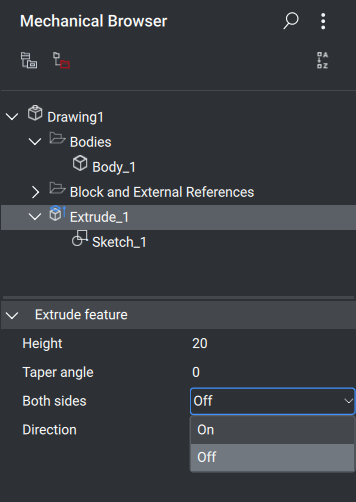BricsCAD V23 now allows you to create 3D models from 2D sketches and maintain their association. The feature is still in the beta stage, so we’re relying on your feedback to make sure it lives up to your expectations!
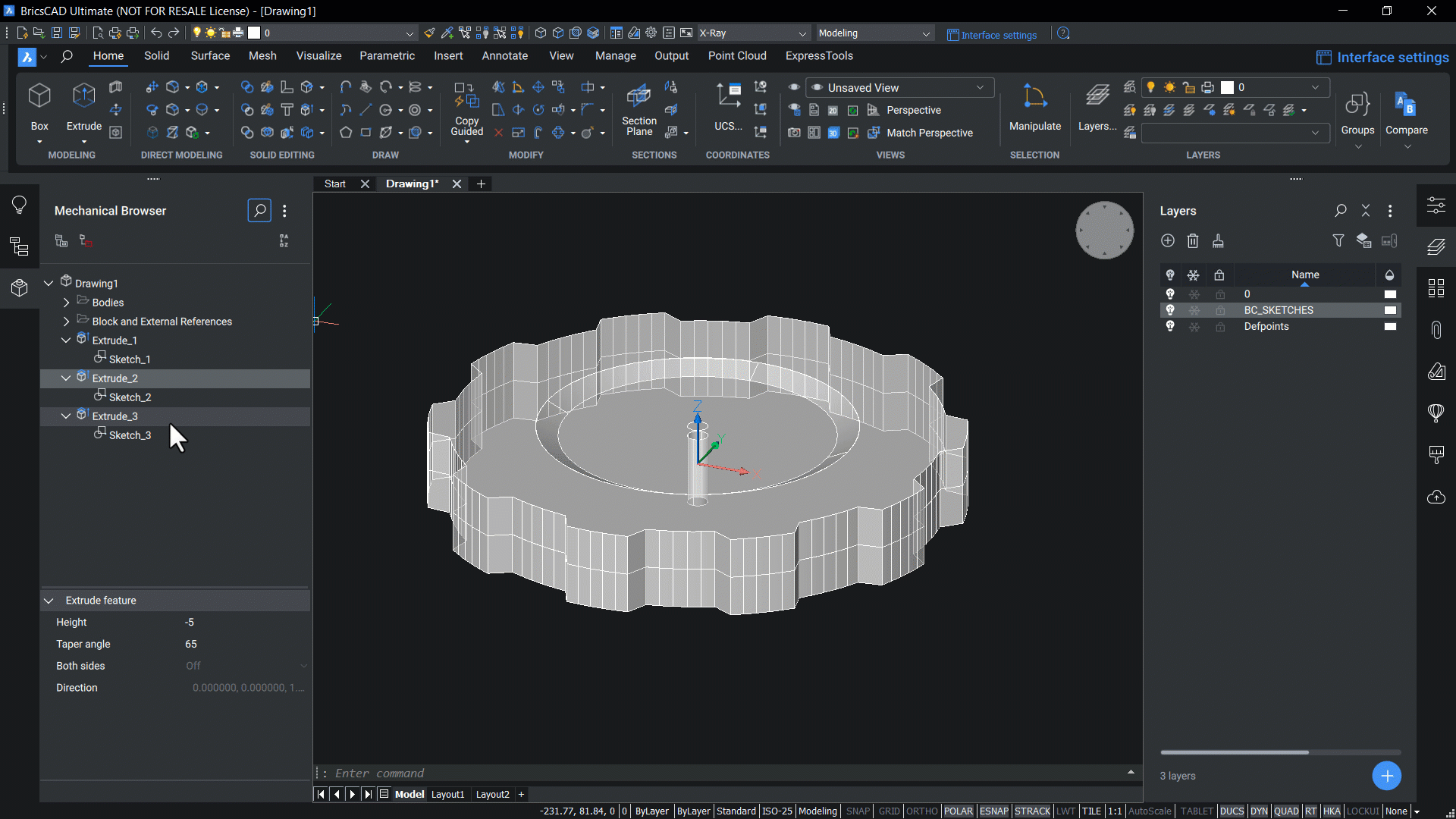
What are Sketch Based Features?
Sketch Based Features is a BricsCAD mode that automatically links 3D entities to their corresponding 2D entities. For example, if the EXTRUDE command is used on a polyline, the polyline is converted to a Sketch Based Feature and linked to the extruded entity.
That means - if you edit the Sketch Feature, you also edit the solid. If you are already familiar with history based modeling, this will feel familiar to you.
Currently, only the EXTRUDE and REVOLVE commands are supported, but we plan to improve this in the future.
Why did we add it to V23?
We noticed that a large number of Support Requests were requesting this feature, and as you know, we always listen to our users!
How to use the Sketch Based Features
- Open the Settings dialog (SETTINGS) and search for CREATESKETCHFEATURE.
- Switch this ‘on’.
- Close the Settings dialog.
- Draw a 2D entity, such as a polyline.
- (Optional) add parametrics to the Sketch entity.
- Use the EXTRUDE or REVOLVE command on the 2D entity.
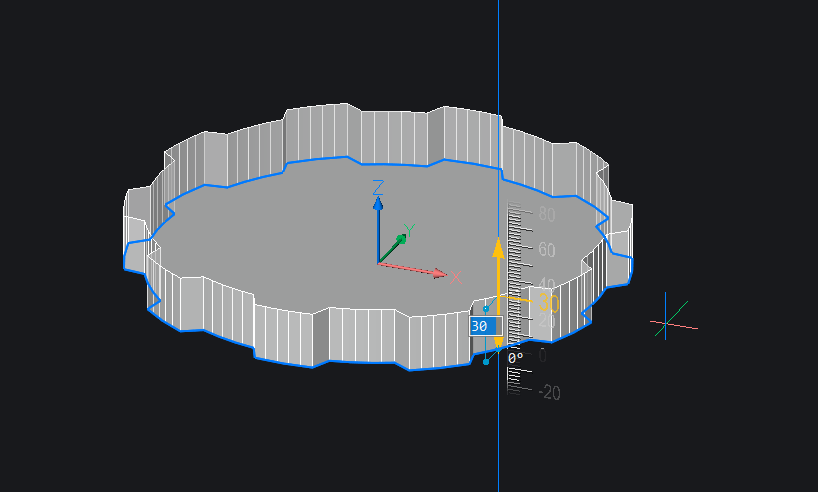
- A Sketch entity is created from the 2D entity, as a block and moved to a new layer: ‘BC_SKETCHES’. This layer is hidden by default. It is also possible to view all Sketches and Sketch Based Features in the Mechanical Browser panel.
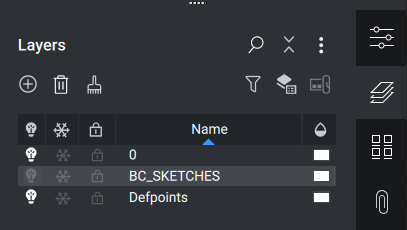
- (Optional) To edit the Sketch entity, right-click the entity in the Mechanical Browser and select ‘Edit Sketch’. Edit the sketch as you would any block and click ‘Save Block’ when you are happy with the changes.
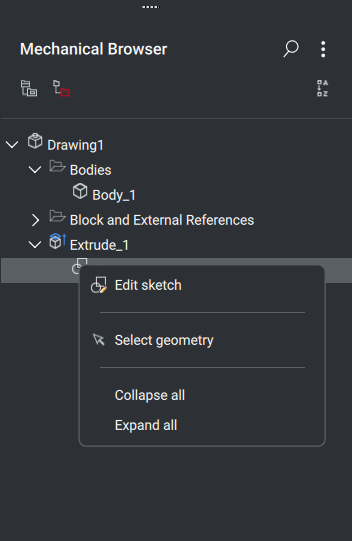
- (Optional) To modify the Extruded or Revolved solid, click on the Solid in the Mechanical Browser and adjust the properties in the bottom of the Mechanical Browser panel. It is possible to Extrude the entity in both directions, add a taper and adjust the height (EXTRUDE command) and change the angle (REVOLVE command).
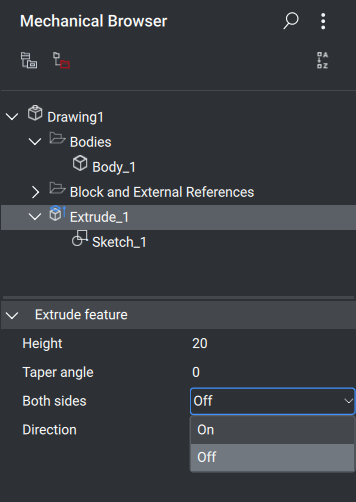
- (Optional) Continue to edit the solid with commands such as CHAMFER and FILLET.
Get started with BricsCAD today!
Buy BricsCAD or download the 30-day free trial now and discover how you can accelerate your time to deliverable with BricsCAD.
Have you tried Sketch Based Features and have some ideas or suggestions?
Fantastic! We love hearing your thoughts on BricsCAD® – all feedback is welcome, whether good or bad. The best way to let us know what you think about BricsCAD or features like Sketch Based Features is to send us a support request, and our support team will be happy to help.
What’s New in V23?
If you’re curious about what else is new in V23, check out our YouTube channel where you can learn more about BricsCAD’s features and commands, or take a peek at the rest of the Bricsys blog.