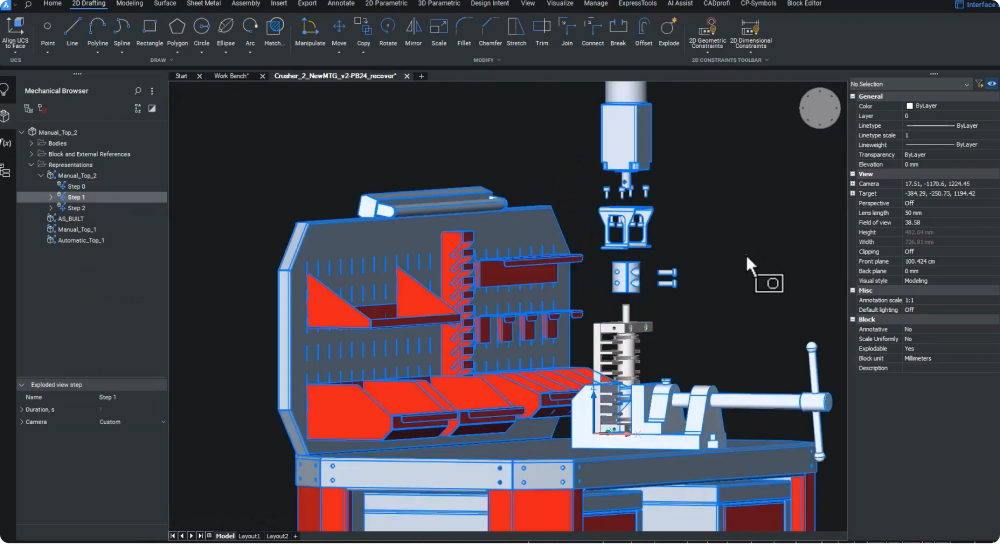製造および組み立ての世界では、組み立て指示を効果的に伝達することは、技術文書の品質にかかっています。 BricsCAD® Mechanical V24.2のリリースにより、ユーザーは検証済みの設計を簡単に文書化できる包括的なツールキットを利用できます。
詳細で正確な技術文書を作成
BMEXPLODE コマンドを使用して、技術文書の詳細なステップを迅速に生成できます。 エンジニア、テクニカルイラストレーター、マーケティングスペシャリストのいずれであっても、BricsCAD Mechanicalの力を活用して、非常に効果的な組み立て取扱説明書とメンテナンスガイドを作成できます。
V24.2 で BMEXPLODE コマンドを更新し、現在のシーケンス ステップに基づく新しい分解ビュー オプションなどの機能強化を提供しました。 このバージョンでは、最終入力段階でプログレスバーを非表示にすることで、ユーザーエクスペリエンスも考慮され、明瞭さが向上しています。
V24.2では、ユーザーはアセンブリプロセスの特定のステップごとに個々のアセンブリコンポーネントを手動で配置できます。 BricsCAD Mechanical V24.2は、集中的な注意の必要性を認識し、ユーザーが個々のステップに対してカスタムカメラビューを設定できるようにし、メッセージを正確に伝えるのに大いに役立ちます。
ドキュメントをSVGにエクスポート
ドキュメントの作成には、ワード プロセッシング、デスクトップ パブリッシング、およびレイアウト アプリケーション プログラムが必要になることが多いため、ステップ ビューのエクスポートには SVG (Scalable Vector Graphic) 形式が最適です。 SVGは、スケーラビリティ、最適なファイルサイズ、編集機能、主要なスタイル制御など、いくつかの利点をユーザーに提供します。
BricsCAD MechanicalでファイルをSVG形式にエクスポートするのは、EXPORTSVGコマンドを使用すると簡単です。 ユーザーは、詳細な手動ステップまたは自動分解ビューを作成するオプションにより、文書化プロセスに柔軟性を持たせることができます。 BMEXPLODEコマンドを使用して自動オプションを選択すると、製品の分解を一般化して把握できます。 アセンブリ中の部品のパスなど、さらに詳細を追加するには、BMTRAILINGLINES コマンドを使用して後続線を追加します。
最適なアセンブリの向きの強調表示
検査中の重力安定性の結果から学ぶことは、組み立て指示を最適化するのに役立ちます。 たとえば、ステップが直立した方向で不安定な結果になったとします。 その場合、ファスナーを上から下に挿入できるように、アセンブリが平らな位置に向けられていることを確認する必要があります。
手動の詳細な分解図のようなツールは、最適なアセンブリの向きを強調するための仮想環境(ワークベンチなど)を作成するのに役立ちます。 最終段階では、SVGファイルをアセンブリマニュアルドキュメントにインポートし、アセンブリ手順を文書化し、アセンブリの理想的な向きなどの重要な詳細を含めます。