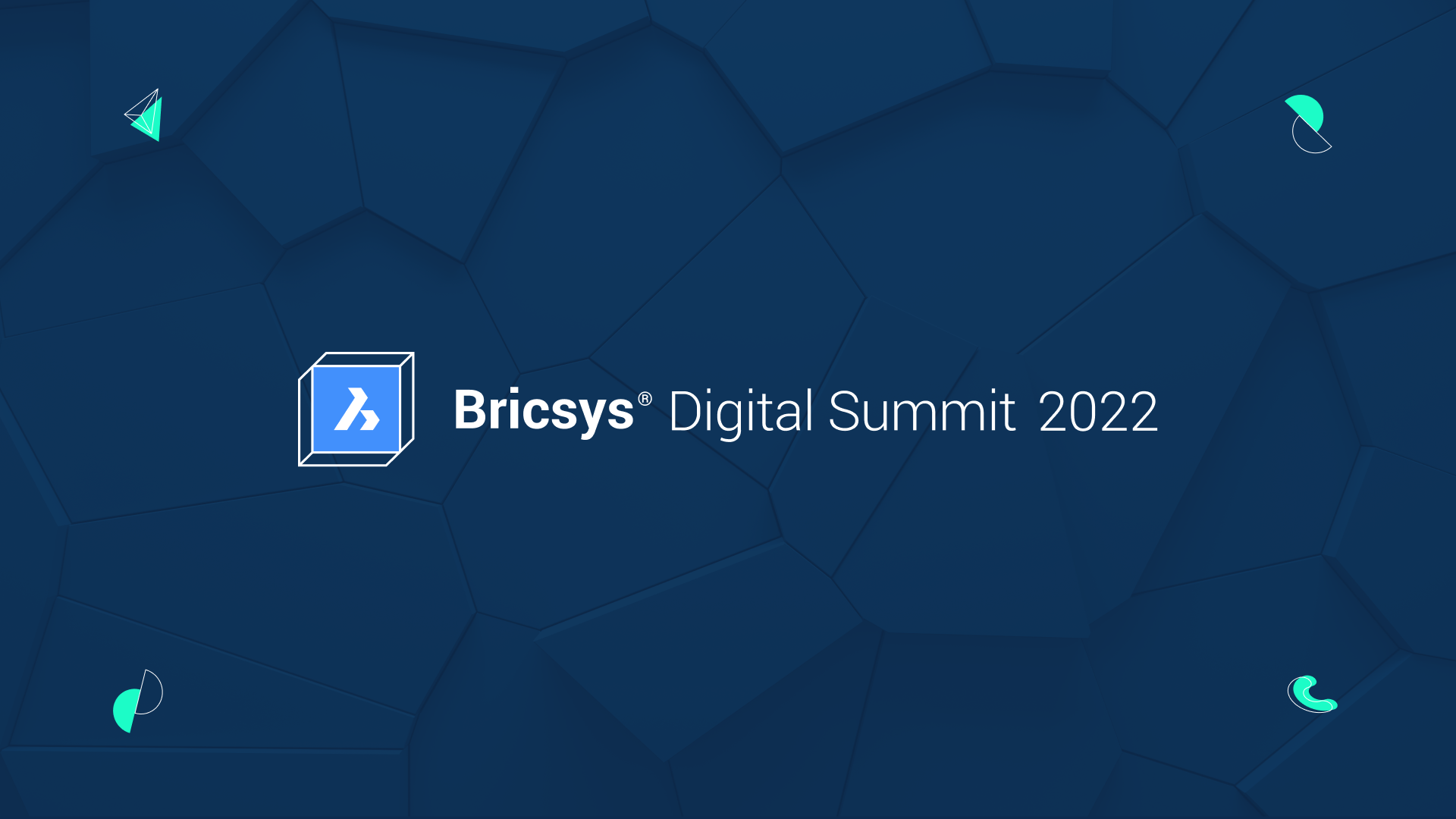The CONNECT command is a deceptively simple command that makes joining 2D entities, in BricsCAD V23, easier and faster. Once you learn about it, you won’t know how you ever lived without it!
What is the CONNECT command?
The CONNECT command is similar to the JOIN command. It joins 2, or more, lines, arcs and polylines. However, unlike the JOIN command, it joins these lines even if they don't touch.
It works on 2D entities in a similar way to its 3D counterparts TCONNECT and LCONNECT
The CONNECT command, however, doesn’t change the tangent of lines and arcs. For this, we recommend the OPTIMIZE command, which has more options for joining entities that aren’t perfectly in-line.
Why did we add it to V23?
The AI team at Bricsys are currently working on a Data Collection Program Looking at the data gathered from users that are already taking part in the Data Collection program, we noticed that many users were using custom LISP commands to join non-touching 2D entities.
This indicated to us that there was a need for the CONNECT command and so we implemented it for BricsCAD V23.
Learn about the Data Collection Program.
How to use the CONNECT command

- Enter CONNECT
- Select the objects to connect.
- Press Enter.
Yep, it’s that easy!
What license level do I need to access the CONNECT command?
The CONNECT command is available starting from BricsCAD Lite, so if you purchase BricsCAD, you’ll have access to CONNECT.
Have you tried out the CONNECT command and have some ideas or suggestions?
Fantastic! We love to hear your thoughts on BricsCAD® – whether good or bad, all feedback is always welcome. The best way to let us know what you think about BricsCAD or features like CONNECT is to send us a support request and our support team will be happy to help.
What else is new in V23?
If you’re curious about what else is new in V23, check out our YouTube channel where you can learn more about BricsCAD’s features and commands, or take a peek at the rest of the Bricsys blog.