For BricsCAD V23, we have revamped the Sheet Sets Manager. The first thing you’ll notice is that the Sheet Sets Manager has a new, more modern look. But that’s not all there is for V23!
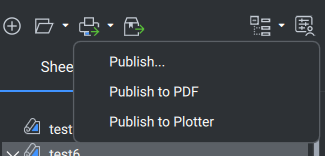
What’s new for V23?
The Recent Files menu makes it easier to access recently used Sheet Sets. There is a new search bar, which will make locating sheets a breeze, and we’ve brought the Publish to PDF option to the foreground.
We’ve also introduced a Resave all sheets function. This ensures that all layouts are linked bi-directionally to the Sheet Set, both from the drawing and from the Sheet Set.
Why did we make the changes?
You may already know that we are working hard to update our code to make sure BricsCAD stays compatible with the latest operating systems. We’ve already refreshed the Layers panel, Blocks dialog, Attachments panel and more!
As a bonus, we took the opportunity to add new functionality and improve the visual presentation of BricsCAD. We used your feedback and support requests to guide these developments.
How to access the new Sheet Sets Manager in BricsCAD V23
- Right-click on BricsCAD’s UI, for example on the Ribbon
- Select Panels > Sheet Sets from the dropdown
How to use the old Sheet Sets Manager in BricsCAD V23
- Right-click on BricsCAD’s UI, for example on the Ribbon
- Select Panels > Sheet Sets (legacy) from the dropdown
Warning: using both panels at the same time will cause errors, please close one of the panels before making changes to Sheet Set files.
But wait, that’s not all!
We still have plenty of improvements to come for Sheet Sets in V23, so stay tuned!
‘I’ve tested the new Sheet Sets Manager and I have ideas and suggestions, what do I do?’
We love to hear your thoughts on BricsCAD. The best way to tell us what you think is to send a support request, and our support team will be happy to help.
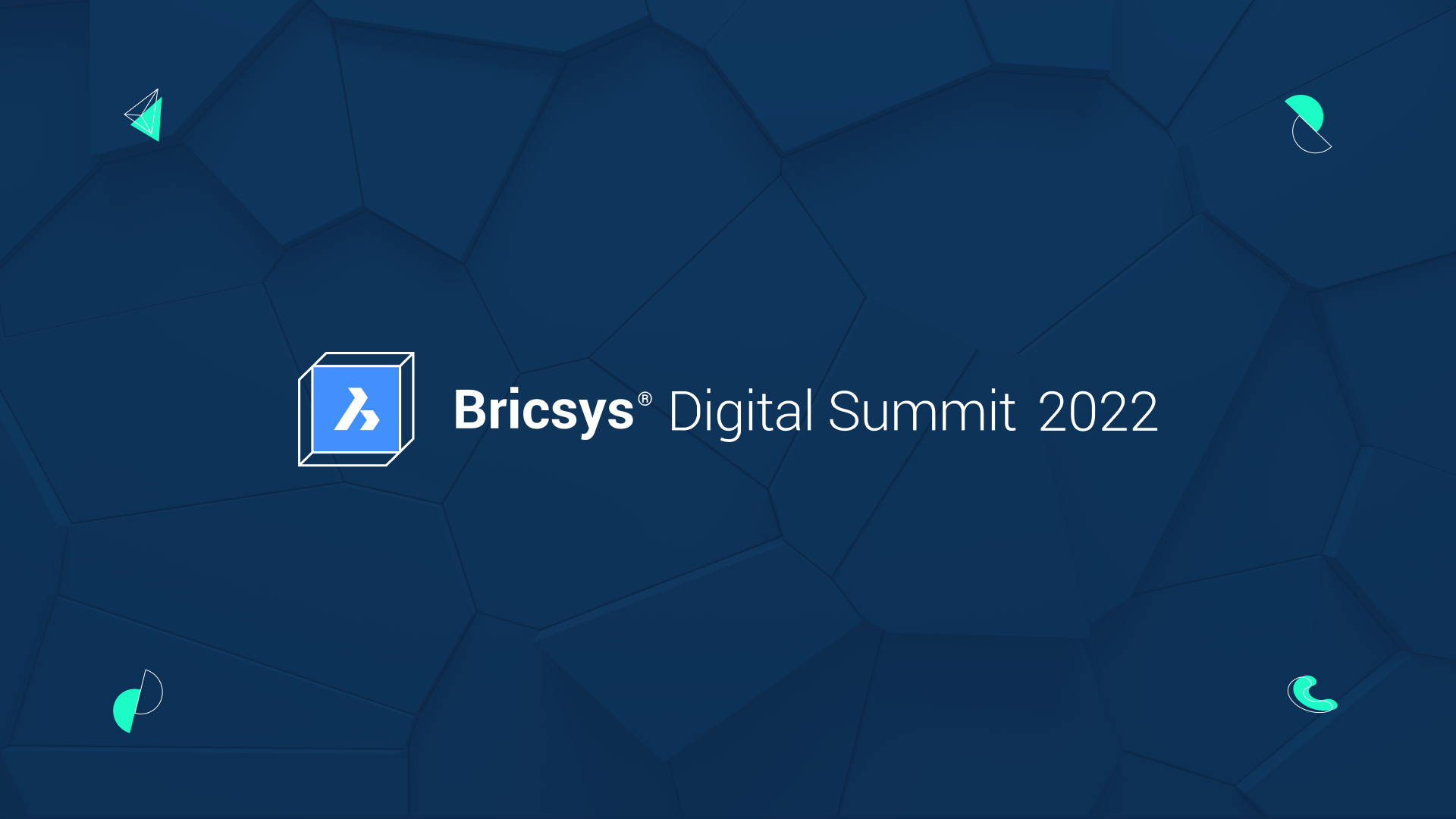
Did you see the Bricsys Digital Summit 2022? Catch up on-demand
The Bricsys Digital Summit 2022 is on-demand now. Catch up on all the latest innovative tools in BricsCAD V23 and advances in cloud-connectivity within Bricsys 24/7. Watch our speakers, live demos and break-out sessions. And find out how you can build better with Bricsys.
Start with BricsCAD V23 today, take a free 30-day trial
Why not find out the BricsCAD difference for yourself? Download you free trial today.

