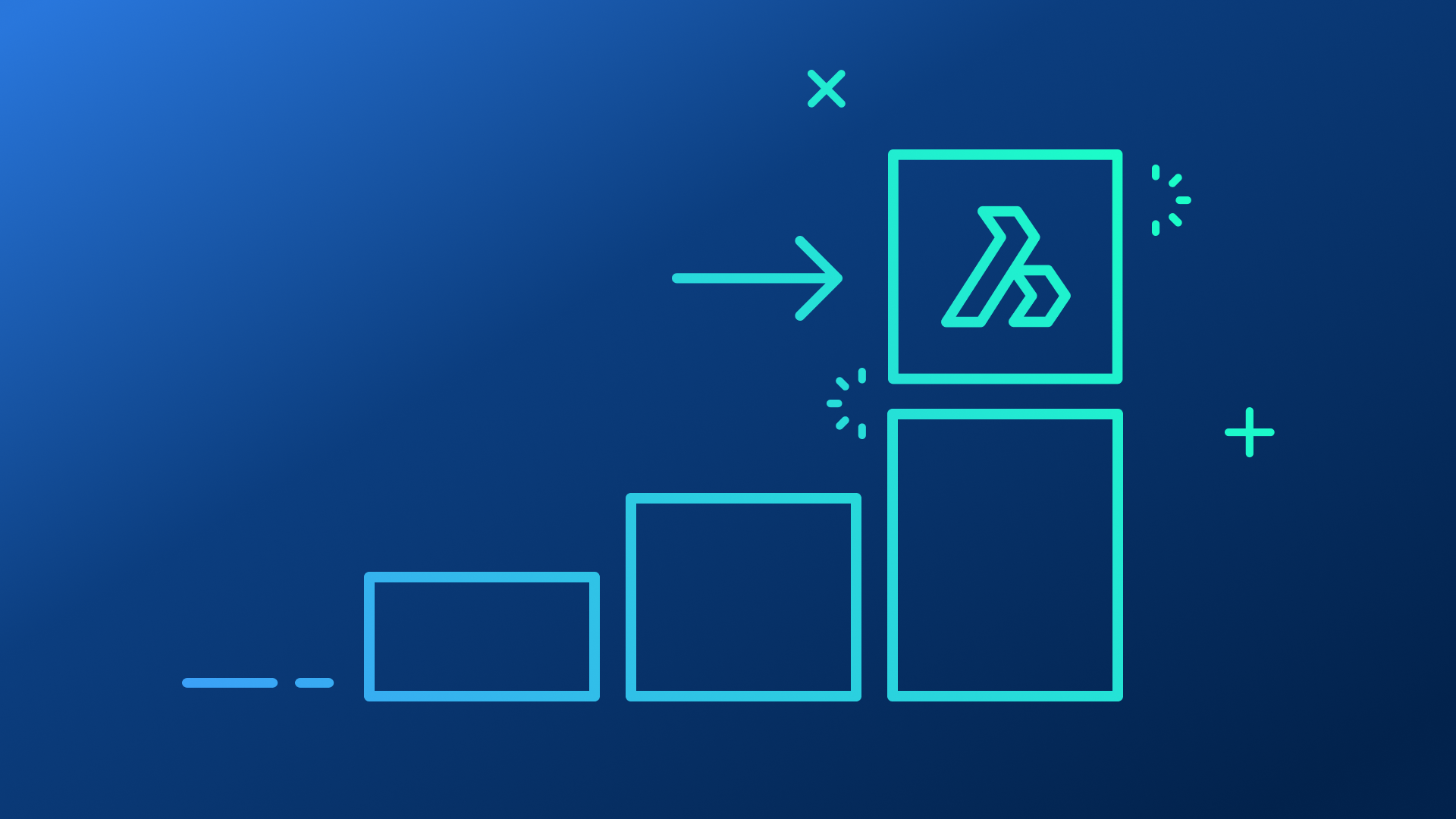In our first 5 posts in CAD Managers Corner, we’ve outlined a chronological approach to implementing BricsCAD while training your users to become productive as quickly and easily as possible. These posts assume that management has chosen to go to BricsCAD already. But what if that were not the case? How would a company that is only considering a move to BricsCAD be convinced to make the adoption?
In this post, we’ll provide a plan for how you can best get users already familiar with other popular CAD programs interested in BricsCAD with minimal effort (on your part) while imparting the maximum knowledge to the user in a way that is straightforward to understand. Let’s see how.
Three Steps to Adoption
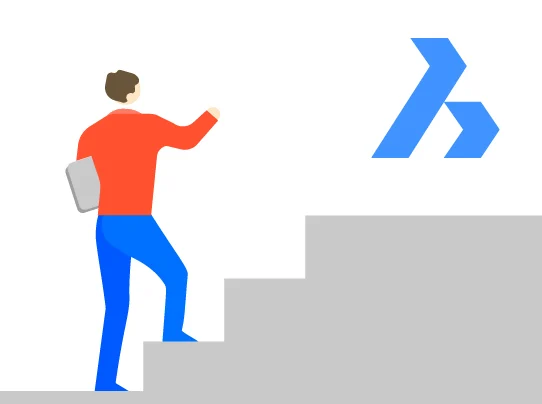
Every company that has switched to BricsCAD went through the following three steps:
- Understanding the financial reason to switch (for both management and users)
- Getting the users interested in BricsCAD
- Proving that work can continue during implementation
Smart companies undertake these steps in the order I’ve presented them for the following reasons:
The main reason to switch is always financial. I mean, if you can’t save money by switching why switch at all?
Getting users interested in BricsCAD shows proof of concept. If users start learning about BricsCAD and like what they see then, obviously, switching to BricsCAD will be possible.
Showing users that BricsCAD is so easy to learn that they can get work done right away. Of course, BricsCAD has some differences, and users will need some basic training but the transition is fast enough that disruption to project workflows will be minimal – a fact that users and managers must both understand.
So how are these three steps best explained to users? Let’s explore.
Show Them the Finances
CAD users aren’t used to thinking about what their software costs but that is changing with the high costs of software subscription (rental) licensing. The reality is that BricsCAD is much less costly to own and maintain than the competition and saving money is on every company’s wish list. What’s good for the company is good for users, right?
They say a picture is worth a thousand words so here’s an example to show your users: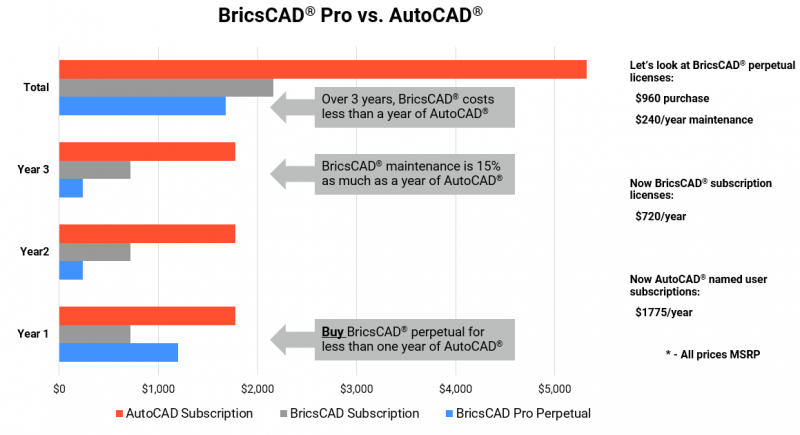
This cost comparison shows how purchasing BricsCAD Pro plus maintenance for $1200 in Year 1 and then renewing maintenance each year for $240 adds up to just $1680 over 3 years. Three years of subscription rental (at $1775/year MSRP) for a competing product adds up to $5325.
Getting Them Interested: Let Them Read a Bit
Most people who want to learn about something secretly want to read up on the topic before they ever attend a training course so they can be as informed as possible. As a CAD manager, I encourage users to read up on a program as much as they can ahead of time because I know the training will move faster as more basic concepts will already be understood.
There’s also an ulterior motive for asking users to read up ahead of time: The good users will start talking about BricsCAD enough that those who might otherwise skip the reading assignment will eventually realize they need to do their reading!
The good news is there are some awesome resources for you to point your users to. Heidi Hewett’s BricsCAD Journey, Getting Started with BricsCAD, 2D Tips featuring Rose Barfield, and so much more. Here users can read all about the transition from AutoCAD® power user to BricsCAD authority. The language is easy to read and broken down into small pieces so users can read only what they need. I can’t stress enough how great this collection of posts is for anyone who wants to get a quick start on using BricsCAD.
Showing Work Can Continue: Let Them Try It
Once your users have followed Heidi on her journey and reviewed the other suggested documents, it is time to get them on the software! Here’s how to do it:
Download and install the 30-day trial on the user’s machine.
Create a temporary testing ground directory with some copies of real drawings, XREF’s and overlays so users can experiment with them.
Make sure to set BricsCAD to use your standard plotter or PDF capture driver so users can plot.
Why not have a “laptop jam” over a pizza lunch one day where everyone can compare notes and ask questions? You’ll be amazed at how fast people come up to speed.
You can now simply ask the users, “Does that seem too hard?” In every “laptop jam” or overview session I’ve ever done the questions tended to be about minor interface issues or where a command can be found in a ribbon. Bottom line: Learning BricsCAD simply isn’t that hard – especially if the user took some time to read up before they jumped in.
Summing Up
These steps may seem like common sense, but I’ve been amazed at how many companies skip over one or more of them. As a CAD manager, I think you’ll find that following these steps, in the order I’ve presented them, will give you the best results as you expose your users to BricsCAD.
Ready to try BricsCAD?
Easy to try, easy to buy, easy to own. That’s BricsCAD. Try all of our products, for free for 30 days at www.bricsys.com. Freedom of choice, plus perpetual (permanent) product licenses that work with all languages, in all places. You’ll love what we’ve built for you with the BricsCAD V21 product family.