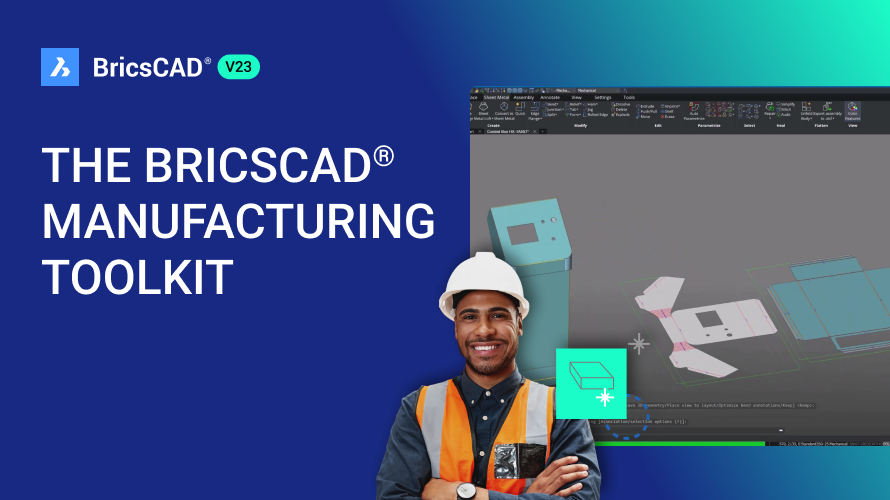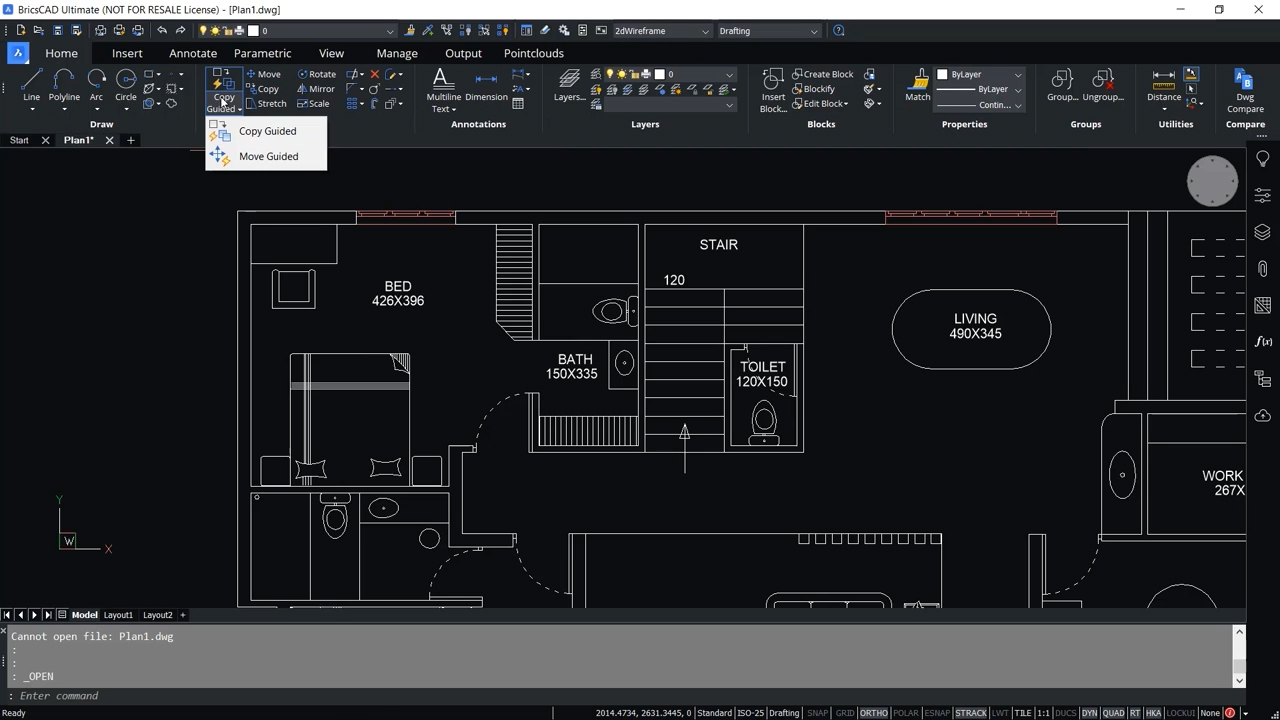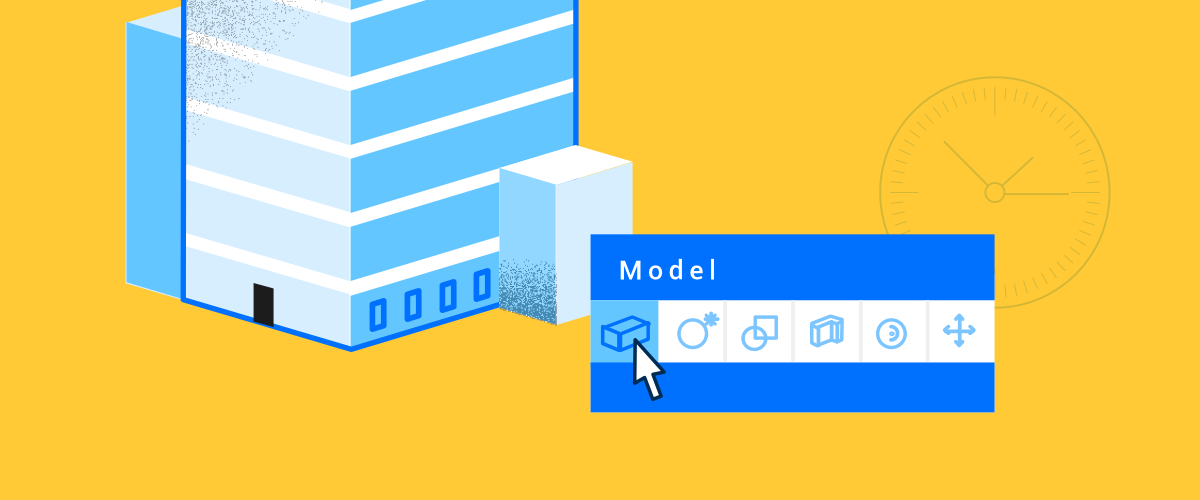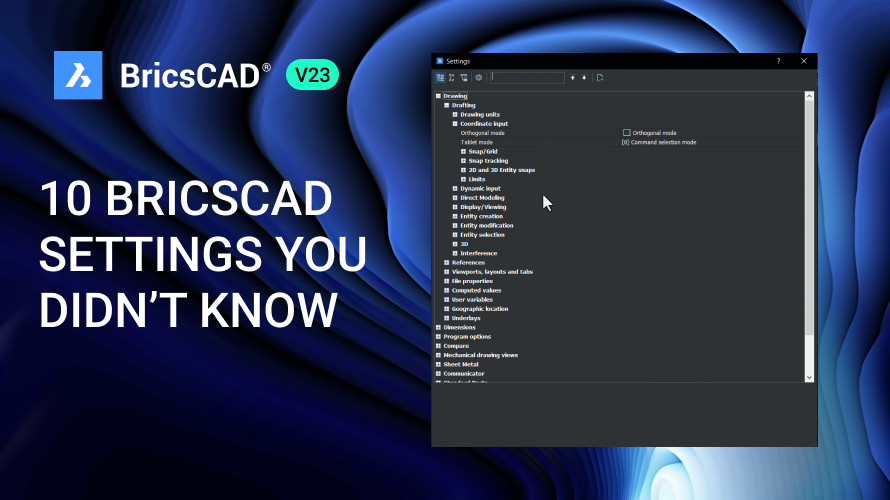How is CAD used in the manufacturing industry? Manufacturing professionals use CAD in many different ways, from preparation to design to optimizing a facility's layout – it's all made easier, quicker, and more efficient with BricsCAD®. With BricsCAD®, manufacturing professionals can ensure that their processes are streamlined, completed quickly, and accurately so that their products are ready and out the door on time.
Using CAD to Prepare Designs for Manufacture: Enhance and Import Design Data Faster
Ensuring you can enhance any CAD data passed downstream with manufacturing data is critical in preparing designs for manufacture. Doing so quickly and efficiently ensures your products are ready to go on schedule. So, we've made sure that with BricsCAD®'s tools, you can enhance design data more simply and efficiently than ever with quick features like __The Quad__, __CopyGuided__ (COPYGUIDED) and __MoveGuided__ (MOVEGUIDED) that are unique to BricsCAD.
The Quad in BricsCAD uses machine learning to learn from your unique processes and adapt to your most frequently accessed commands. Speeding up your workflow by giving you quick access to your most used tools and commands right under your cursor and saving you dozens of clicks on repetitive tasks.
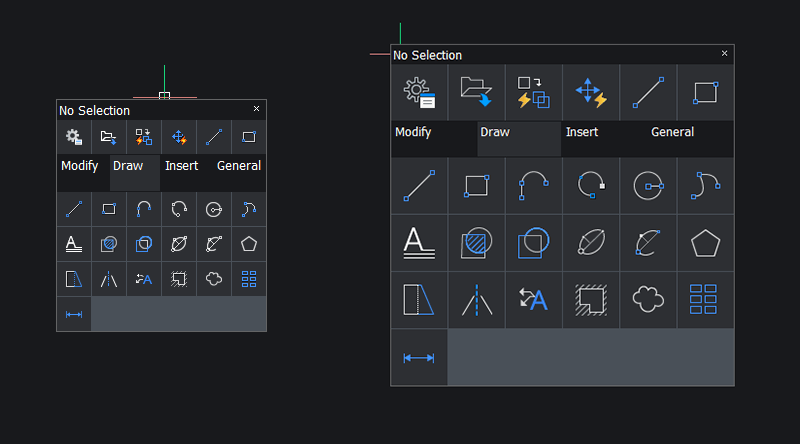
CopyGuided and MoveGuided are intelligent copy and move tools that combine time-consuming and error-prone steps and streamline them with a single command – reducing time spent on copying and moving complete entities in your drawings and helping you ensure that your drawing remains accurate throughout your workflow.
Whether you're working with 2D drawings or 3D models, you can quickly bring in data from other formats and get to work on them right away with Communicator for BricsCAD. Communicator for BricsCAD lets you turn design data into accurate manufacturing drawings as fast as possible. Helping you significantly reduce your time from design to manufacture.
When you combine Communicator for BricsCAD with BricsCAD Mechanical, you gain the advantage of importing design data, enhancing any CAD data you receive in a flash, and rest easy knowing that your drawing's data is accurate.
Faster Delivery for Sheet Metal Design
Speed up turning 3D designs into sheet metal models and fabrication drawings with BricsCAD's unique automated workflows. BricsCAD's comprehensive range of sheet metal features and tools lets you tackle complex models faster. Intelligent automation tools boost your design process and save you time like the SMQUICK command. SMQUICK converts a 3D solid to a Sheet Metal Solid and automatically creates optimal sets of splits, junctions, and bends.

Designing manufacturing facilities with CAD: Design Production Layouts in BricsCAD® Ultimate
When you choose BricsCAD Ultimate, you gain the flexibility of combining BricsCAD Mechanical and BricsCAD BIM's capabilities, enabling you to create and modify production facility layouts in a single workspace. BricsCAD's interoperability makes it easy to understand how the building's layout relates to the facility's manufacturing equipment by allowing users to integrate their manufacturing equipment models into the factory's BIM model. You can import these models in most popular CAD file formats with BricsCAD Communicator.
We have partnered with QS Informatica, an Italian software house, to develop tools such as __TOP__ which integrates mechanical libraries, simplifies the management of balloons and title blocks, creates the component BOM with just one click and offers many additional mechanical commands. BricsCAD's single work environment makes it easier to deal with facility design, and a comprehensive range of detailing features allows you to send the design downstream effectively.
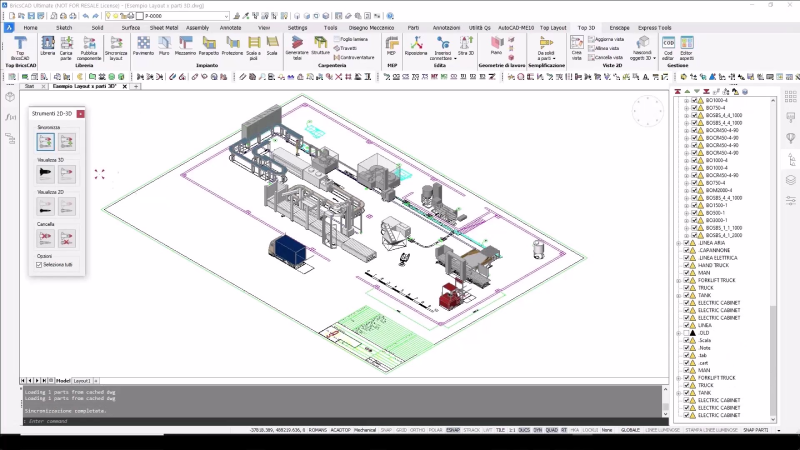
Whether you're preparing designs for manufacture, creating sheet metal designs, or planning the layout for manufacturing facilities – BricsCAD® has all the tools you need to get the job done efficiently, accurately, and quickly!
Watch on YouTube
We’ve created a playlist all about BricsCAD for manufacturing – you can watch it here.
Do you want to learn more about BricsCAD® for Manufacturing?
Check out more content about for manufacturing professionals here.
Are you a manufacturing professional working in BricsCAD® Mechanical and have some ideas or suggestions?
Fantastic! We love hearing your thoughts on BricsCAD® – all feedback is welcome, whether good or bad. The best way to tell us what you think about BricsCAD is to send us a support request; our support team will gladly help.
Want to learn more about BricsCAD®?
If you're curious about what else you can do in BricsCAD, check out our YouTube channel to learn more about BricsCAD's features and commands, or take a peek at the rest of the Bricsys blog.