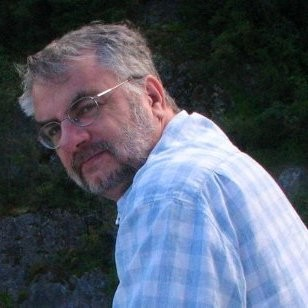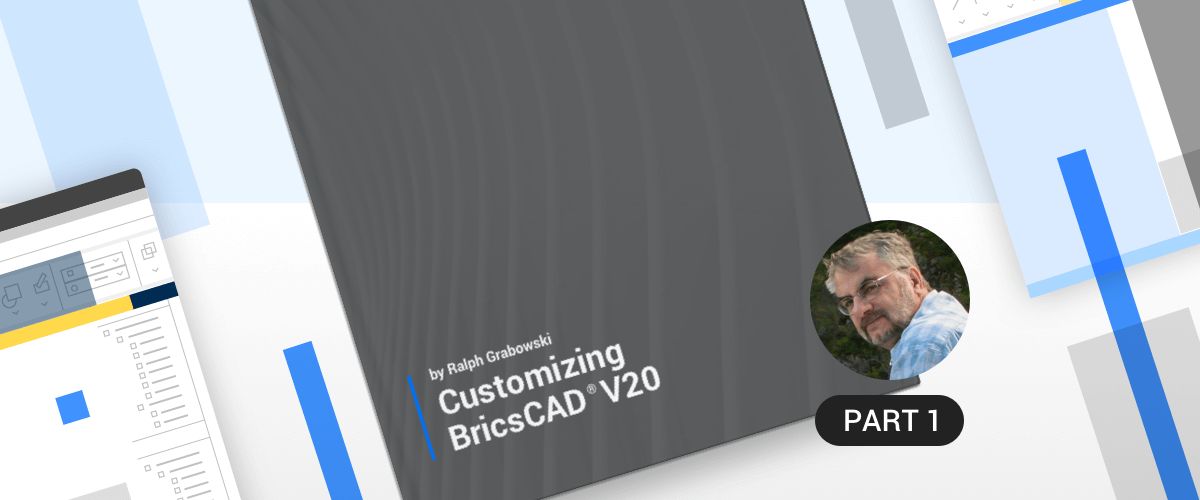Welcome to Customizing BricsCAD, a tutorial reference for users wanting to well, customize BricsCAD! It teaches you how to change the user interface, make new menus and hatch patterns, write LISP code and much more. Each week I'll explore a different aspect of BricsCAD customization.
Why Customize BricsCAD?
If you are a messy sketcher like me, then you appreciate how computer software makes your work neater. For some drafters, that's what BricsCAD amounts to: a neater drafting machine.
The real power behind CAD (computer-aided design) is, however, its ability to be customized to the way you work. Customize is jargon for letting CAD do some of the drafting for you. This ranges from employing line patterns that are specific to your discipline to generating 3D staircases to fit between two floors --- and more.
The benefit? You get your work done in less time, or, if you are a freelancer, you get more work done in the same time.
The drawback? Customizing takes a bit of time:
- You need time to learn how to customize BricsCAD --- that's what this tutorial series is all about
- Then you need more time to create the customization
Time isn't something most professionals have a lot of. I sometimes find myself doing repetitive editing under the false belief that it would take longer to write (and debug) a macro for automating the task than doing it by hand repetitively. So, I have this rule-of-thumb:
Write a macro (automation) when the same action is repeated more than three times.
There lies the responsibility of programmers to make automation easier for the end-user. Still, the time you invest in automation makes you a more productive BricsCAD user, even in the short run.
The information in this reference applies equally to BricsCAD running on Linux, macOS, and Windows. When there are differences from Windows, the Linux and macOS portions are indicated by green colored text.
The Many Ways to Customize BricsCAD
By my count, there are more than two dozen ways by which to customize BricsCAD. Some of these methods depend on the edition of BricsCAD installed on your computer: the Pro and Platinum editions provide more options than does the Classic edition. When there are differences from Windows, the Linux and macOS portions are indicated by green colored text.
Here I list the customization tasks supported by BricsCAD in alphabetical order, along with related three-letter file extensions. Most of these will be covered in a later post:
- Customizing the environment through command-line switches and other settings
- CUI User interface elements like ribbon, LookFrom widget, and drawing tabs
- DCL Dialog Control Language for customizable dialog boxes
- DWG DraWinG for storing drawings and creating custom symbols (see Inside BricsCAD).
- DXF Drawing Interchange Format
- Field text
- FMP Font Mapping
- PGP Aliases and shell commands
- CUI Customizable keystrokes, buttons, menus, toolbars, and ribbon
- LIN Customizable simple and complex linetypes
- LSP List processing language, similar to AutoLISP
- OLE Object linking and embedding (not available in Linux or macOS)
- PAT Hatch patterns
- Quad cursor
- Rollover tooltips
- SCR Script files
- SDS Solutions Development System, similar to AutoCAD's ADS (SDS and ADS are deprecated*)
- SLD Slides
- Variables, Settings dialog box, and SetVar command
- VBA Visual Basic for Applications
Deprecated is a programmer's term that means, yes, SDS is still in BricsCAD, but it is so old that Bricsys recommends you use BRX instead.
Some methods of customization are designed for end-users, such as modifying toolbar macros, menus, and LISP routines, all of which you learn about in these posts. Others are meant for professional programmers, such as BRX/TX and VBA.
Between the two levels, there are many other customization possibilities. For instance, the coding for hatch patterns is hard to figure out, but some enthusiastic users enjoy tinkering with them. You will learn about all these, as well.
WHICH CUSTOMIZATION DO YOU USE?
That said, you need to make some decisions along the way. As you draft with BricsCAD, make a mental or written record of your work. In particular, you should chronicle repetitive drafting tasks, because these are prime candidates for customization. As a pioneer in the CAD world emphasized, "You should never have to draw the same line twice." (In practice, we do of course.)
Next, decide which of BricsCAD's customization possibilities apply to the repetitive tasks you uncovered. Some solutions are obvious, such as writing .lin files for custom line patterns. Others are less obvious: to draw that 3D staircase, should you use the Stair Tool? (Probably.) A script file? (Perhaps.) A LISP routine? (Yes.) Or a menu macro? (Maybe.)
For these reasons, it's good to become familiar with most of BricsCAD's customization possibilities --- even if you rarely use most of them. This way you craft a solution employing the best tools. You will know when to give the job over to a professional programmer, yet maintain intelligent oversight of the result.
A third solution is to learn about add-on programs available from amateur and professional programmers. Bricsys has an entire portion of its Web site dedicated to add-ons that work with BricsCAD at the Bricsys App Store.

Applications that run on BricsCAD from third-party developers.
As well, you may find utilities written for AutoCAD® may well work in BricsCAD.
The bulk of the add-ons were written by programmers to solve their own problems with CAD. By knowing how to customize BricsCAD, you can modify their routines to suit your needs, which is a lot easier than writing from scratch.
VERSIONS OF BRICSCAD
There are several versions of BricsCAD and these posts is for all of them:
- BricsCAD Classic --- handles nearly all of the customizations listed in these posts; does not support VBA programming (found in these posts), as well as COM, BRX, and .Net (not in these posts).
- BricsCAD Pro --- supports all of the customizations described by these posts and handles most APIs provided by Bricsys.
- BricsCAD Platinum --- identical to Pro, as far as these posts is concerned.
- BricsCAD BIM and BricsCAD Mechanical --- identical to Pro, as far as these posts are concerned.
- BricsCAD Ultimate --- identical to Pro, as far as these posts are concerned.
- BricsCAD Shape is a free 3D design program that has limited customization ability (not in this series).
See the Web page for tables that list the differences between the three primary editions. The image below shows a small part of the comparison table.

Comparing the three editions of BricsCAD
The free 30-day version of BricsCAD is the Ultimate edition, which consists of the Platinum version plus the BIM and Mechanical add-ons. It is handy for trying out all of the exercises in these posts.
Download BricsCAD free for 30-days
Start Using BricsCAD Today
Permanent or subscription licenses that work in all languages, in all regions.
- Introduction
- 55 Tips for BricsCAD Users
- Settings
- Changing the Environment
- Custom User Interface
- Introduction to the Customize Dialog Box
- Customize the Menu Bar & Context Menus
- Toolbars and Button Icons
- Writing Macros and Diesel Code
- Ribbon Tabs and Panels
- Keystroke Shortcuts, Aliases & Shell Commands
- Mouse, Double-click & Tablet Buttons
- Absolutely Everything You Need to Know About The Quad
- Rollover Properties
- Workspaces and the User Interface
- Designing Tool & Structure Panels
- Creating Simple & Complex Linetypes
- Patterning Hatches
- Decoding Shapes & Fonts
- Coding with Field Text
- Writing Scripts
- Programming with LISP (Introduction)
- LISP Functions