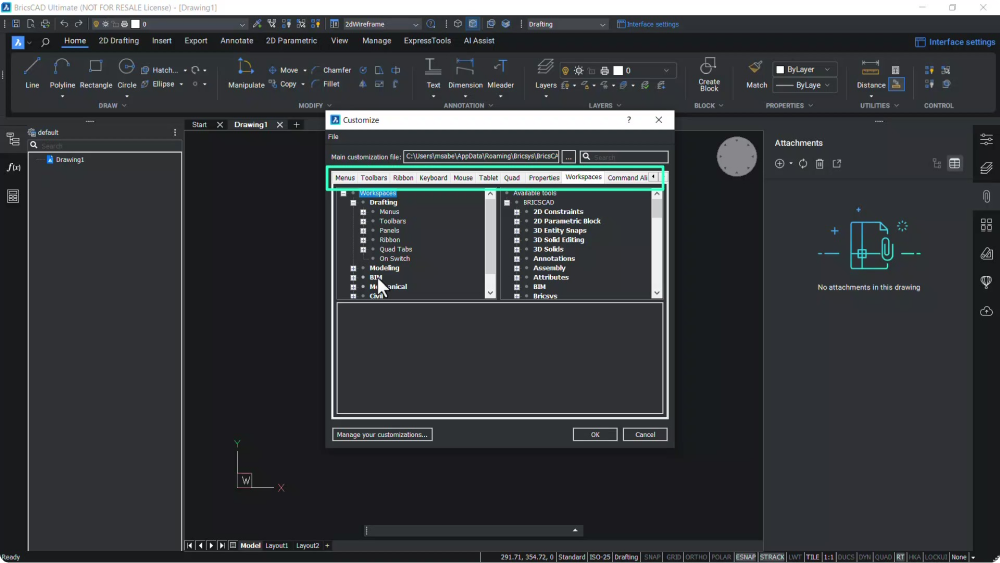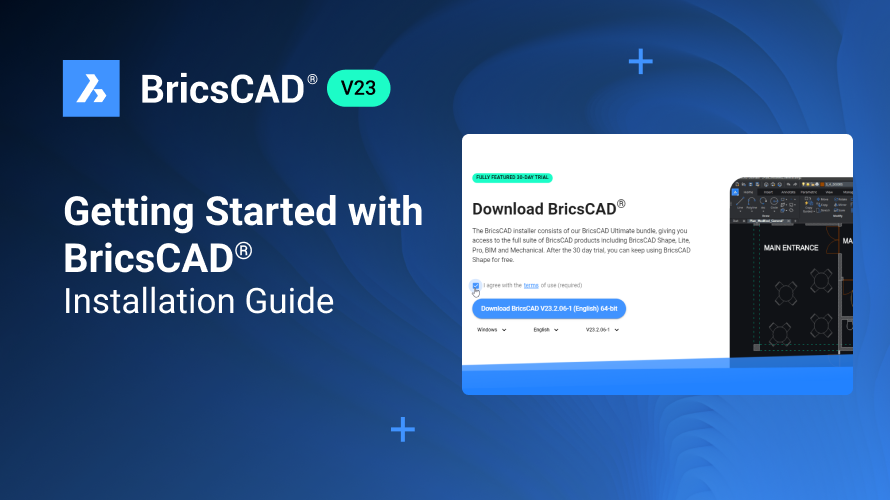BricsCAD gives you considerable flexibility to customize the workspace. In this blog, we'll cover how you can customize BricsCAD's interface to suit your workflow. Let's get started!
The simplest way to change the workspace is to use the interface settings dialog, which you can activate from the access toolbar.
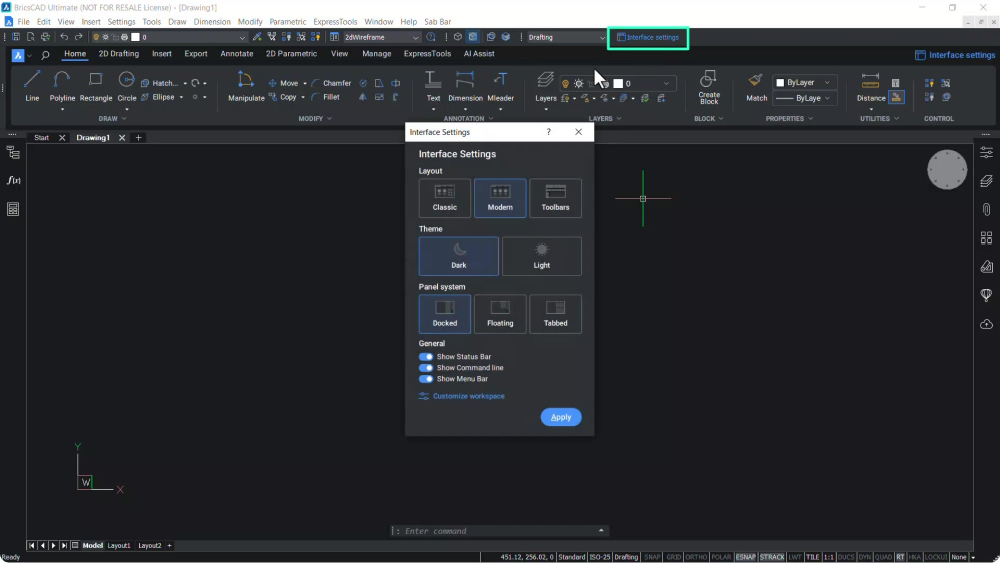
Here, you can access three different layouts:
Classic sets the interface to a classic layout.
Modern sets the interface to a Modern layout.
Toolbars sets the interface to a layout using only toolbars.
We clicked on Toolbars and Apply in this example.
Now, you can see toolbars corresponding to other interface elements.
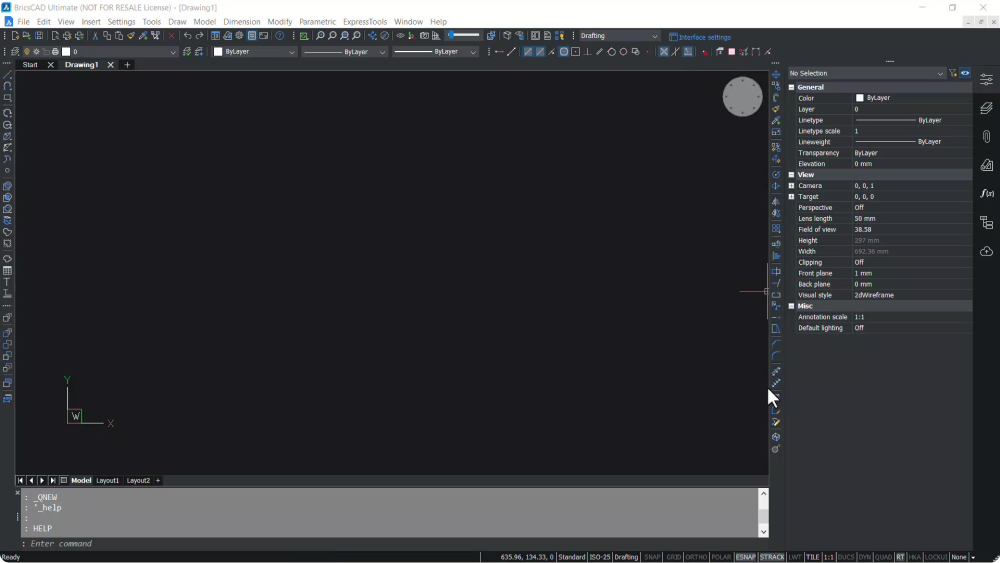
Click on Modern and Apply to return to the Modern layout.
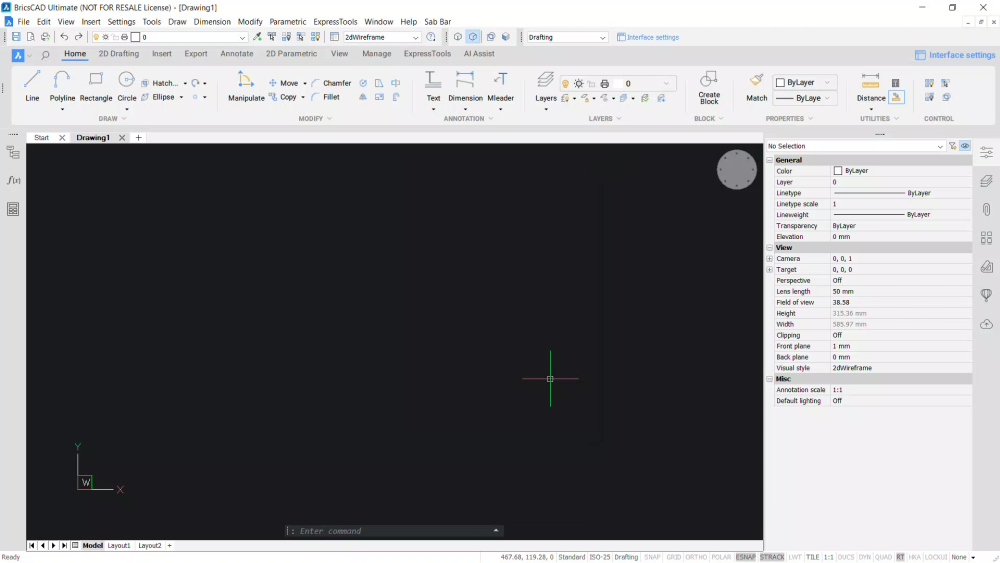
BricsCAD's default theme is Dark. Click on Light and Apply to change the theme.
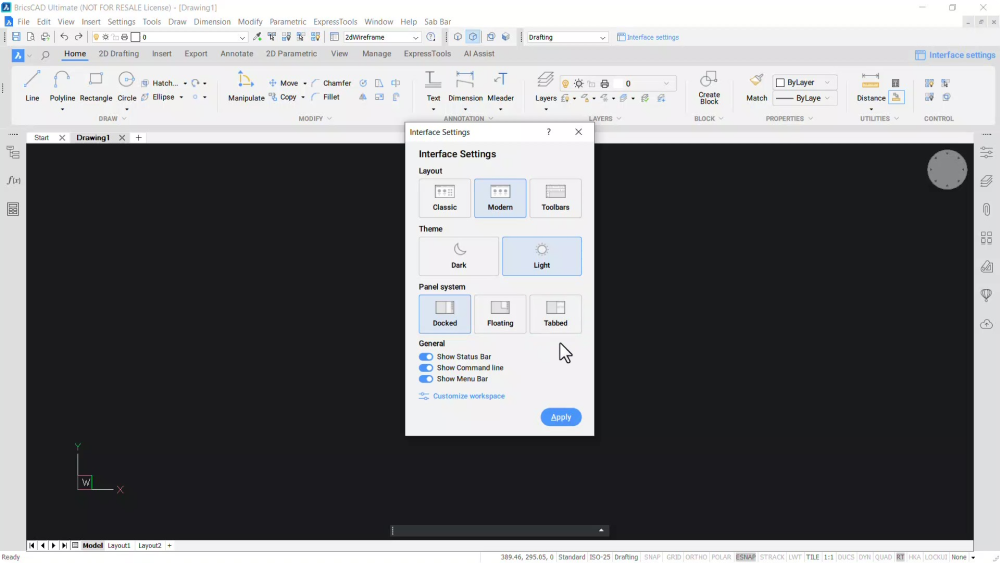
Panel System defines how panels should be displayed when opening them.
- Docked organizes the panels in a docked way.
- Floating organizes the panels in a floating way.
- Tabbed organizes the panels in a tabbed way.
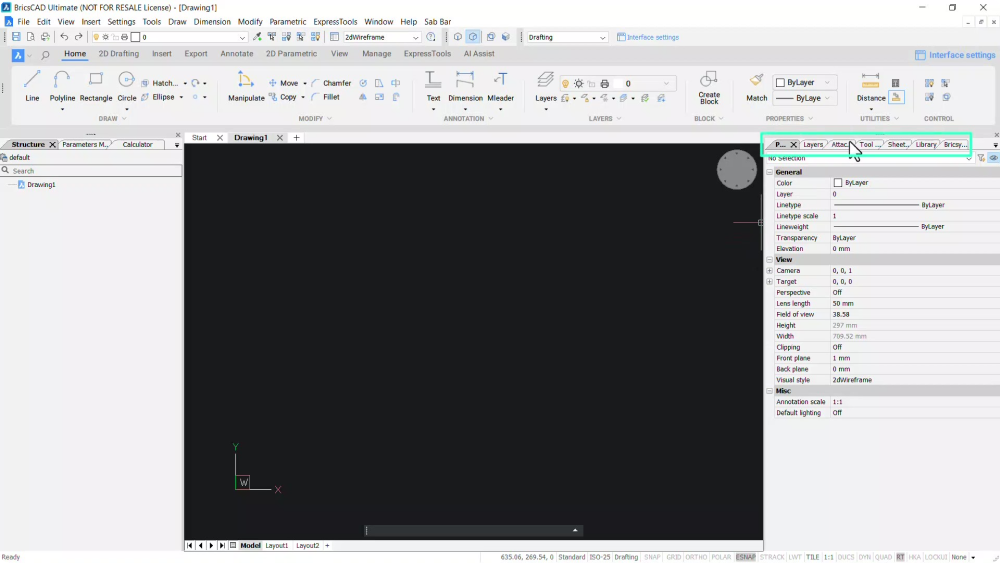
We chose Tabbed and clicked on Apply in this example.
Now, you can see that panels are organized as tabs.
To activate a panel, click on the corresponding tab.
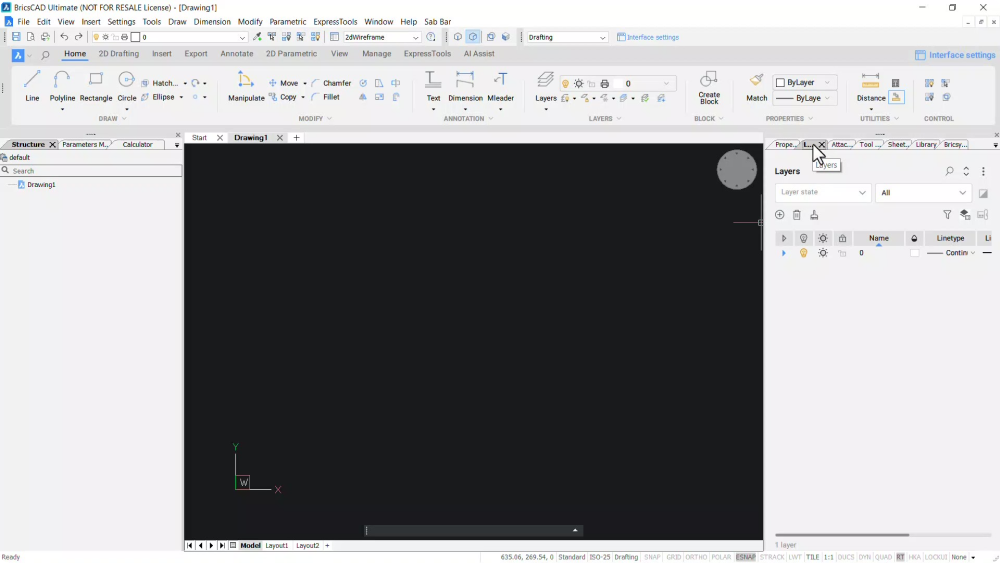
For example, click the Layers tab to activate the layers panel.
Let's switch back to the darker interface and display the panels as docked.
Go to Interface Settings, and choose the Dark theme.
Select Docked from the panel systems, and click on Apply.
You can turn off interface components, like the status bar, command line, and menu bar, on and off as needed.
Turn off the Status Bar and click on Apply.
You can turn the command line and the menu bar off.
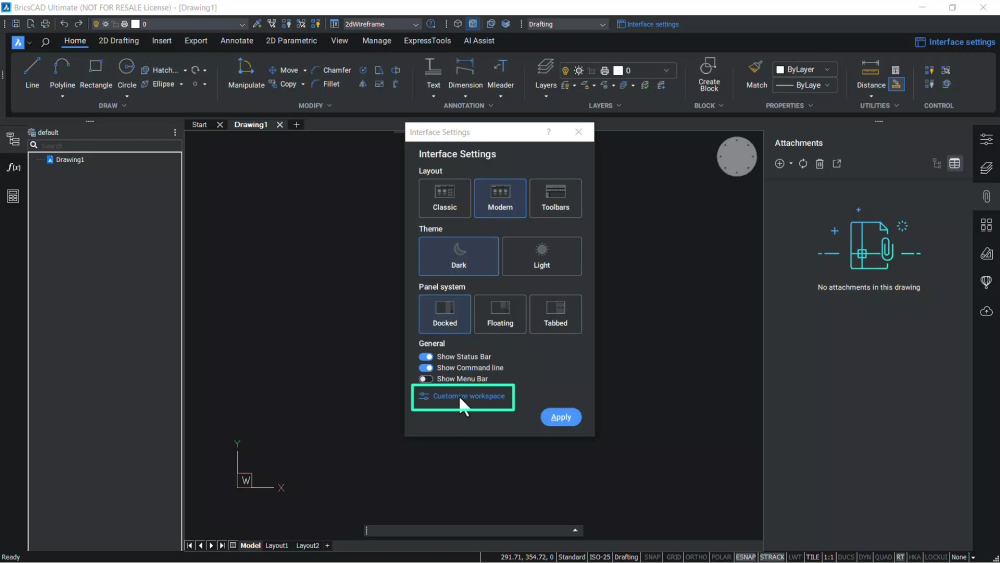
Click on Customize Workspace to make more detailed customizations.
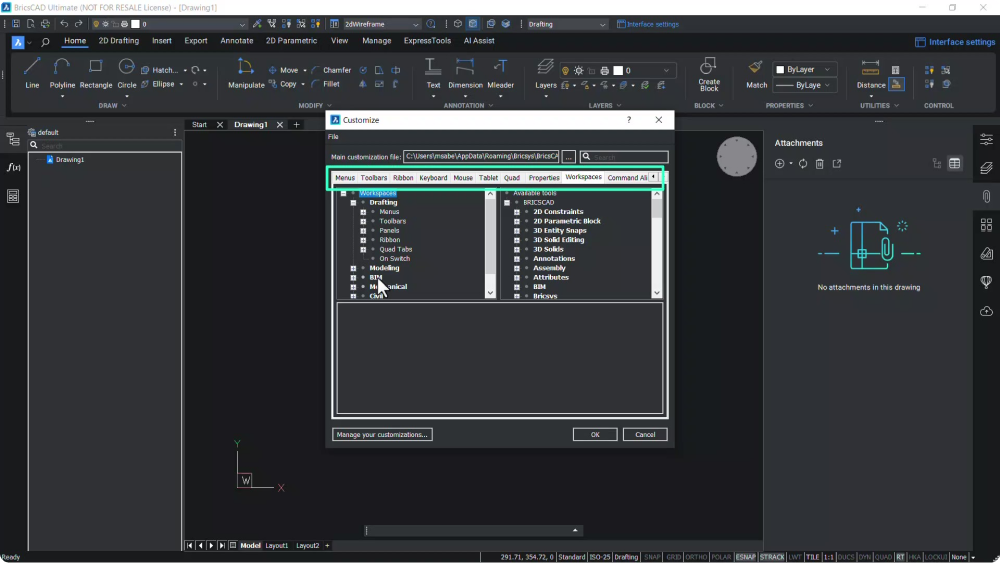
The dialog allows you to change menus, toolbars, ribbon panels, the quad, etc.
Once you've made your changes, BricsCAD saves them as CUI files.
Want more BricsCAD® Tips?
If you want more BricsCAD Tips, check out our YouTube channel or take a peek at the rest of the Bricsys blog to learn more!
Have you used BricsCAD® and have some ideas or suggestions?
Fantastic! We love hearing your thoughts on BricsCAD® – all feedback is welcome, whether good or bad. The best way to tell us what you think about BricsCAD is to send us a support request; our support team will gladly help.
Get started with BricsCAD® today!
Buy BricsCAD or download the 30-day free trial now and discover how you can accelerate your time to deliverable with BricsCAD.