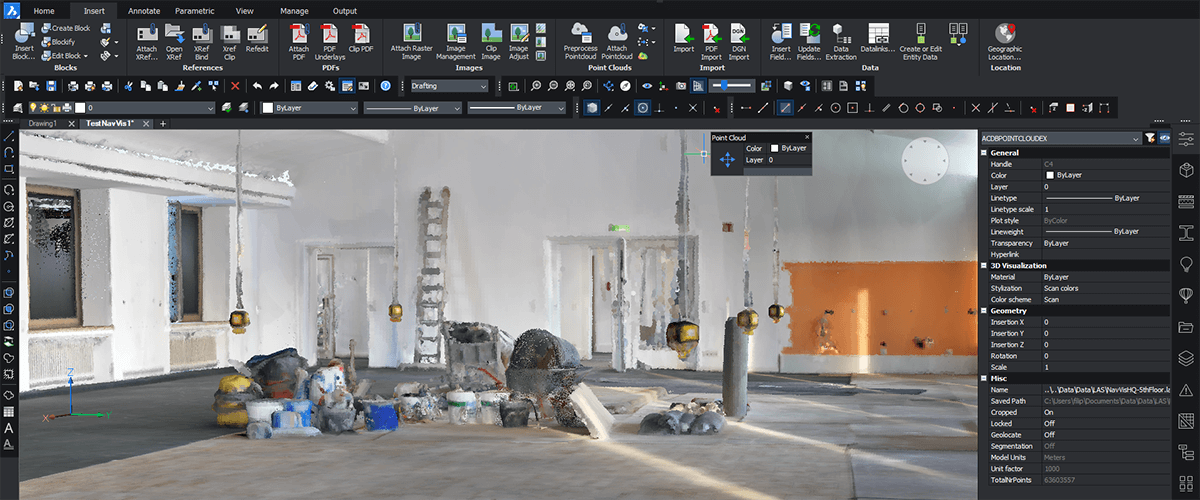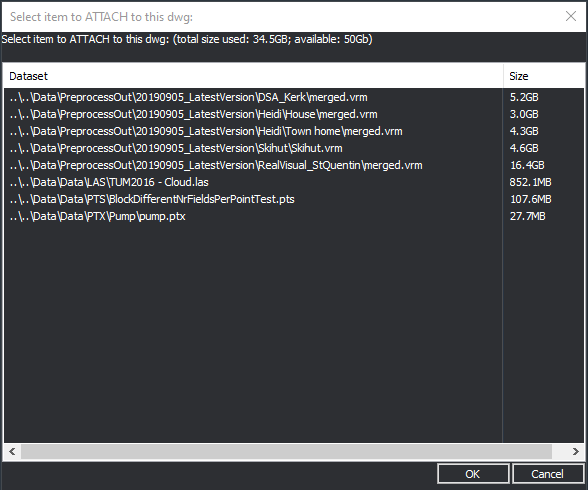We received many requests for a guide to the new features of point clouds in BricsCAD V20. So here's a quick 'How to use Point Clouds in BricsCAD V20' Guide.
Discover what's new for point clouds in BricsCAD V21
Improvements for point clouds in BricsCAD V20
Point clouds in BricsCAD has changed significantly from BricsCAD V19 to BricsCAD V20 in two major ways:
New improved data representation
The internal representation of point clouds has changed it is now a single, .vrm project file accompanied by a folder with the actual point data. Previously it was a .bpt binary file.
This new format has the following advantages:
- BricsCAD displays faster and more realistically
- It is up to half the size of the source data (the old format was up to twice as large as the source data).
- It is fully compatible with the Bricsys' VR Insight software.
Point cloud cache manager
You can now directly attach point cloud source data to a .dwg file. using the new point cloud management system. Previously you needed to preprocess the data, before being able to attach it to a .dwg file.
The cache manager will, if needed, perform the preprocessing in the background and attach the point cloud to the .dwg file. If this data has been preprocessed (in cache) it is directly attached.
All cached datasets are now centralized in the cache manager -- there is no need to move around converted datasets. This cache manager also warns you when the data it contains is larger than a preset maximum size. You can change the location of this cache folder and its assigned size: SETTINGS > Program Options > Pointcloud disk folder.
Viewing Point Clouds in BricsCAD V20
This point cloud data set is about 63 million points, took about 2 minutes to import and is publicly available on NavVis.

NavVis point cloud imported in BricsCAD v20 and attached to a .dwg file.
Fun tip: Use the NAVIGATE command to walk inside an imported point cloud:

Use NAVIGATE to walk inside the NavVis point cloud imported in BricsCAD v20. This is the same point cloud as shown above.
Point cloud user scenarios
You want to attach a .ptx, .pts, .las or .rcp point cloud file to a .dwg file
You can now directly attach this data to a .dwg file. A background process will be started automatically the preprocessing is computed and you are notified when it is ready. Once complete, use REGEN to display the point cloud data in the workspace.
You want to exchange a .dwg file, with point cloud data attached, with another user
Create a .dwg and attach the point cloud data to it. This creates a cache representation on your computer. When the other user wants to work on the same file, you must send them the .dwg and the point cloud source data with the same relative path between the original raw point cloud file and the .dwg file.
When the other user opens the .dwg in BricsCAD, the cache will be generated automatically. This even applies to a .dwg file, created in AutoCAD® with an .rcp file attached.
When you create a new .dwg file at the same relative path to the point cloud source data and want to attach this data to a new .dwg, the caching system recognizes this and it then immediately attaches and displays the data.
Useful new commands
POINTCLOUDREFERENCE opens a dialog (displayed below) to let you select a dataset from the cache and attach it to a .dwg file.
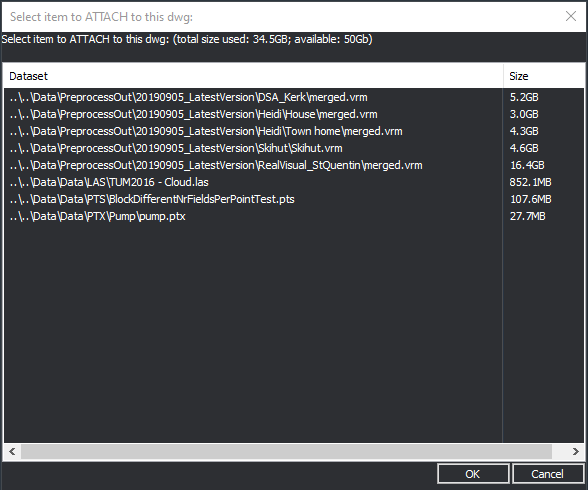
The POINTCLOUDREFERENCE dialog shows an overview of all cached datasets, their sizes, the total cache size used and the maximum cache size available. When selecting an item and clicking OK, it is attached to the current .dwg file.
POINTCLOUDDELETEITEM opens almost the same dialog but this time allows you to select a dataset from the cache to delete it from disc.
POINTCLOUDIMPORT if a point cloud has already been preprocessed outside the caching system (such as a beta of V20 or the Bricsys VR software Insight) it imports the data into the cache manager. It does NOT convert raw data into the cache manager, use POINTCLOUDPREPROCESS or POINTCLOUDATTACH to do this.
Using POINTCLOUDPREPROCESS and POINTCLOUDATTACH in unattended mode
- POINTCLOUDPREPROCESS gives balloon progress updates during its computations
- POINTCLOUDPREPROCESS and POINTCLOUDATTACH now have unattended counterparts:
-POINTCLOUDPREPROCESS and -POINTCLOUDATTACH
Example usage: -POINTCLOUDPREPROCESS
(command "-POINTCLOUDPREPROCESS" "C:\\filip\\inputData01.las" "E")
Options are:
- Input data file
- "E" units used. (E = mEters)
The result is that the items are prepared in the cache. You will see a notification balloon when the preprocessing is finished.
Example usage: -POINTCLOUDATTACH
(command "-POINTCLOUDATTACH" "C:\\filip\\inputData01.las" "E" "0,0,0" "0" "1")
Options are:
- Input data file. This will be preprocessed in the background.
- "E" units used. (E = mEters)
- "0,0,0" translation of the point cloud data (zero)
- "0" rotation of the point cloud data (zero)
- "1" scaling of the point cloud data (one)
result is that the item will be prepared in the cache AND attached to the current .dwg file. You see a notification balloon when the preprocessing is finished.
Note You may need to use REGEN to update the drawing. This also means that the POINTCLOUDPREPROCESS command will no longer be required and probably will disappear.
BPT
Never fear BricsCAD V20 still supports .bpt files! However new .bpt files can no longer be created.
WARNING AFTER V20, SUPPORT FOR .BPT FILES WILL BE DROPPED COMPLETELY.
The same as V19
The remaining functionality remains the same as for Point Clouds in BricsCAD V19:
- Snapping behavior to point cloud points while editing.
- Sectionplanes (clipping the whole scene including the point cloud).
- Pointcloudcrop (clipping just the current point cloud object).
- Colormaps: use false colors to highlight differences in intensity or elevation.
- Behavior in drawing explorer (add/modify/remove point cloud definitions).
- Properties panel: when a point cloud has been selected, several properties are available in this panel for inspection and even direct modification.
- Geometric properties, (eg rotation scale and insertion X,Y,Z)
- Apply color map
- etc

BricsCAD V20 Properties panel with point cloud properties that you can access and change.
Get dynamic with 2D entities
Free BricsCAD 30-day trial
Permanent or subscription licenses that work in all languages, in all regions.