Assembly technicians require a thorough set of production materials to complete their jobs efficiently. It's also imperative that the creation of these materials be as straightforward as possible to ensure everyone, from engineers to technical illustrators, can play their part efficiently and accurately. With BricsCAD® Mechanical V24, generating these materials is simple.

Using Alberts and their smoothie-making vending machine as an example, let's look into how BricsCAD® Mechanical V24 enables the creation of assembly production materials on one platform.
The Assembly Toolkit: What Do Technicians Require?
Assembly technicians require a comprehensive package of drawings. BricsCAD Mechanical V24 empowers engineers and designers to create these drawings efficiently. This toolkit includes:
• Component production drawings
• General arrangement drawings
• Exploded view drawings
• Assembly manuals
Let's explore how BricsCAD Mechanical assists in creating these materials.
A Walkthrough of the BricsCAD Mechanical V24 Production Material Creation Process
The first step on our journey is creating a component production drawing. Using BricsCAD's VIEWBASE command, users can generate a detailed component drawing, like the mounting bracket assembly in Alberts' smoothie machine.

Next, we create a general arrangement drawing, using the VIEWBASE command again but applying it to the entire assembly this time. We use the Balloon tool to annotate various parts and add details referencing the bill of materials to the assembly. These thorough details give assembly technicians a deeper understanding of the product's inner workings.
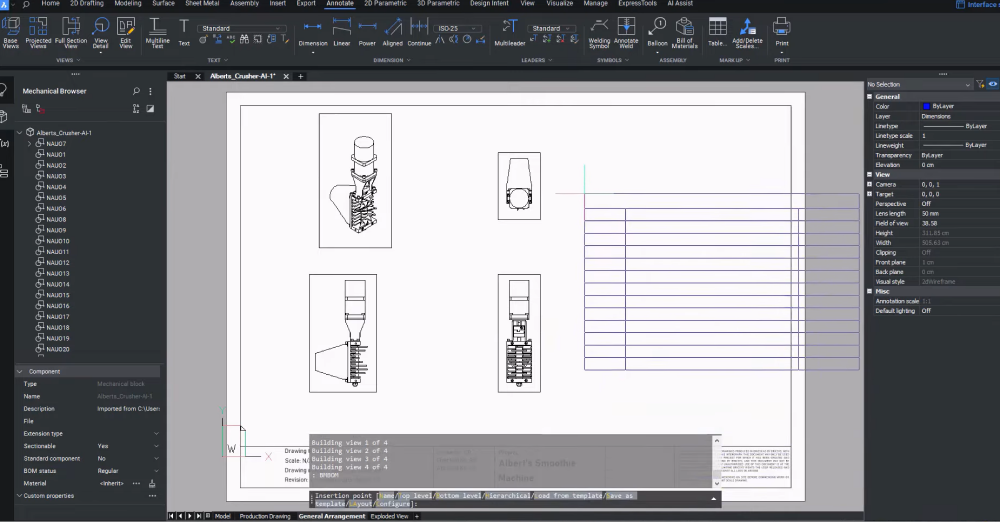
We first develop an exploded sequence on the 3D assembly model to create an exploded view drawing. This sequence is then visualized, with trailing lines showing the paths for each component during assembly. An 'autoballoon' function automates the numbering of the components, accelerating the detailing process.
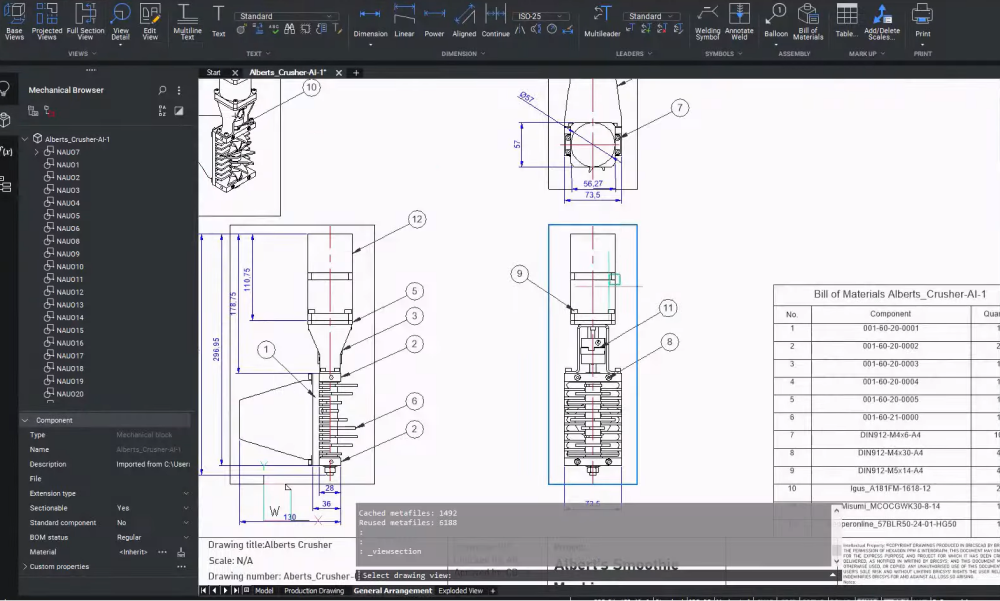
It is also possible to add highly detailed instructions to the 3D model for each assembly step. You can insert visual cues in 3D arrow annotations, which appear only during their specific step. Even a 3D model of a tool can be added for the steps that require one, giving assembly technicians total clarity and preventing potential errors.
You can export each assembly step to SVG format as a complete package, including all their respective annotations. You can then import these SVG files into the assembly manual document corresponding to their matching step.
Streamlining Production Processes with BricsCAD Mechanical V24
BricsCAD Mechanical V24 has streamlined the once-challenging task of generating required production materials and delivered a smooth, efficient process workflow. This all-in-one platform efficiently generates various assembly drawings and manuals, preventing costly errors and delays. Equipping assembly technicians with the most accurate instructions at their fingertips ensures assembly efficiency, paving the way for a speedy and cost-effective manufacturing cycle.
Want to learn more about BricsCAD® Mechanical V24?
If you're curious about what else you can do in BricsCAD Mechanical V24, check out our YouTube channel or take a peek at the rest of the Bricsys blog to learn more!
Have you used BricsCAD® Mechanical V24 and have some ideas or suggestions?
Fantastic! We love hearing your thoughts on BricsCAD® – all feedback is welcome, whether good or bad. The best way to tell us what you think about BricsCAD is to send us a support request; our support team will gladly help.
Get started with BricsCAD® Mechanical V24 today!
Buy BricsCAD or download the 30-day free trial now and discover how you can accelerate your time to deliverable with BricsCAD.



