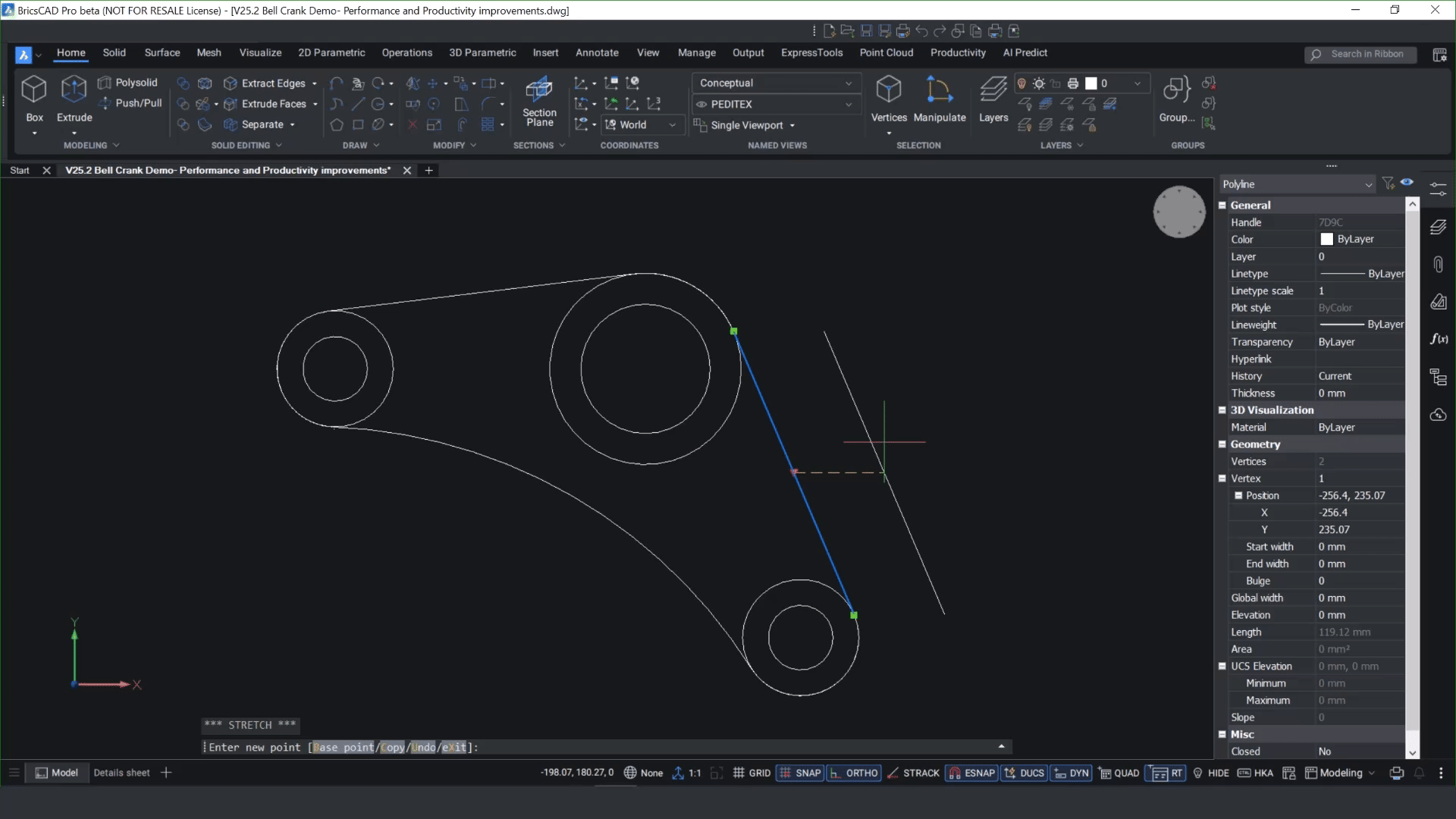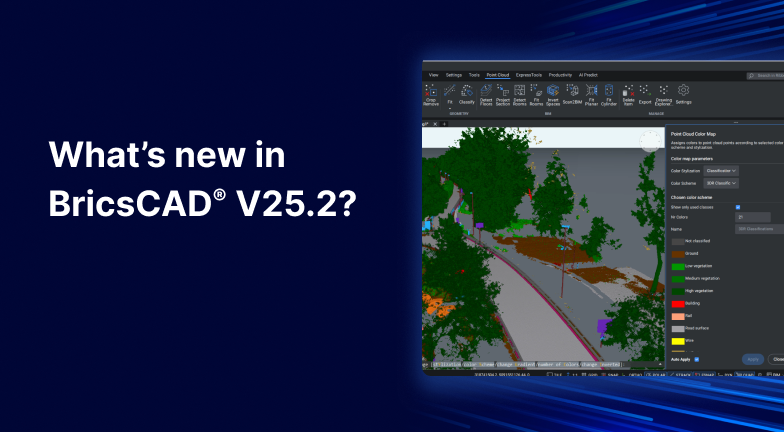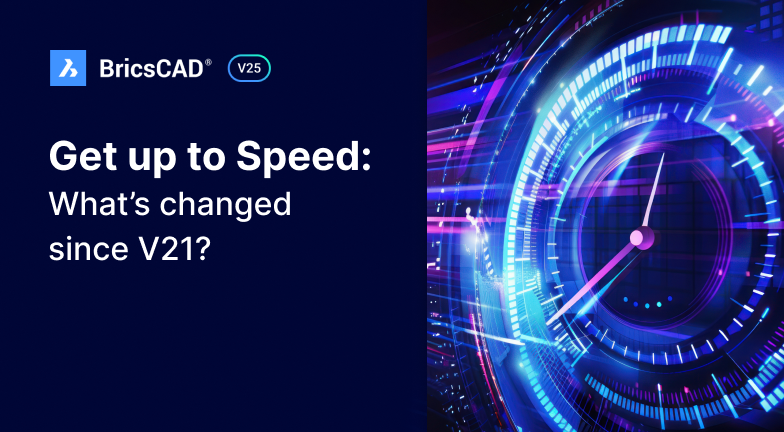In BricsCAD Pro V25.2, its easy for new users to get started easily - whether they're working in 2D or 3D. You can look forward to quick and simple MText formatting - including sub and superscripts, more functionality for working with polylines, more accurate slicing and with the many enhancements made to the Sheet Set Manager, your publishing workflows will run with ease.
Enhanced MText

We've improved the MText window in BricsCAD Pro V25.2. Now, when you open the dialog box, you can copy properties from one text string to another with the format painter.
You'll also notice that you now have the ability to add subscripts and superscripts from the dialog box in one click!
More polyline functionality

We have made working with polylines more familiar for users migrating to BricsCAD from other DWG-based CAD platforms. Now, with the PEDITEXT command, you can add a vertex to stretch or create a bulge on a polyline by adding a control key central middle grip to the polyline.
Multiple 2D selections made easy
The enhanced Selection Cycling dialog box simplifies working with multiple selections within BricsCAD's 2D environment. You can make multiple selections, so when you pick an overlapping geometry item via the dialog, it shows you which entities overlap with the original item. To make multiple selections, hold down the Ctrl or Shift key.
Moving away from the dialog box makes it disappear, but BricsCAD retains the selection in the graphics window, so you can easily pick overlapping geometry, retain the selection and either reassign the layer or delete the geometry.
Isolate entities on orbit rotation

BricsCAD V25.2 allows you to isolate entities on orbit rotation, delivering more clarity in your workspace. When you're working in 2D or 3D, you can use the RTISOLATIONSELECTION command. This command lets you pick multiple items, and when you orbit rotate it, it isolates the selected items, so it's easier to see what is happening in the model space.
Enhanced SLICE command

Visualizing slicing is made easier with the improved SLICE command, which now shows a cutting line when you slice through solid geometry, allowing you to slice more accurately.
Better live sectioning performance

When you create a live section, its performance is up to 10 times quicker when using the preview. You get instant feedback onscreen if you select an item and drag it.
Improved Sheet Set Manager

The Sheet Set Manager now has increased parity with other CAD software. You can now directly open model views from the dialog box. When you create a new view of a model and save it, you'll see that once you refresh the views under the DWG file, all you have to do is double-click on it to access the newly created view.
Publishing to PDF with the Sheet Set Manager

We've enhanced how you can publish single sheet files, using either the sheet name, layout name, or drawing name to vary the description. The single sheet is automatically renamed.

While you save the sheet set, you'll notice the new publish monitor shows you the job's progress and gives you the option to cancel it. You can also access a progress report, letting you know when the files are finished publishing in the background.

Your results from publishing PDF documents is made more predictable with some enhancements to the plot dialog box. By selecting "Publish to PDF" under system options, you can explore the properties and view the PDF once it's published. It will publish the document immediately once you save it to your desktop or another location.
Learn more about what's new in BricsCAD V25.2
These are only a few of the 30+ new and enhanced features you can look forward to in BricsCAD V25.2. Find a complete overview here.
Upgrade to BricsCAD V25.2
There's no time like the present! Upgrade to BricsCAD V25.2 to take advantage of all the new features and enhancements that will simplify your everyday workflows so you can design faster and more productively!